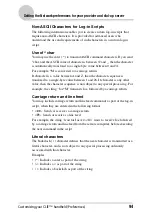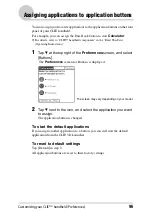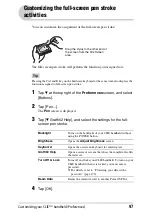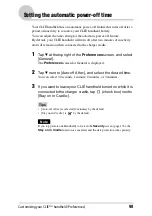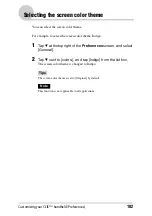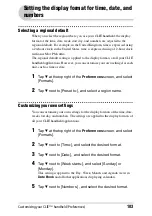Customizing your CLIÉ™ handheld (Preferences)
108
Setting up the Date & Time preferences
You can set the date, time, time zone, and daylight savings on/off for your
CLIÉ handheld. After you set the local date and time of your home base, you
can change the displayed time (for example, during business trips) simply by
switching the time zones.
Setting the date
1
Tap
V
at the top right of the Preferences screen, and select
[Date & Time].
The
Preferences
screen for Date & Time is displayed.
2
Tap next to [Set Date:].
The
Set Date
screen is displayed.
3
Tap
b
or
B
beside the year at the top of the screen to set the
year.
4
Tap the current month.
5
Tap the current date.
Setting the time
1
Tap
V
at the top right of the Preferences screen, and select
[Date & Time].
The
Preferences
screen for Date & Time is displayed.
2
Tap next to [Set Time:].
The
Set Time
screen is displayed.
3
Tap
V
or
v
to set the hour.
4
Tap the minute box and tap
V
or
v
to set the minute.
5
Tap [AM] or [PM].
6
Tap [OK].