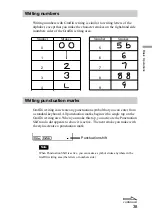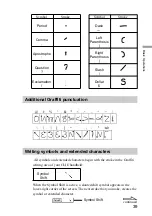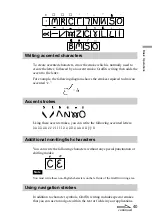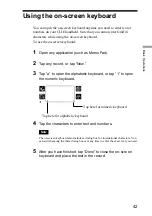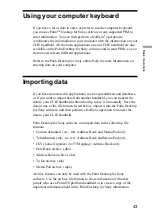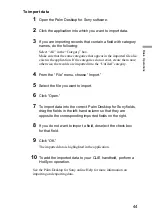51
Using Basic Applications
Managing Schedules and Events (Date Book)
What you can do with the Date Book
The Date Book lets you quickly and easily schedule appointments or any
activity associated with a date or date and time. When you open the Date
Book, the current date and a list of working hours for a standard business
day are displayed.
Use the Date Book to:
• Schedule events: timed events which have both times and dates; untimed
events, for example, birthdays or anniversaries; repeated events, such as a
weekly meeting held on the same day at the same time; continuous
events, such as a vacation or three-day conference; and all day events,
which reflect the default hours of a day as set by the user.
• Display your schedule in different ways: by Day, Week, Month, or
Agenda view.
• Set an alarm to hear a reminder sound at a set time ahead of the
scheduled appointments.
• Attach notes to events to describe or clarify the Date Book entries.
• Rearrange or delete events from your schedule.
To open the Date Book
Press the Date Book button on the
front panel.
“Today’s schedule” appears. The date is
displayed in the upper-left corner of the
screen.
z
Press the Date Book button repeatedly to scan
through the Day, Week, Month, and Agenda views.
The Date Book views are displayed in the lower-left
corner of the screen.
Date Book button