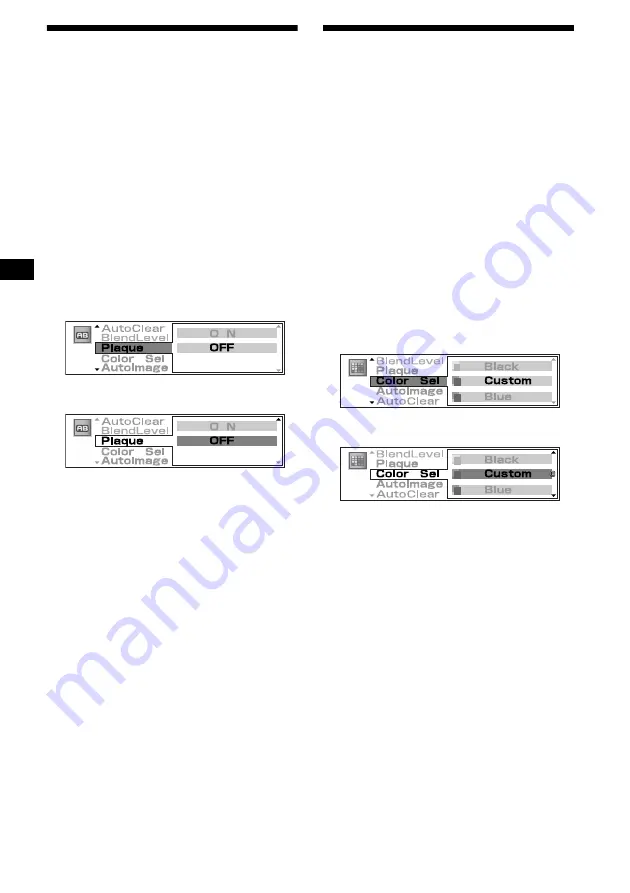
26
Setting a Plaque
— Plaque
If characters fade into a similar coloured
background image, the plaque setting will make
the characters more readable.
1
Press
(SOURCE)
to select a source
(radio, CD, MD or AUX).
2
Press
(GRAPHIC)
.
3
Press
<
or
,
repeatedly to select
“Plaque.”
Each time you press
<
or
,
, the item
changes as follows:
AutoClear
y
BlendLevel
y
Plaque
y
Color Sel
y
AutoImage
y
AutoClear
4
Press
(ENTER)
.
5
Press
(ENTER)
.
6
Press
M
or
m
repeatedly to select
“ON.”
7
Press
(ENTER)
.
8
Press
(GRAPHIC)
.
The display returns to the normal display.
Note
If “Plaque” is set to “ON,” “BlendLevel” you adjusted
has no effect.
Setting the character colour
— Color Sel
You can select one of 7 colour settings for the
character display. Besides, you can adjust and
store the desired colour in the unit.
Selecting the character colour
1
Press
(SOURCE)
to select a source
(radio, CD, MD or AUX).
2
Press
(GRAPHIC)
.
3
Press
<
or
,
repeatedly to select
“Color Sel.”
Each time you press
<
or
,
, the item
changes as follows:
AutoClear
y
BlendLevel
y
Plaque
y
Color Sel
y
AutoImage
y
AutoClear
4
Press
(ENTER)
.
5
Press
(ENTER)
.
6
Press
M
or
m
repeatedly to select the
desired character colour.
Each time you press
M
or
m
, the character
colour changes.
Blue
y
White
y
Green
y
Pink
y
Yellow
y
Purple
y
Black
y
Custom
y
Blue
7
Press
(ENTER)
.
8
Press
(GRAPHIC)
.
The display returns to the normal display.






























