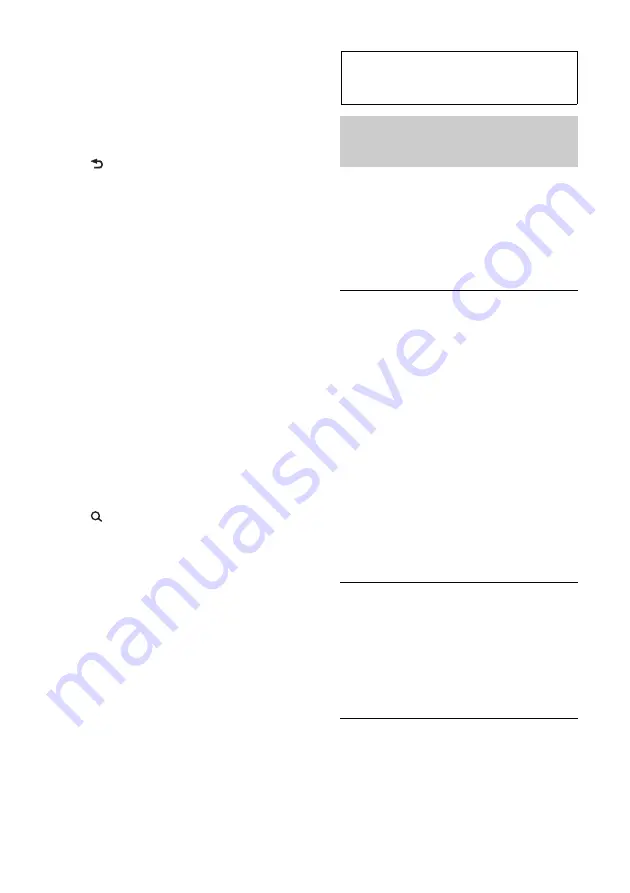
8
(
)/
(
) buttons
To control Radio/CD/USB/Pandora®
via USB, the same as
–/+ on
the unit.
Setup items, etc., can be operated by
.
(BACK) button
To return to the previous display.
ENTER button
To apply a setting.
PTY (Program Type) button
VOL (Volume) +
*
2
/– button
ATT (Attenuate) button
To attenuate the sound. To cancel, press
again.
MODE button
*
1
Press to select the radio band (FM/AM).
Press and hold to enter/cancel the
passenger control; enter the bookmark
mode (Pandora® via USB).
SOUND/MENU button
To enter the SOUND menu directly
(press); to enter setup mode (press and
hold).
(BROWSE) button
(+)/
(–) buttons
To control CD/USB/Pandora® via USB,
the same as
/
on the unit.
Setup items, etc., can be operated by
.
DSPL (Display)/SCRL (Scroll) button
Number buttons
To receive stored stations (press); store
stations (press and hold).
To pause playback (press
).
*1 If a SiriusXM Vehicle Tuner is connected:
when
is pressed, the connected
device (“SIRIUSXM”) will appear on the
display. Press
to select the desired
SiriusXM Vehicle Tuner band.
*2 This button has a tactile dot.
Radio
Storing and receiving
stations
Caution
When tuning in stations while driving, use
Best Tuning Memory (BTM) to prevent an
accident.
Storing automatically — BTM
1
Press
repeatedly until
“TUNER” appears.
To change the band, press
repeatedly. You can select from FM1,
FM2, FM3, AM1 or AM2.
2
Press
, rotate the control dial
until “GENERAL” appears, then press
it.
3
Rotate the control dial until “BTM”
appears, then press it.
The unit stores stations in order of
frequency on the number buttons.
Storing manually
1
While receiving the station that you
want to store, press and hold a number
button (
to
) until “MEM”
appears.
Receiving the stored stations
1
Select the band, then press a number
button (
to
).























