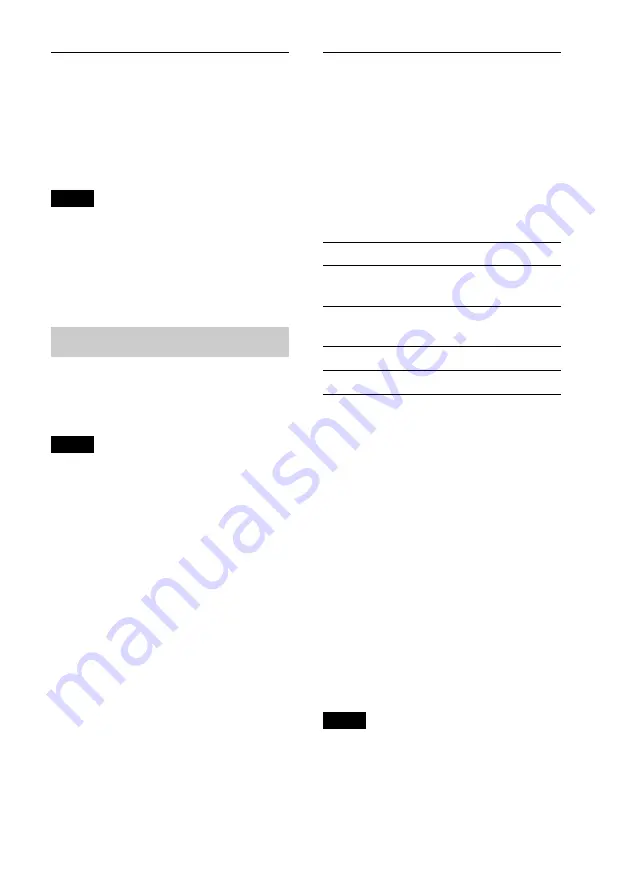
7
Tuning automatically
1
Select the band, then press
+/–
to search for the station.
Scanning stops when the unit receives a
station. Repeat this procedure until the
desired station is received.
Tip
If you know the frequency of the station you want
to listen to, press and hold
+/
–
to locate
the approximate frequency, then press
+/
–
repeatedly to fine adjust to the
desired frequency (manual tuning).
RDS
FM stations with Radio Data System (RDS)
service send inaudible digital information
along with the regular radio program signal.
Notes
• Depending on the country/region, not all RDS
functions may be available.
• RDS will not work if the signal strength is too
weak, or if the station you are tuned to is not
transmitting RDS data.
Changing display items
Press
.
Setting AF (Alternative
Frequencies) and TA (Traffic
Announcement)
AF continuously retunes the station with
the strongest signal in a network, and TA
provides current traffic information or
traffic programs (TP) if received.
1
Press
repeatedly until the
desired setting appears.
Storing RDS stations with the AF and TA
setting
You can preset RDS stations along with the
AF/TA setting. If you use the BTM
function, only RDS stations are stored with
the same AF/TA setting.
If you preset manually, you can preset both
RDS and non-RDS stations with the AF/TA
setting for each.
1
Set AF/TA, then store the station with BTM
or manually.
Receiving emergency announcements
With AF or TA on, the emergency
announcements will automatically interrupt
the currently selected source.
Tip
If you adjust the volume level during a traffic
announcement, that level will be stored into
memory for subsequent traffic announcements,
independently from the regular volume level.
Select
To
AF-ON
activate AF and deactivate
TA.
TA-ON
activate TA and deactivate
AF.
AF/TA-ON
activate both AF and TA.
AF/TA-OFF
deactivate both AF and TA.






















