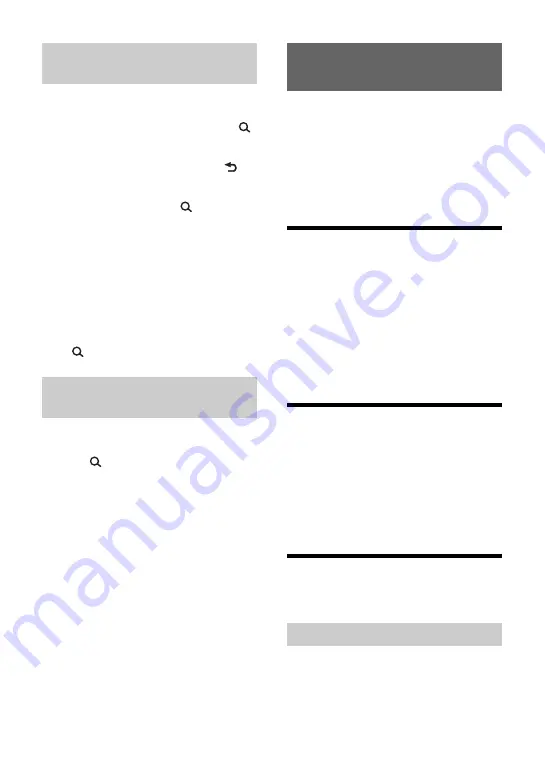
12
GB
Not available when a USB device in Android
mode or iPod is connected.
1
During CD or USB playback, press
(browse)
*
to display the list of search
categories.
When the track list appears, press
(back) repeatedly to display the desired
search category.
* During USB playback, press
(browse) for
more than 2 seconds to directly return to the
beginning of the category list.
2
Rotate the control dial to select the
desired search category, then press it
to confirm.
3
Repeat step 2 to search the desired
track.
Playback starts.
To exit the Quick-BrowZer mode
Press
(browse).
Not available when a USB device in Android
mode or iPod is connected.
1
Press
(browse).
2
Press SEEK +.
3
Rotate the control dial to select the
item.
The list is jumped in steps of 10 % of the
total number of items.
4
Press ENTER to return to the Quick-
BrowZer mode.
The selected item appears.
5
Rotate the control dial to select the
desired item, then press it.
Playback starts.
Pandora® is available to stream music
through your iPhone. You can control
Pandora® on a USB connected iPhone from
this unit. Pandora® is only available in certain
countries.
Please visit
http://www.pandora.com/legal
for more information.
Setting up Pandora®
1
Check the compatibility of your
mobile device by visiting the support
site on the back cover.
2
Download the latest version of the
Pandora® application from your
smartphone’s app store. A list of
compatible devices can be found at
www.pandora.com/everywhere/
mobile
Streaming Pandora®
1
Connect the iPhone to this unit
(page 8).
2
Press SRC to select [PANDORA].
3
Launch Pandora® application on your
mobile device.
4
Press PAUSE to start playback.
Available Operations in
Pandora®
“Thumbs Up” or “Thumbs Down” feedback
allows you to personalize stations.
1
During playback, press
(Thumbs
Up) or
(Thumbs Down).
Searching a track by name (Quick-
BrowZer™)
Searching by skipping items
(Jump mode)
Listening to Pandora®
“Thumbs” feedback



























