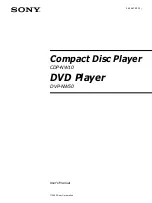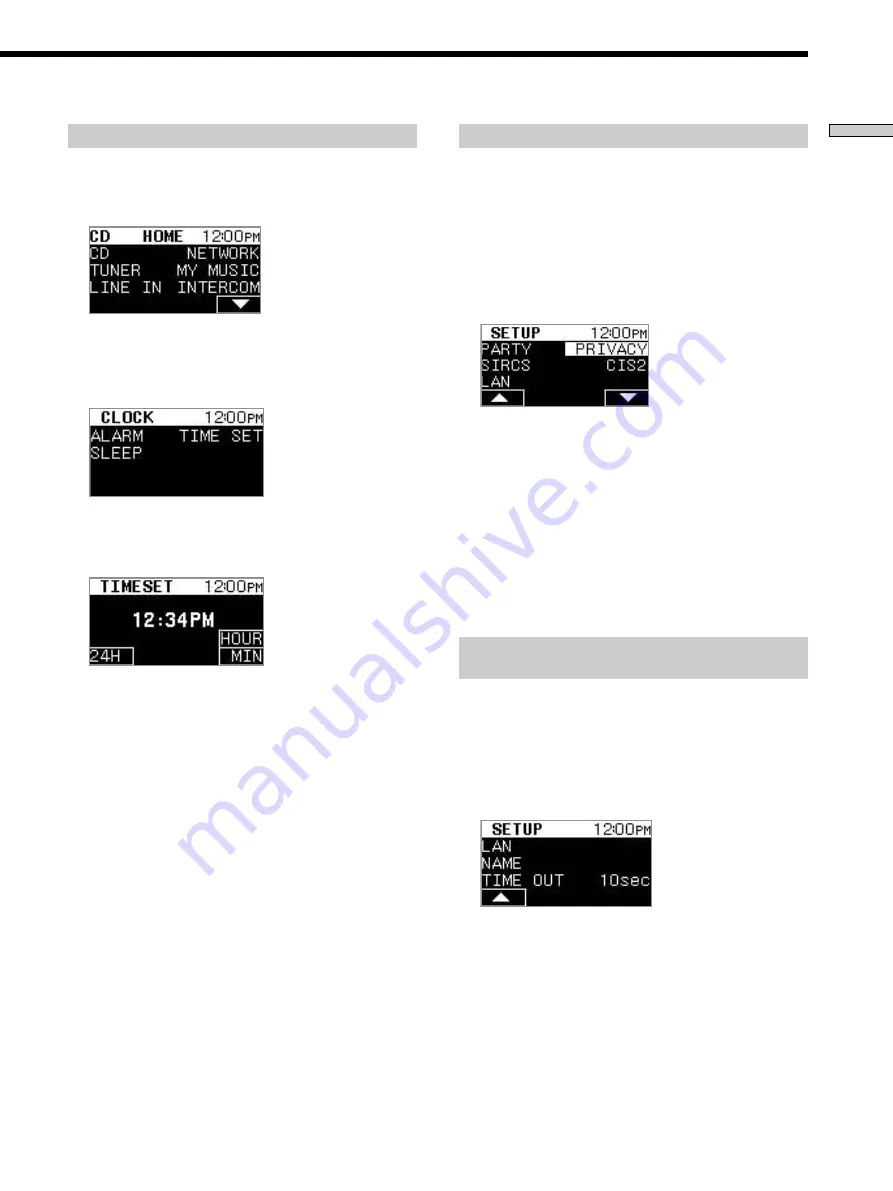
13
US
Chapter 1 Getting Started
Setting the time
You must set the time to make functions available, such as
an alarm or a sleep timer. Display the Home Menu as
shown below beforehand (see page 18).
1
Press the “
V
” SELECT on the HOME Menu, then
press the “CLOCK” SELECT.
The Clock Menu appears.
2
Press the “TIME SET” SELECT.
The Time set Menu appears.
3
Press the “24H” (or the “12H”) SELECT on the Time
set Menu to select the time display mode.
The time display mode toggles between 24H and 12H
as you press the button.
4
Set the hour and minute using the “HOUR” and the
“MIN” SELECT.
5
Press HOME to return to Home Menu.
The time is displayed on the right side of the upper
line on the HOME Menu.
Note
The clock is not displayed when the Unit is in the Edit Menu or
Party mode.
Setting a remote code on the Unit
If the supplied remote interferes with an other, set the
remote code for this Unit and the remote to one that
differs from the other Unit.
The defalt remote code setting for the Unit and the
supplied remote is CIS2.
1
Press the “
V
” SELECT on the HOME Menu, then
press the “SETUP” SELECT.
The Setup Menu appears.
2
Press the “
V
” SELECT repeatedly until “SIRCS”
appears on the front panel display.
3
Press the “SIRCS” SELECT.
4
Press the “CIS2” (or “CIS3”) SELECT.
The remote code is set to the same one used by RM
SETUP on the remote.
Note
You cannot operate the Unit using the remote when the remote
code of the Unit and the remote are different.
Selecting the time interval for automatic
return to the Home Menu
The front panel display automatically returns to the Home
Menu when the selected time has elapsed.
The defalt time setting for the Unit is 30 seconds.
1
Press the “
V
” SELECT on the HOME Menu, then
press the “SETUP” SELECT.
The Setup Menu appears.
2
Press the “
V
” SELECT repeatedly until “TIME OUT”
appears on the front panel display.
3
Press the “TIME OUT” SELECT.
4
Press the “30sec,” “5sec,” “10sec,” or “No”
SELECT.
Note
If you select “No,” the front panel display does not return to the
Home Menu automatically.