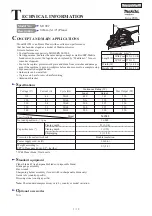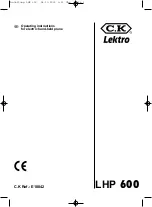Playing CDs
Getting Started
Getting Started
5
GB
Hookups
When connecting the audio cord, be sure to match the
color-coded cord to the appropriate jacks on the
components: Red (right) to Red and White (left) to
White. Be sure to make connections firmly to avoid
hum and noise.
CD player
Amplifier
• If you have a digital component such as a digital
amplifier, D/A converter, DAT or MD
Connect the component via the DIGITAL OUT (OPTICAL)
connector using an optical cable (not supplied). Take off the
cap and plug in the optical cable.
POC-15
Optical cable (not supplied)
CD player
Digital component
Note
When you connect via the DIGITAL OUT (OPTICAL)
connector, noise may occur when you play CD software
other than music, such as a CD-ROM.
If you have a Sony component with the CONTROL
A1 jack
Connect the component via the CONTROL A1
jack.
You can simplify the operation of audio systems
composed of separate Sony components. For details, refer
to the supplementary “CONTROL A1
Control System”
instructions.
When using another Sony CD player together with
this player
You can make the supplied remote effective only for this
player.
• When using the player equipped with the
COMMAND MODE selector:
Set the COMMAND MODE selector of this player to
CD 1 and that of another player to CD 2 or CD 3. Then
set the CD 1/2/3 switch on the remote supplied for
each player accordingly.
• When using the player not equipped with the
COMMAND MODE selector:
The command mode of the player without the
COMMAND MODE selector is set to CD 1. Set the
COMMAND MODE selector of this player to CD 2,
and set the CD 1/2/3 switch on the remote to CD 2.
Connecting the AC power cord
Connect the AC power cord to a wall outlet.
Note on placement
Be sure to place the player on a horizontal place.
If the player is slanted, it may cause malfunction or
damage the player.
ANALOG
2ND CD
IN
OUT
L
R
L
R
INPUT
CD
L
R
DIGITAL
OUT
OPTICAL
DIGITAL INPUT
OPTICAL
Summary of Contents for CDP CX355 - CD Changer
Page 35: ...35GB ...