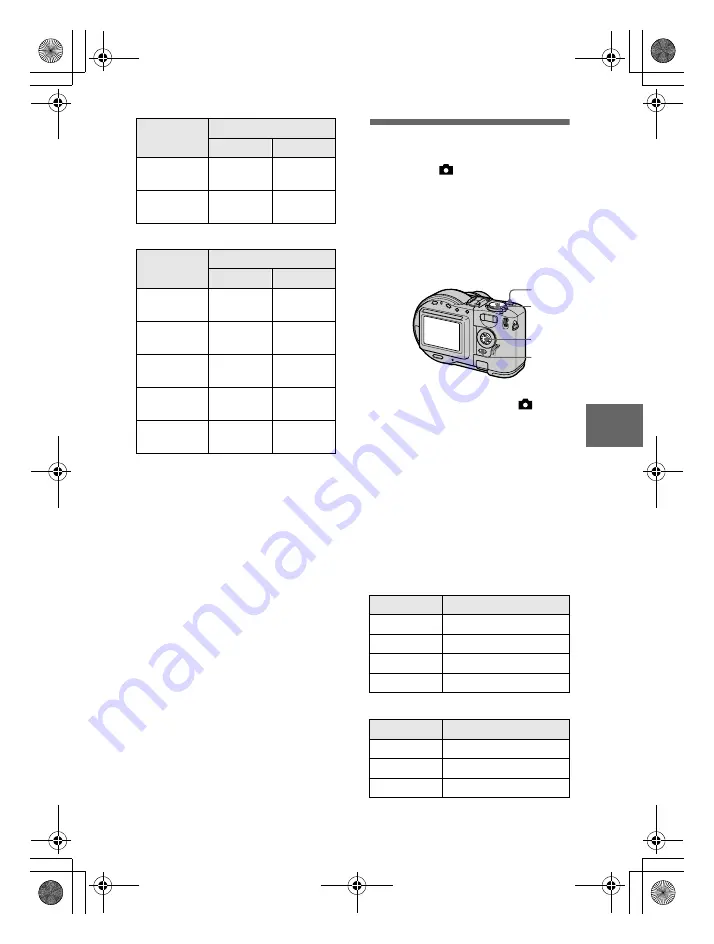
masterpage:Right
filename[D:\WORKS\CD\3067951111\3067951111MVCCD200UC\02GB-
MVCCD200UC\06adv.fm]
BBBB
V
a
rio
u
s
re
c
or
ding
61
model name1[MVC-CD200/CD300]
[3-067-951-11(1)]
MVC-CD300
∗
When recording 5-second audio.
To return to normal
recording mode
Select [NORMAL] with
v
/
V
in step
3
.
Recording text
documents (TEXT)
Mode dial:
The TEXT mode is suitable for
recording a document to emphasize its
character by the black and white
colors. The LCD screen also turns to
black and white, and the image is
recorded in the GIF format.
The number of images that you can
record on a disc in TEXT mode*
MVC-CD200
MVC-CD300
1024×768
Approx.
369
Approx.
262
640×480
Approx.
677
Approx.
451
Image size
Quality
STANDARD
FINE
2048×1536
Approx.
133
Approx.
77
2048 (3:2)
Approx.
133
Approx.
77
1600×1200
Approx.
203
Approx.
121
1280×960
Approx.
280
Approx.
172
640×480
Approx.
677
Approx.
451
Image size
Quality
STANDARD
FINE
1
Set the mode dial to
.
2
Press MENU.
The menu appears.
3
Select [MODE] (REC MODE)
with
b
/
B
, [TEXT] with
v
/
V
.
4
Record the image.
Image size
1600×1200
Minimum 330
1600 (3:2)
Minimum 361
1024×768
Minimum 618
640×480
Minimum 974
Image size
2048×1536
Minimum 221
2048 (3:2)
Minimum 244
1600×1200
Minimum 330
2
1
3
4
01cov.book Page 61 Thursday, March 8, 2001 4:59 PM
















































