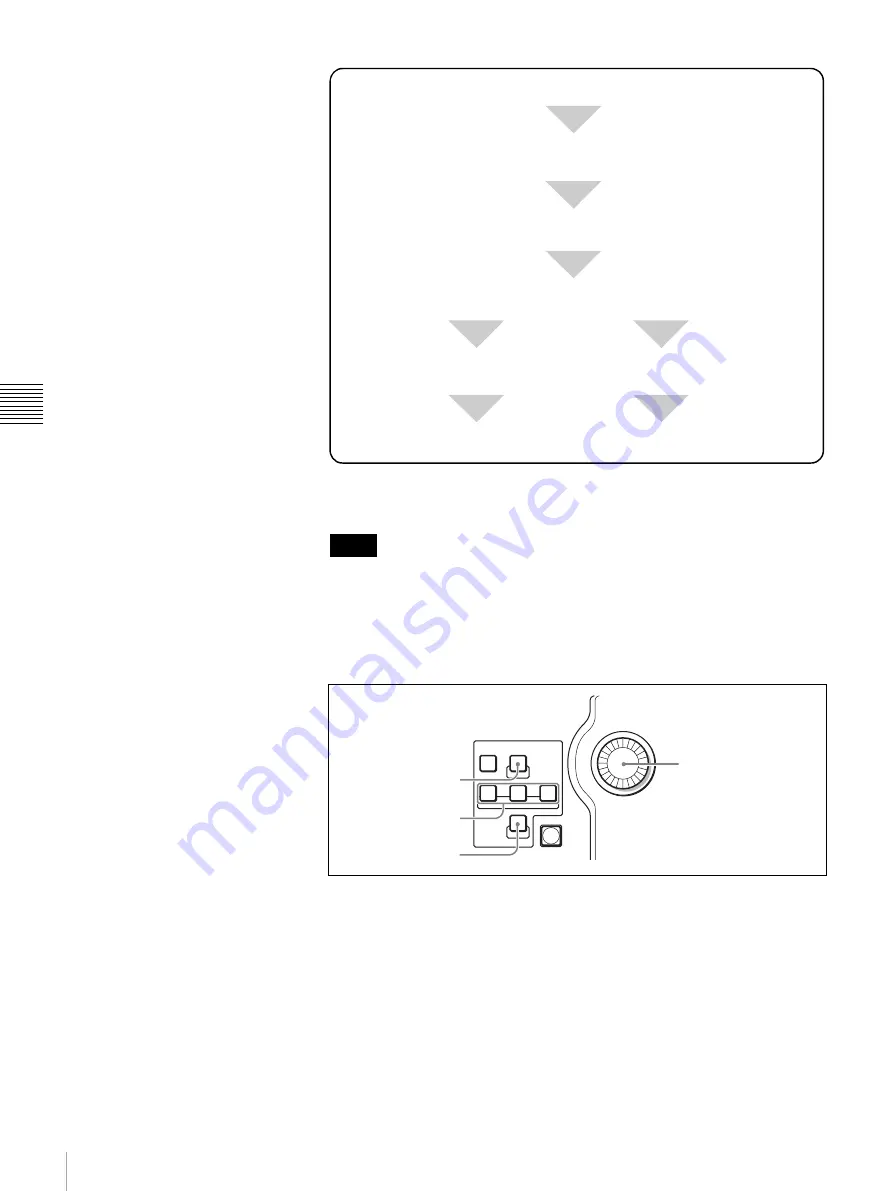
92
Using the Downstream Key (DSK) to Add Characters or Graphics
C
h
a
p
te
r 4
S
w
itc
h
in
g Ope
ra
tio
n
To specify the chroma key automatically using the joystick
• If “PGM OUT” is set to “Off” on menu page 935, the cursor and the chroma
key video are not displayed in the program output window.
• If “DSK CLN” is set to “On” on menu page 933, the composite DSK video is
not displayed in the preview window. Set “DSK CLN” to “Off” (page 96).
When the transition is complete, the composite video disappears from the
preview window even if “DSK CLN” is set to “Off.”
1
Press to light up the SW mode button to set the switcher to SW mode.
2
Press to light up the DSK button.
3
Press one of the DSK/AUX 1 to 12 buttons to specify a video to be
composed with the DSK composition (DSK FILL video).
4
Display menu page 710.
For the procedure for displaying the menu, see “Menu Operation” on page
46.
Set the switcher to SW mode.
Press the DSK button.
Select “Chroma” for “TYPE” on menu page 710.
Select a DSK FILL video with one of the DSK/AUX 1 to 12 buttons.
Specify the chroma key automatically
using the joystick.
Execute downstream key composition with the DSK AUTO button.
Specify the chroma key manually on menu
page 740.
Notes
BRS-200
REMOTE CAMERA OPERATING SWITCHER
CAMERA
MENU
LEFT
X
ENTER
Y
DOWN
CENTER
UP
FINE
RIGHT
Z
CAM
Joystick
FINE button
X, Y, and Z buttons
CENTER button






























