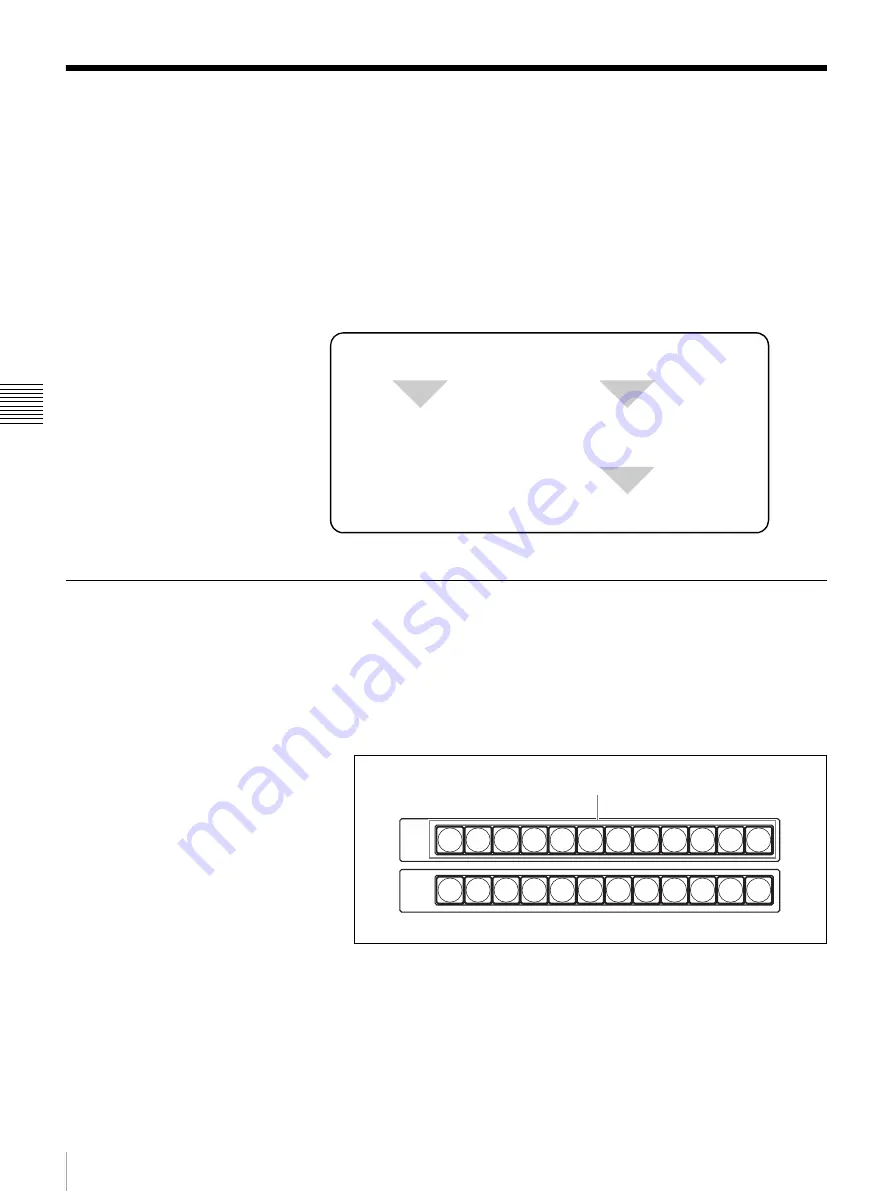
66
Switching the Video with a Cut
C
h
a
p
te
r 4
S
w
itc
h
in
g Ope
ra
tio
n
Switching the Video with a Cut
This method switches the video instantaneously without applying any effect.
This is the most basic form of switching.
Basic operation of a cut
There are the following two methods for switching with a cut:
• Switching directly to the next video by pressing the PGM select button
• Checking the next video in the preview window then pressing the CUT button
The basic procedure for switching with a cut is as follows:
Switching Directly with the PGM Select Button
To switch from one video to another, simply press the PGM select button to
which a different video is assigned.
1
Press the PGM select button to which the video to be output is assigned.
The button you pressed lights up in red, and the selected video is output
from the PGM output connector.
2
Press the PGM select button to which the video to be output next is
assigned.
The button you pressed lights up in red, and the program output video is
instantaneously switched to the selected video.
3
Repeat step
2
to switch the program output video one after another.
Press one of the PGM select buttons to select the program output video.
Press a different PGM select button to
switch the program output video.
Press one of the NEXT select
buttons to select the next output
video.
Press the CUT button.
1
PGM
2
3
4
5
6
7
8
9
10
11
12
1
2
3
4
5
6
7
8
9
10
11
12
NEXT
PGM select buttons






























