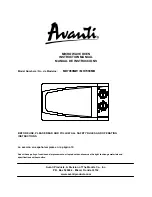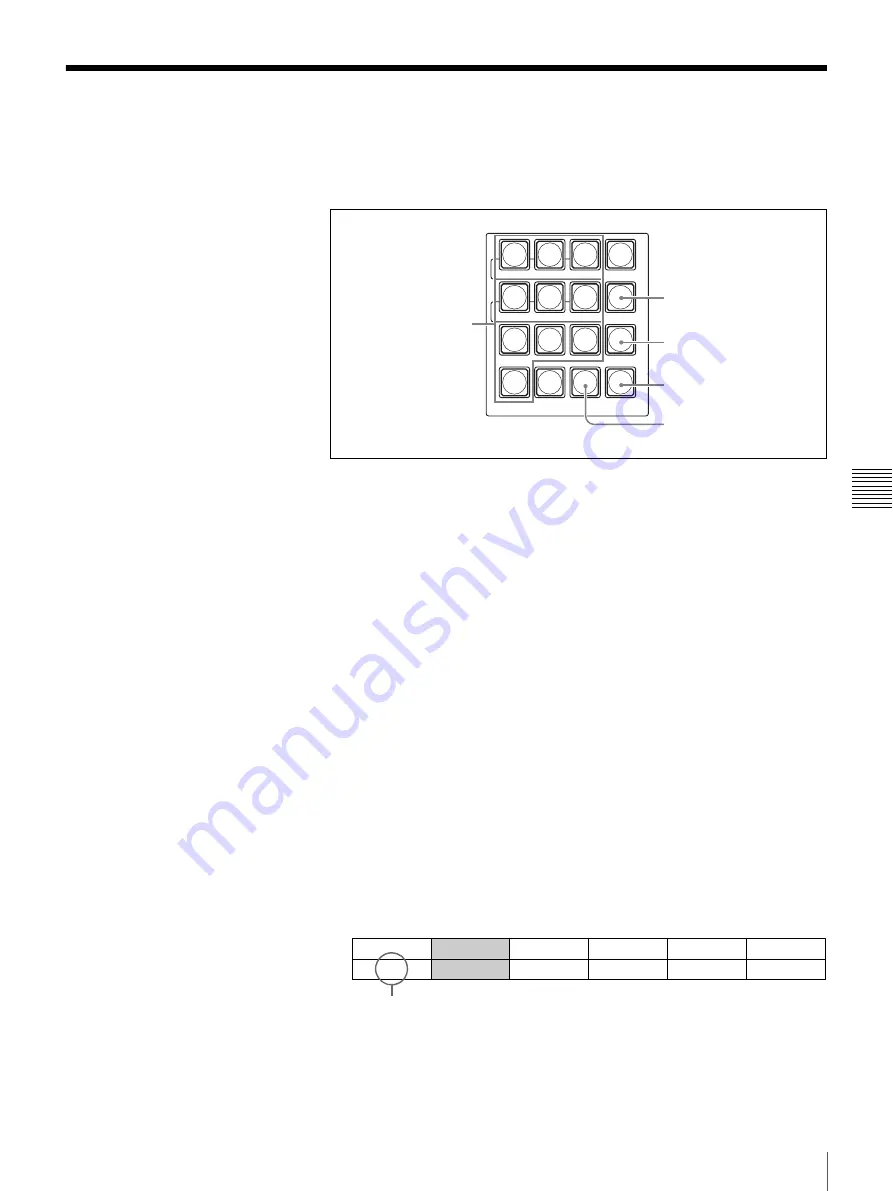
111
Storing the Camera Settings
Chap
ter
5
VI
SCA
Came
ra
O
per
a
tio
ns
Storing the Camera Settings
Up to 99 combinations of the camera settings including panning/tilting,
focusing, exposure, backlighting, etc. are stored for each camera in the camera
position numbers of the switcher.
1
Check that the CAM mode button is lit.
If the CAM mode button is not lit, press to light up the CAM mode button
so that the switcher is set to CAM mode.
2
Press one of the the CAMERA 1 to 7 buttons to select the camera whose
settings you wish to preset.
The selected button lights in orange, and the display panel displays the
setting information of the selected camera.
3
Adjust pan/tilt, zoom, focus, exposure, etc. of the selected camera.
For details on the adjustment procedures, see “Controlling the Camera” on
page 104.
4
Check that the DIRECT RECALL button is not lit.
If the button is lit, press the DIRECT RECALL button to make it go dark.
5
Press numeric buttons 0 to 9 to enter the camera position number of the
camera for which you wish to store the settings.
You can enter camera position numbers 1 to 99.
The camera position number you entered flashes next to “POS:” at the lower
left of the display panel.
To change the number you entered, press the CLEAR button then enter a
new number.
7
DSK
PIP
SETUP
MEM
MENU/SNAP SHOT/CAMERA POSITION
WIPE
MATT
8
9
MENU
4
5
6
DIRECT
RECALL
1
2
3
PRESET
0
.
CLEAR
RECALL
DIRECT RECALL button
Numeric buttons
PRESET button
RECALL button
CLEAR button
SIG: CAM1
FOCUS
SPEED
CONSTANT CONSTANT
POS: 1
AUTO
1/1000
1/8
15/24
Flashes.