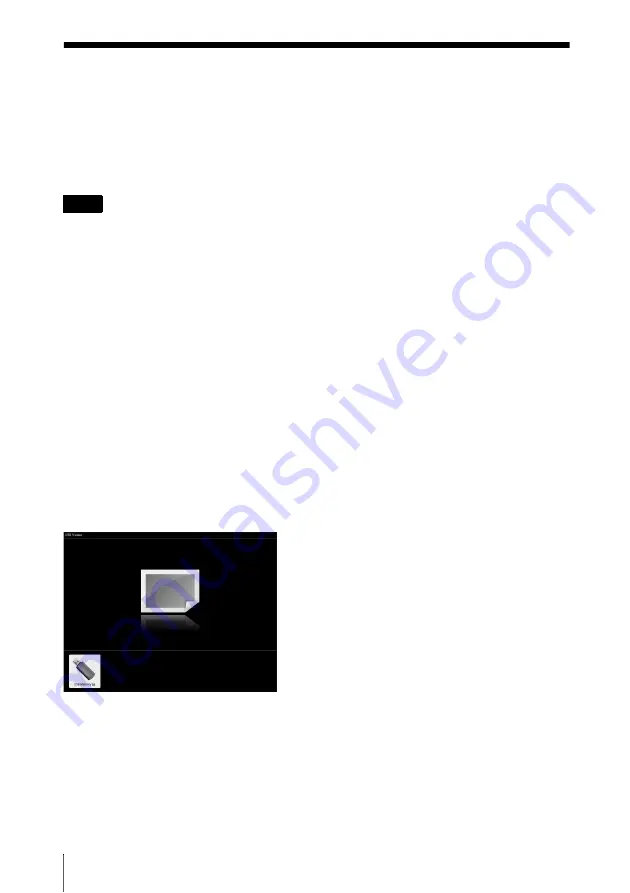
44
Using USB Media Viewer
B
USB Media Viewer
Using USB Media Viewer
You can browse image files stored in a USB memory device inserted in the USB connector of
the projector, without using a computer.
Supported storage media and file format:
• Supported storage media: USB flash memory
• Supported format of storage media: FAT format
• Supported file format: JPEG (.jpg/.jpeg), Bitmap (.bmp), PNG (.png), GIF (.gif), TIFF (.tif/.tiff)
• exFAT, NTFS are not supported.
• TIFF files containing EXIF information are not supported.
• Image files in a USB memory device connected to the projector via a USB hub may not be
displayed.
• Security protected USB memory may not function correctly.
• A USB memory card reader that is recognized as more than one drive may not function correctly.
• Display of image files that are larger than 4092 × 3072 pixels is not guaranteed. It may take a long
time to display, or may not be displayed.
• A folder with a deep folder structure or with a very long folder name may not be displayed.
• An image may not be displayed, depending on its file type.
• Files or folders with names including non-alphanumeric characters may not be displayed.
• When displaying an image file, do not disconnect the USB memory device. It may cause a
malfunction of the USB memory device or the projector. Disconnect the USB memory device
when the USB Memory device selection screen is displayed.
1
Connect a USB Memory device to the projector
.
2
Select “Type A USB” as the input source (page 14).
3
Select the USB Memory device.
Press the ENTER key to display in the thumbnail mode.
USB Media Viewer has three display modes: “thumbnail mode,” “display mode” and
“slideshow mode.”
Notes






























