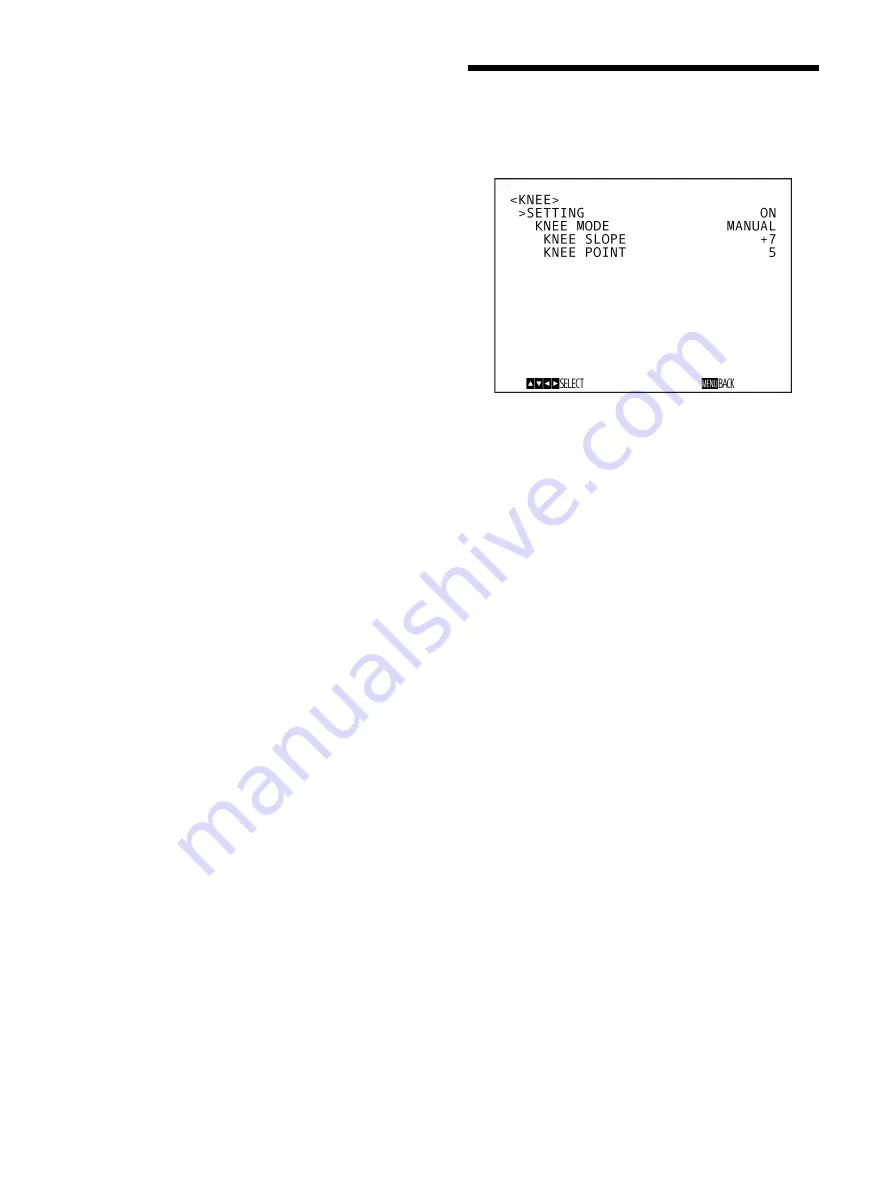
35
B/W BALANCE:
You can adjust the balance between
contours in black on the low brightness side of the
spectrum and contours in white on the high
brightness side. Choose from TYPE1 to TYPE5.
The ratio of contours in black is higher for
TYPE1 while the ratio of contours in white is
higher for TYPE5.
LIMIT:
You can set the maximum value for the
amount of contour emphasis in black on the low
brightness side of the spectrum and in white on
the high brightness side. Choose a value from 0 to
7.
HIGHLIGHT DETAIL:
You can adjust the level of
contour added to brightly-lit objects. Choose a
value from 0 to 4. Adjust this when you want to
emphasize the contour of a brightly-lit object in a
bright background.
SUPER LOW:
Emphasizes contours in the super low
range. Choose a value from 0 to 7. The greater the
value, the greater the contour emphasis. Contrast
and resolution increase.
KNEE Menu
The KNEE menu is used to adjust the KNEE.
SETTING
When you turn this ON, the following KNEE MODE
setting items are displayed for adjustment.
KNEE MODE:
When you choose AUTO, the KNEE
level is automatically calculated based on the
brightness level of the picture being shot. When
you choose MANUAL, you can manually adjust
the KNEE level irrespective of the brightness
level of the picture.
KNEE SLOPE:
When KNEE MODE is
MANUAL, you can adjust the gradient of
KNEE (compression rate).
Choose a value from –7 to 0 to +7. This is
disabled when KNEE MODE is AUTO.
KNEE POINT:
When KNEE MODE is
MANUAL, you can adjust the knee point.
Choose a value from 0 to 12. This is disabled
when KNEE MODE is AUTO.
Summary of Contents for BRC-H800
Page 65: ...Sony Corporation ...






























