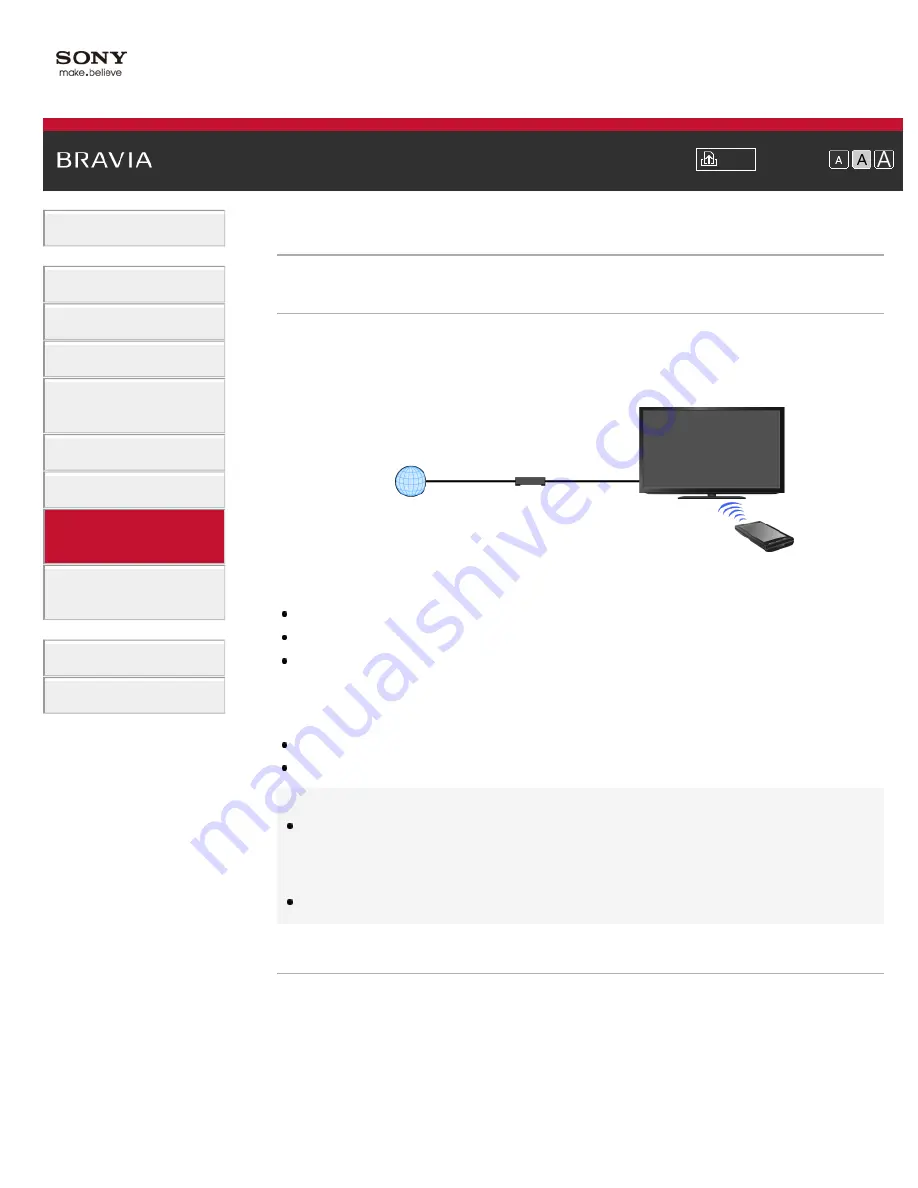
Font Size
> Using a Smartphone/PC as a Remote Control
Using a Smartphone/PC as a Remote Control
Overview
You can control the TV using a smartphone with the “Media Remote” application installed, or
using a PC with the “Remote Keyboard” application installed. To use your smartphone or PC as
a TV’s remote control, register it to the TV as a remote device. (Registration is required only for
the first time.)
Available operations using the smartphone with the “Media Remote”
application installed
Controlling the TV as a remote control
Entering text using the smartphone’s keyboard
Starting the TrackID™ search by shaking your smartphone (Availability of this function depends on
the setting of your smartphone.)
Available operations using the PC with the “Remote Keyboard”
application installed
Controlling the TV as a remote control
Entering text using the PC’s keyboard
Tips
You can search and download the “Media Remote” application from:
- Android market (for Android OS-equipped phones)
- App Store (for iPhones)
The “Remote Keyboard” application is pre-installed on some VAIO computers.
Steps
1.
Connect the TV to your home network, following the steps in “Connecting to the Internet.”
2.
Connect the smartphone/PC to the home network that the TV is connected to.
3.
Launch the “Media Remote”/“Remote Keyboard” application on the smartphone/PC, then
search for the TV in the home network.
The detected device list appears on the smartphone/PC.
4.
Select the TV in the detected device list, then perform the required operation on the TV.
Internet
Router
TV
Smartphone
125






























