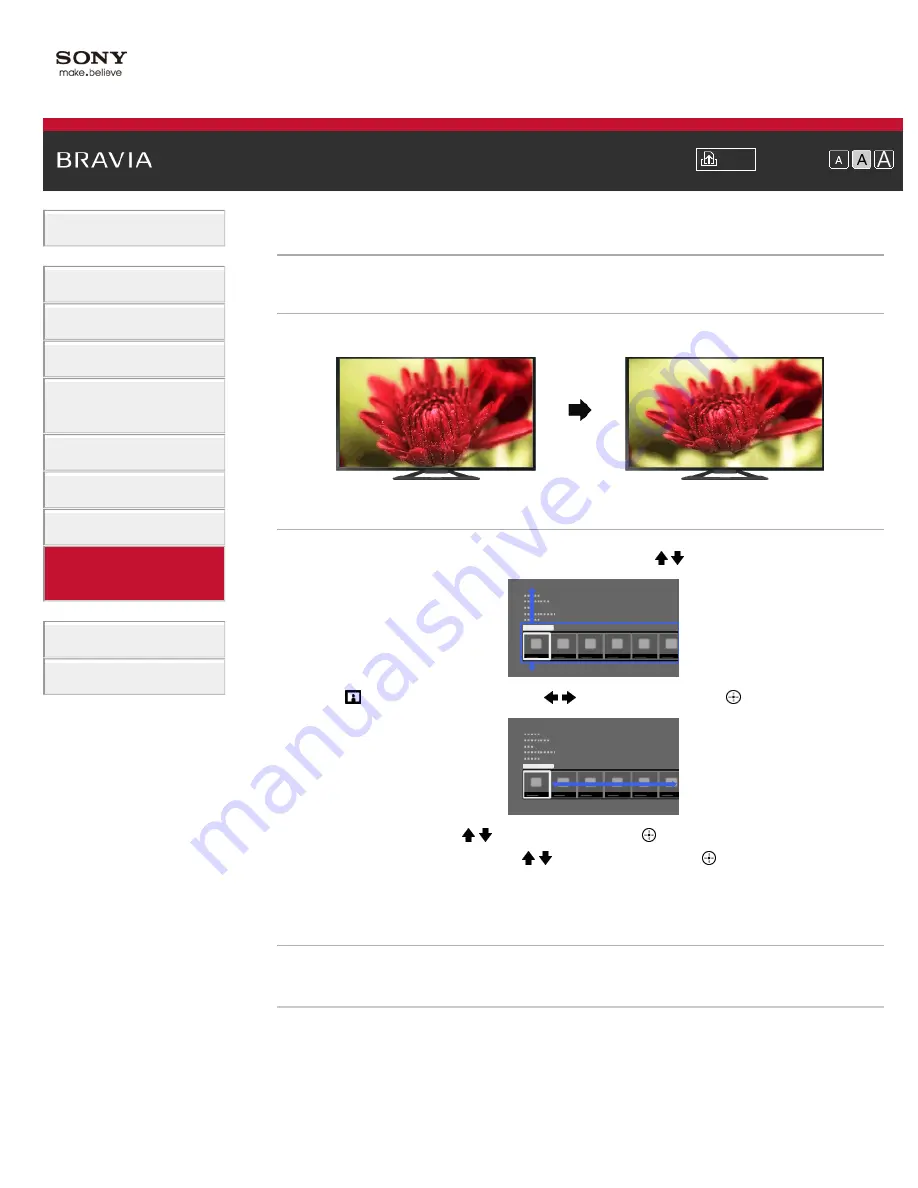
Font Size
> Setting screen size/position
Setting screen size/position
Overview
You can set the screen size and position according to your preference.
Steps
1.
Press the HOME button, then select [Settings] using the / buttons.
2.
Select
[Picture & Display] using the
/
buttons, then press the
button.
3.
Select [Screen] using the / buttons, then press the
button.
4.
Select the desired option using the / buttons, then press the
button.
To return to the last viewed source, press the HOME button twice.
Available Options (for inputs other than a PC)
[Setting Memory]
Applies custom screen settings to the current input or to common memory shared by other inputs.
[Wide Mode]
[Wide Zoom]: Enlarges the picture, preserving the original picture as much as possible.
[Normal]: For 4:3 original source, displays a 4:3 picture in its original size, with side bars to fill the
16:9 screen. For 16:9 original source, displays a 4:3 picture that has been horizontally stretched to
16:9, in 4:3 format.
For 4K (4096 x 2160) original source, shrink the picture vertically to show the entire picture in the
correct aspect ratio.
137
Summary of Contents for Bravia XBR-65X905A
Page 59: ...List of Contents 2013 Sony Corporation 59 ...
Page 68: ...List of Contents 2013 Sony Corporation Top of Page 68 ...
Page 88: ...screen List of Contents 2013 Sony Corporation Top of Page 88 ...
Page 120: ...List of Contents 2013 Sony Corporation 120 ...
Page 142: ...List of Contents 2013 Sony Corporation Top of Page 142 ...
Page 183: ...List of Contents 2013 Sony Corporation 183 ...






























