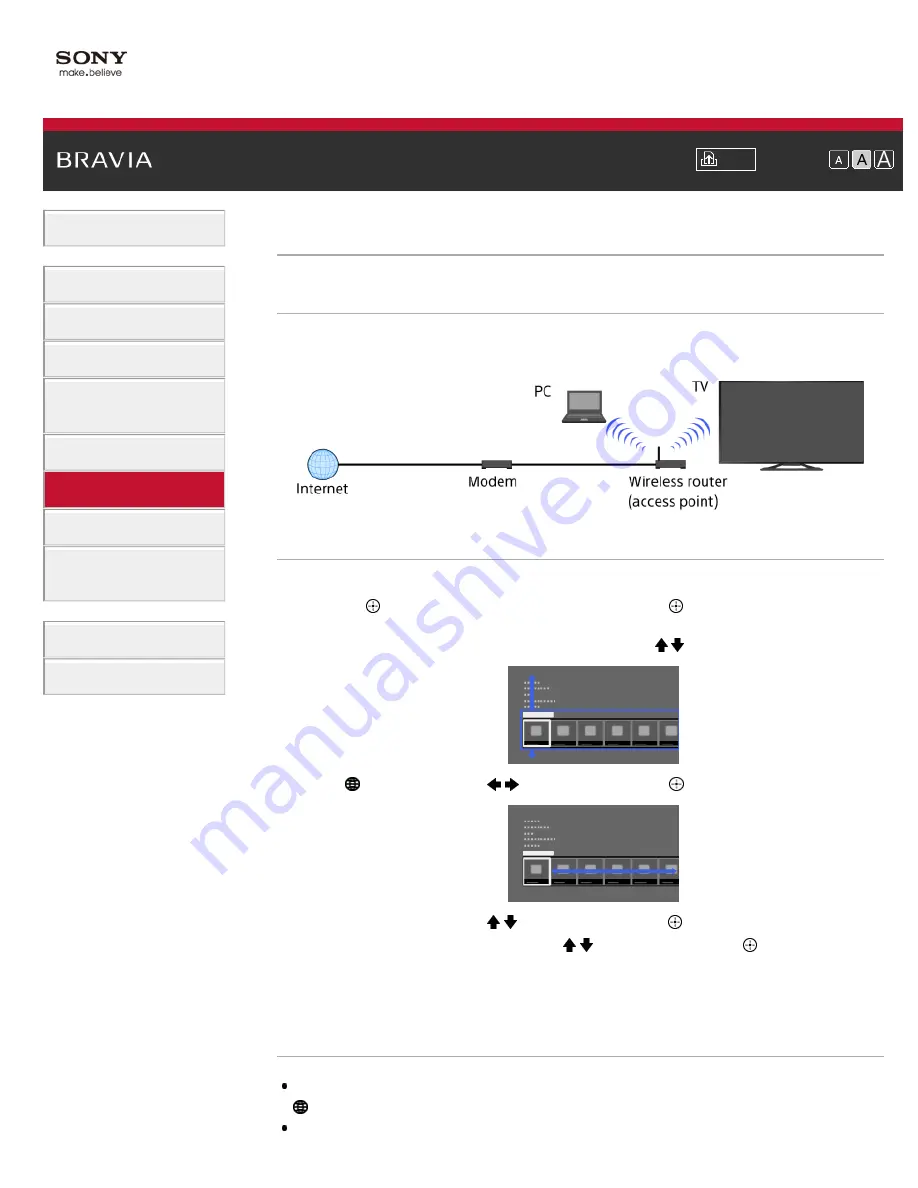
Font Size
> Setting IPv6
Setting IPv6
Making a Connection
If your provider's service is compatible with IPv6, you can connect this TV to the Internet by IPv6.
Example of wireless connection:
Steps
1.
Make a broadband Internet connection.
Press the
button to jump to the title list. Then, press the
button again to go to “Wireless
connection” or “Wired connection” in “Connecting to the Internet” for details.
2.
Press the HOME button, then select [Settings] using the / buttons.
3.
Select
[Network] using the
/
buttons, then press the
button.
4.
Select [IPv6 Setup] using the / buttons, then press the
button.
5.
Select [Set up IPv6 connection] using the / buttons, then press the
button.
6.
Follow the on-screen instructions to complete the setup.
To return to the last viewed source, press the HOME button twice.
Notes
If [IPv4: Failed] appears at [Connection Results], press the HOME button, then select [Settings] →
[Network] → [Network Setup], check the current network settings.
106
Summary of Contents for Bravia XBR-65X905A
Page 59: ...List of Contents 2013 Sony Corporation 59 ...
Page 68: ...List of Contents 2013 Sony Corporation Top of Page 68 ...
Page 88: ...screen List of Contents 2013 Sony Corporation Top of Page 88 ...
Page 120: ...List of Contents 2013 Sony Corporation 120 ...
Page 142: ...List of Contents 2013 Sony Corporation Top of Page 142 ...
Page 183: ...List of Contents 2013 Sony Corporation 183 ...
















































