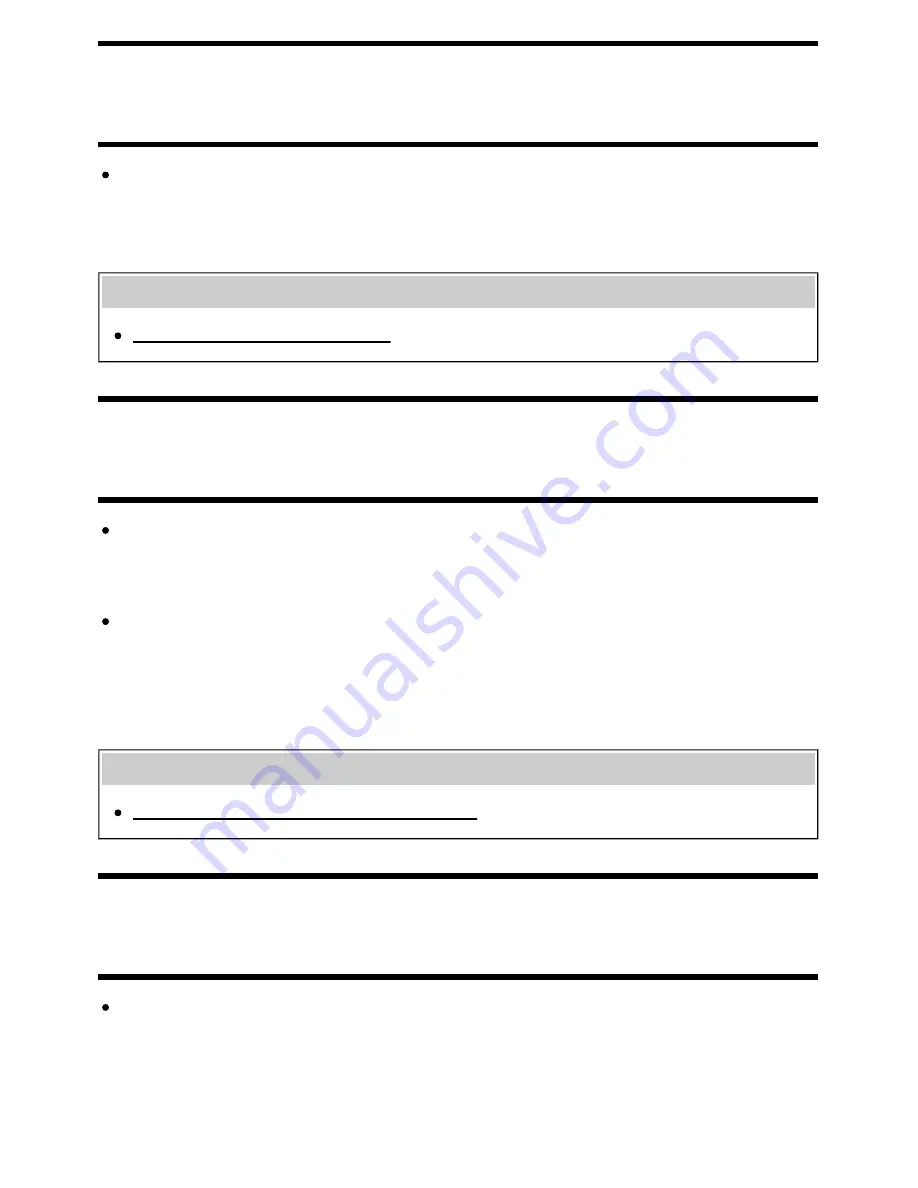
[93] Troubleshooting | Picture (quality)/screen
Screen format/wide mode changes automatically.
When changing the channel or video input, if [Auto wide] in [Screen] is set to [On], the current [Wide
mode] setting is automatically changed according to the input signal. To lock the [Wide mode]
setting, set [Auto wide] to [Off].
Related topics
Suddenly the picture becomes small.
[94] Troubleshooting | Picture (quality)/screen
Suddenly the picture becomes small.
The picture becomes smaller during commercials due to the method used by the provider to
broadcast content. When HD content channels switch to SD content (commercials), the picture may
become small with a black border.
[Auto wide] in [Screen] will not expand the picture while the content switches since the content
information is regulated by the channel signal provider. You can manually change the [Wide mode]
setting if desired, which will remain in effect until you change the channel/input or manually change
the [Wide mode] setting again.
Related topics
Screen format/wide mode changes automatically.
[95] Troubleshooting | Picture (quality)/screen
Black bands appear at the edges of the screen.
Some wide screen programs are filmed in aspect ratios that are greater than 16:9 (this is especially
common with theatrical releases). Your TV will show these programs with black bands at the top
and bottom of the screen. For more details, check the documentation that came with your DVD (or
contact your program provider).
77
















































