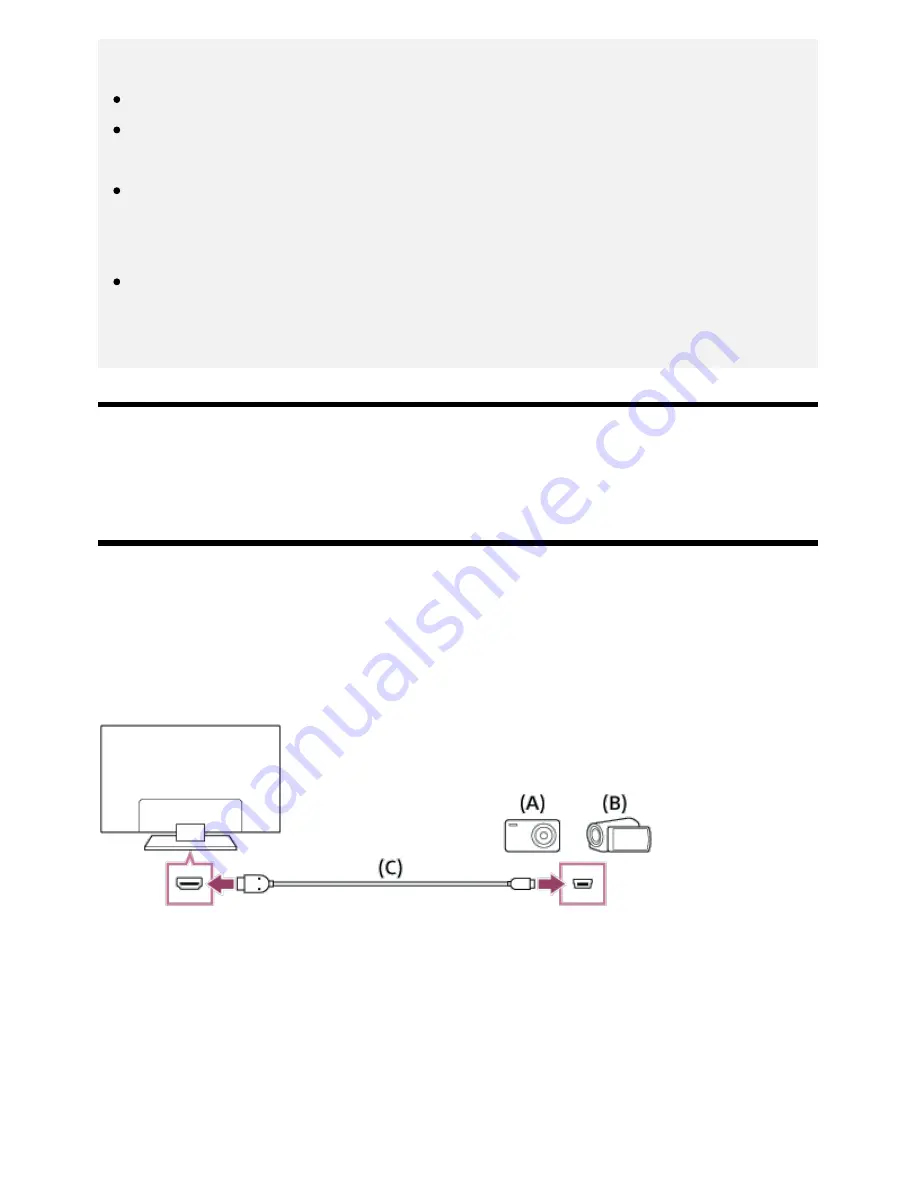
Note
This TV does not support interlaced computer signals.
For optimum picture quality, we recommend that you set your computer to output video signals
according to one of the settings listed above in “Computer video signal specifications”.
Depending on the connection status, the image may be blurred or smeared. In this case, change
the computer’s settings, then select another input signal from the “Computer video signal
specifications” list above.
1920 x 1080/60 Hz output may not be available, depending on your computer. Even if 1920 x
1080/60 Hz output is selected, the actual output signal may differ. In this case, change the
computer’s settings, then set your computer to use a different video signal.
[42] Using the TV with Other Devices | Computers, cameras, and camcorders
Connecting a camera or camcorder and viewing
stored content
To connect a camera or camcorder
Connect your Sony digital still camera or camcorder using an HDMI cable. Use a cable that has an
HDMI mini jack (socket) for the digital still camera/camcorder end, and a standard HDMI jack (socket)
for the TV end.
(A)
Digital still camera
(B)
Camcorder
(C)
HDMI cable (not supplied)
Be sure to use an authorized HIGH SPEED HDMI cable bearing the HDMI logo.
To view content stored on a digital still camera/camcorder
*
*
38
















































