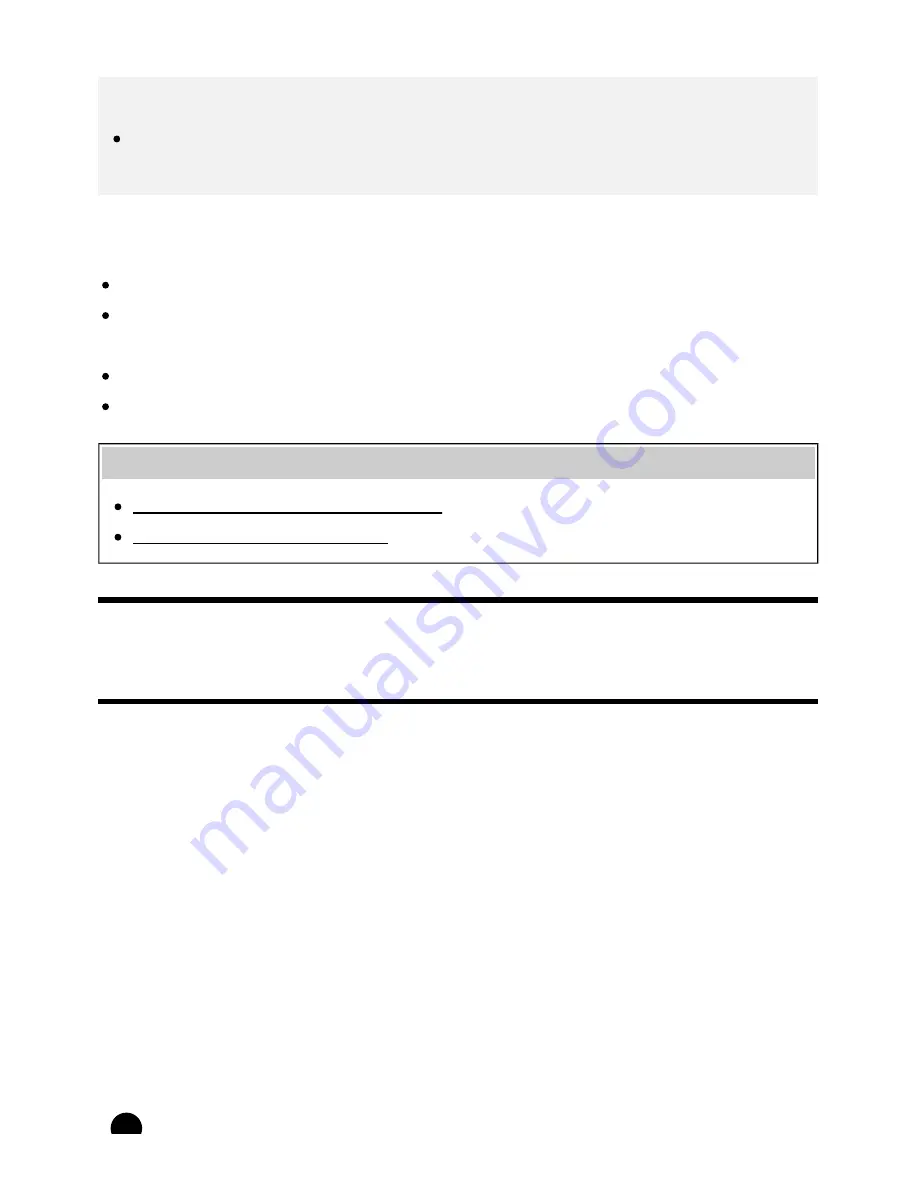
(C)
30°
Note
Recommended viewing angle and distance may vary depending on the TV’s location and room
conditions.
Caring for your glasses
Wipe the glasses gently with a soft cloth.
Stubborn stains may be removed with a cloth slightly moistened with a solution of mild soap and
warm water.
If using a chemically pretreated cloth, be sure to follow the instructions provided on the package.
Never use strong solvents such as a thinner, alcohol, or benzene for cleaning.
Related topics
Preparing your 3D glasses (3D models only)
Watching TV in 3D (3D models only)
[23] Watching TV | Watching in 3D (3D models only)
Preparing your 3D glasses (3D models only)
There are two types of 3D Glasses: Passive and Active. Refer to the specifications in the Reference
Guide to see which type of 3D Glasses the TV supports.
For Passive 3D Glasses
If Passive 3D Glasses are supplied with your TV, use them. If no glasses are supplied, purchase a pair
of Passive 3D Glasses, model TDG-500P. You can watch in 3D by just putting the Passive 3D Glasses
on.
For Active 3D Glasses
If Active 3D Glasses are supplied with your TV, use them. If no glasses are supplied, purchase a pair of
Active 3D Glasses, model TDG-BT500A. Before using the Active 3D Glasses for the first time, you
need to register them to your TV. Follow the steps below.
17






























