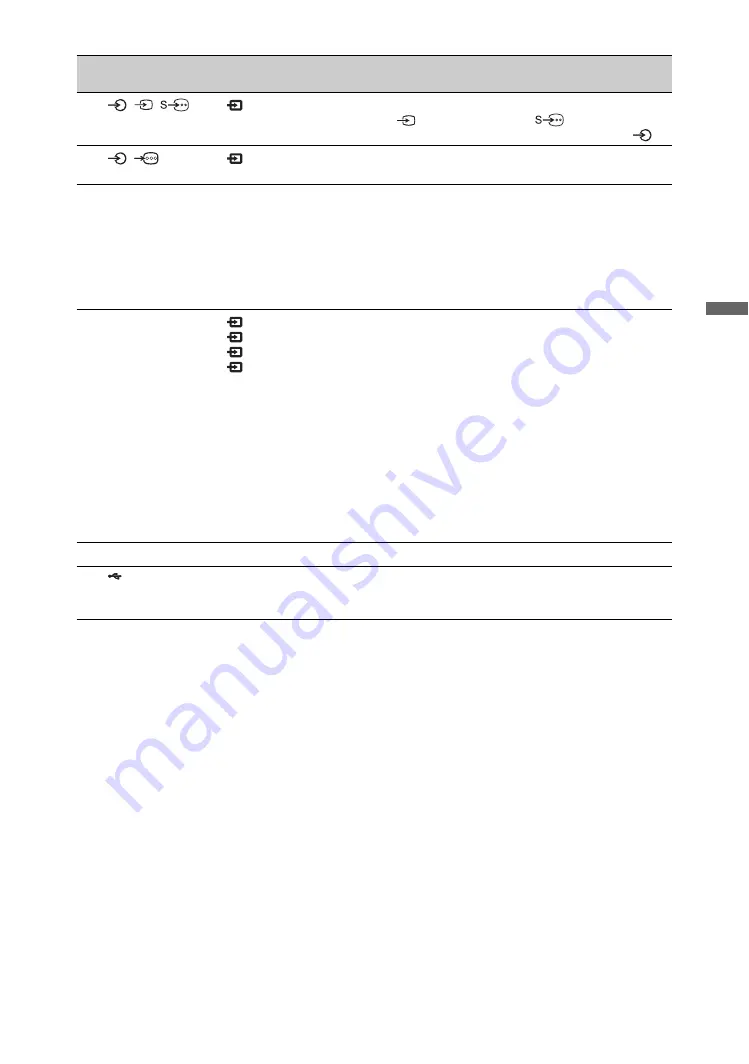
27
GB
Usin
g O
p
tion
al Eq
uipm
ent
Connect to
Input symbol on
screen
Description
1
/
/
VIDEO IN
Video
To avoid picture noise, do not connect the camcorder to the
video jack
and the S video jack
at the same time.
If you connect mono equipment, connect to the L jack
.
2
/
COMPONENT IN
Component
The component video jacks support the following video
inputs only: 480i, 480p, 576i, 576p, 720p, 1080i and 1080p.
3
Wireless channel
switch
You can switch the wireless channel to adjust frequency.
AUTO
: To select a channel with less electronic interference
automatically.
1, 6 or 11
: To switch channels.
~
• The images may be disrupted momentarily during wireless
channel adjustment.
4
HDMI IN 1/2/3,
MONITOR HDMI
IN
HDMI 1/
HDMI 2/
HDMI 3/
MONITOR
HDMI
Digital video and audio signals are input from the connected
equipment.
In addition, when you connect the equipment that is
compatible with control for HDMI, communication with the
connected equipment is supported. Refer to page 34 to set up
this communication.
~
• The HDMI jacks support the following video inputs only:
480i, 480p, 576i, 576p, 720p, 1080i, 1080p and 1080/24p
(1080/24p is for MONITOR HDMI only). For PC video
inputs, see page 44.
• Be sure to use only an authorised HDMI cable bearing the
HDMI logo.We recommend that you use a Sony HDMI
cable (high speed type).
5
IR BLASTER
Connects the supplied IR Blaster cables.
6
USB
You can enjoy photo files stored in a Sony digital still camera
or camcorder through a USB cable or USB storage device on
your unit (page 29).
Summary of Contents for Bravia KLV-40ZX1
Page 47: ......
Page 67: ...21CT 監視器 媒體接收機 本機 HOME 4 8 9 0 qa 2 5 6 3 1 PROG HOME LINK PROG HOME 2 6 5 7 8 9 0 qa LINK 待續 ...
Page 91: ......
Page 137: ......
Page 183: ......
















































