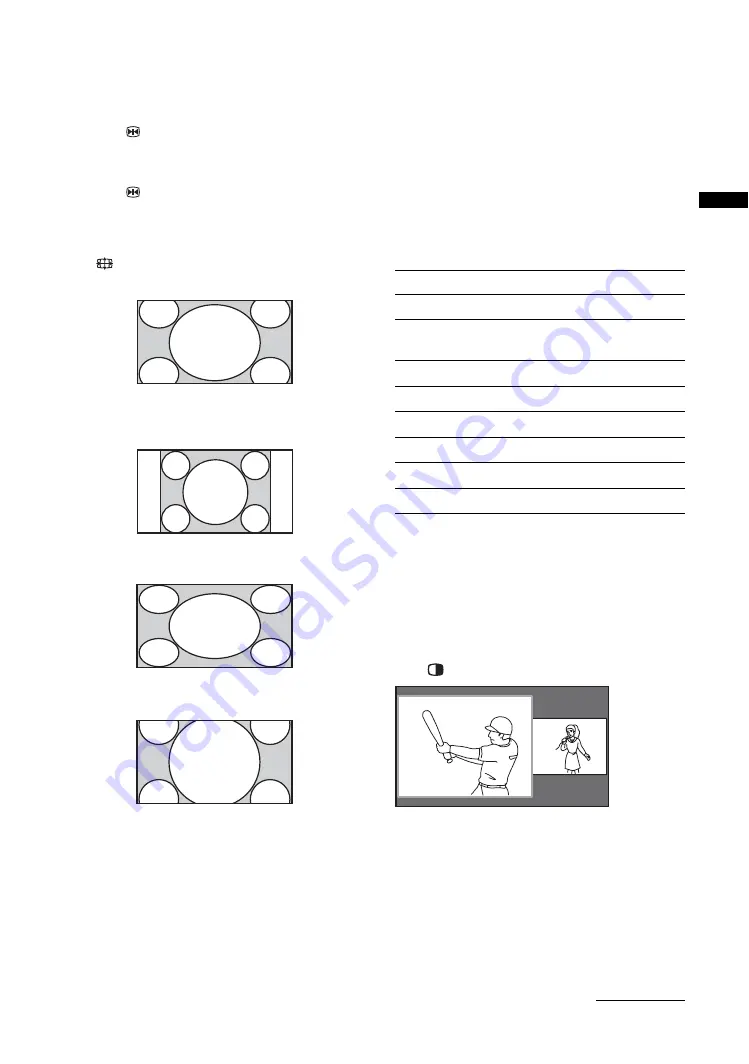
17
GB
Wat
chi
ng T
V
To freeze the picture – Picture freeze
You can freeze the current picture to make a note of a
telephone number or recipe.
1
Press .
The frozen picture is displayed on the right of the
screen. You can watch moving picture on the left.
2
Press
again to return to normal TV
mode.
To change the Wide Mode
Press
repeatedly to select Wide Zoom, Normal,
Full or Zoom.
Enlarges the center portion of the picture. The left and
right edges of the picture are stretched to fill the 16:9
screen.
Displays the 4:3 picture in its original size. Side bars
are shown to fill the 16:9 screen.
Stretches the 4:3 picture horizontally, to fill the 16:9
screen.
Displays cinemascopic (letter box format) broadcasts
in the correct proportions.
* Parts of the top and bottom of the picture may be cut off.
Tips
• Alternatively, you can set “Auto Wide” to “On”. The TV
will automatically select the best mode to suit the input
from an external equipment (page 26).
• In Wide Zoom or Zoom, you can adjust the picture
position (e.g. to read subtitles) using the Vertical Shift
option selected from Tools menu (see below).
• “Full 1”, “Full 2” and “Normal” are available for “Wide
Mode” when PC input is selected (page 34).
To use the Tools menu
Press TOOLS to display the following options when
viewing a TV program.
To view two pictures simultaneously – Twin
Picture
You can view two pictures on the screen
simultaneously.
Notes
• This function is not available for a PC input source.
• You cannot change the size of the pictures.
Press
. Two pictures are displayed simultaneously.
Wide Zoom
*
Normal
Full
Zoom
*
Options
Description
Close
Closes the Tools menu.
Twin Picture
(or Single Picture)
See page 17.
Picture Mode
Sound Mode
Power Saving
Vertical Shift
Vertical Size
Sleep Timer
Continued
















































