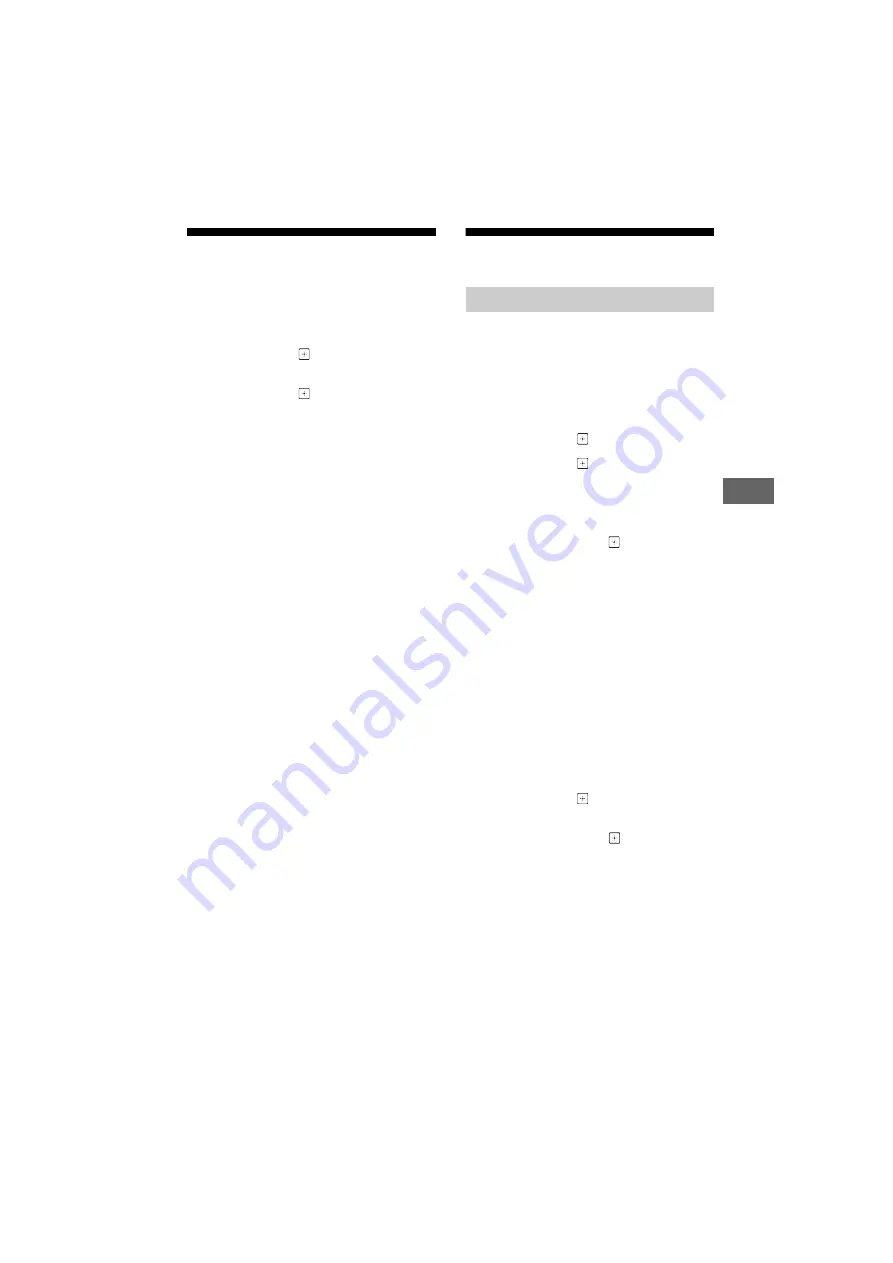
15
GB
D:\SONY TV\SY140238_SE2_SE2N_PAA_IM\4562312111\060NHM.fm
masterpage: Right
KLV-48R562C / 48R552C / 40R562C / 40R552C / 32R562C / 32R512C / 32R502C / 32R412C
4-562-312-
11
(1)
Naviga
ting thr
o
ugh Home Me
nu
GB
Photo Sharing Plus
(except KLV-32R412C)
Connect, view and save favourite photos on TV
using your devices (eg. smartphones or tablets).
1
Press
HOME
.
2
Press
/
then
to select
[Applications].
3
Press
/
then
to select [Photo
Sharing Plus].
4
Follow the instructions on the screen to
connect your device to the TV.
5
Open web browser on device after all
connections are established, then follow
the instructions on the screen to access
the URL.
To display photo on TV
1
Tap on your device to start.
2
Select a photo.
The selected photo will be displayed
automatically on TV.
To save a photo displayed on TV
1
Tap thumbnail on your device, then hold
the photo to open the context menu.
2
Select [OK].
Note
• Connect USB flash drive to keep up to 50 photos.
• Up to 10 smartphones or tablets can be connected to
the TV at the same time.
• Maximum file size of each photo is 20 MB.
• You can also throw a background music with a
maximum size of 30 MB.
• The default browser for Android 2.3 or later is
supported.
• The default browser for iOS is supported; however,
some functions cannot be used depending on the
version of your iOS.
Media
You can enjoy photo/music/video files stored in
a Sony digital still camera or camcorder through
a USB cable or USB storage device on your TV.
1
Connect a supported USB device to the
TV.
2
Press
HOME
.
3
Press
/
then
to select [Media].
4
Press
/
then
to select [Photo],
[Music] or [Video].
5
[Device Selection] appears. Press
/
to
select a device. (except KLV-32R412C)
6
Press
/
/
/
then
to select a file
or folder.
7
If more than one USB device is
connected, press the red button to
select [Playback Options] then [Device
Selection] to select the appropriate USB
device (KLV-32R412C only).
Playback Options
Press the red button in thumbnail view to
display the list of USB playback settings.
To adjust the picture and sound quality of
USB media
1
Press
OPTIONS
during video playback.
2
Press
/
then
to select [Picture] or
[Sound].
3
Press
/
/
/
then
to select and
adjust an item.
Playback Photo/Music/Video via USB






























