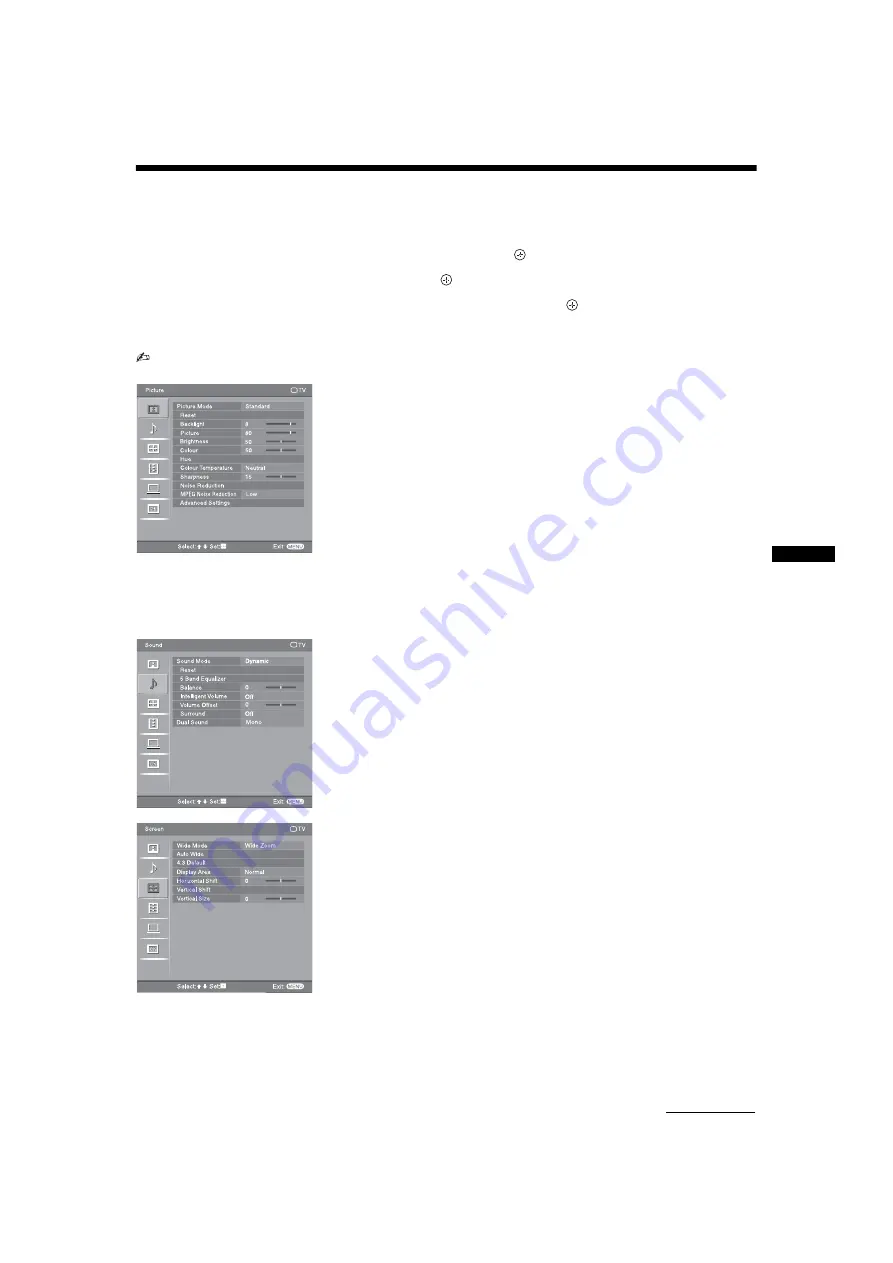
23
GB
Usin
g MENU
Fu
nction
s
KLV-32/26/19T400A/26/19T400G/19T400W
4-110-401-
12
(1)
Settings adjustment
You are able to change the settings of your TV from “Settings” menu.
1
Press MENU. Press
F
/
f
to select “Settings”, then press
.
2
Press
F
/
f
to select a menu icon, then press
.
3
Press
F
/
f
/
G
/
g
to select an option or adjust a setting, then press
.
The following is an overview of the items that can be adjusted.
• The options you can adjust vary depending on the situation. Unavailable options are greyed out or not displayed.
Picture menu (page 25)
“Picture Mode
”
: “Vivid
”
t
“Standard
”
t
“Cinema
”
“Display Mode
”
: “Video
”
t
“Text
”
“Reset
”
“Backlight
”
“Picture
”
“Brightness
”
“Colour
”
“Hue
”
“Colour Temperature
”
: “Cool
”
t
“Neutral
”
t
“Warm 1
”
t
“Warm 2
”
“Sharpness
”
“Noise Reduction
”
: “High”
t
“Medium”
t
“Low”
t
“Off”
“MPEG Noise Reduction”: “High”
t
“Medium”
t
“Low”
t
“Off”
“Advanced Settings”: “Reset”, “Adv. Contrast Enhancer”, “Gamma”, “Clear
White”, “Live Colour”
Sound menu (page 26)
“Sound Mode”: “Dynamic”
t
“Standard”
t
“Clear Voice”
“Reset”
“5 Band Equalizer”: “Adjust”, “Reset”
“Balance”
“Intelligent Volume”: “On”
t
“Off”
“Volume Offset”
“Surround”: “On”
t
“Simulated Stereo”
t
“Off”
“Dual Sound”
“Wide Mode”: “Wide Zoom”
t
“Normal”
t
“Full”
t
“Zoom”
“Auto Wide”: “On”
t
“Off”
“4:3 Default”: “Wide Zoom”
t
“Normal”
t
“Off”
“Display Area”: “Normal”
t
“-1”
t
“-2”
“Horizontal Shift”
“Vertical Shift”
“Vertical Size”
Pict
u
re
TV
MENU
S
elect:
S
et:
Exit:
Pict
u
re Mode
S
t
a
nd
a
rd
Re
s
et
S
h
a
rpne
ss
Noi
s
e Red
u
ction
Adv
a
nced
S
etting
s
B
a
cklight
Pict
u
re
Brightne
ss
Colo
u
r
H
u
e
Colo
u
r Temper
a
t
u
re
MPEG Noise Reduction
Low
15
Ne
u
tr
a
l
50
50
8
0
8
MENU
TV
S
o
u
nd
S
elect:
S
et:
Exit:
S
o
u
nd Mode
Re
s
et
5 B
a
nd E
qua
lizer
B
a
l
a
nce
Intelligent Vol
u
me
Vol
u
me Off
s
et
Su
rro
u
nd
D
ua
l
S
o
u
nd
D
ua
l
S
o
u
nd
Mono
Dyn
a
mic
0
0
Off
Off
Select:
Set:
Exit:
MENU
TV
Screen
Wide Mode
Auto Wide
4:3 Default
Display Area
Horizontal Shift
Vertical Shift
Vertical Size
Normal
Wide Zoom
0
0
Continued
Summary of Contents for Bravia KLV-19T400A
Page 38: ......
Page 39: ......
Page 40: ...Printed in Malaysia Customer support KLV 32 26 19T400A 26 19T400G 19T400W 4 110 401 12 1 ...






























