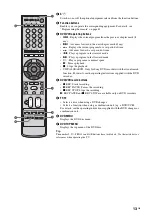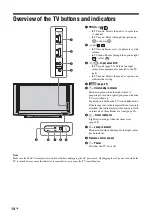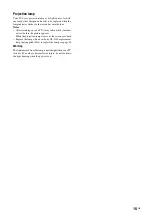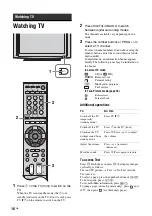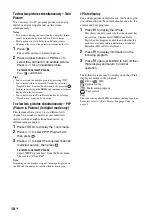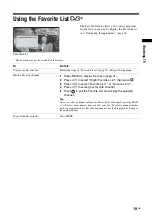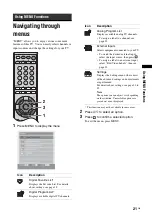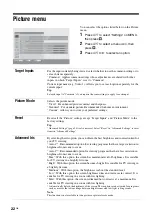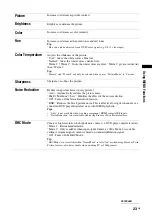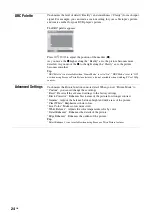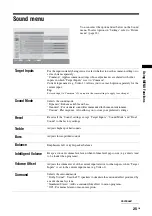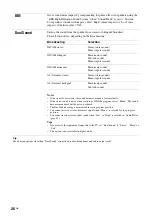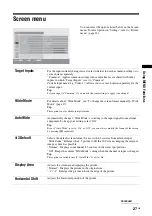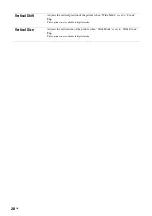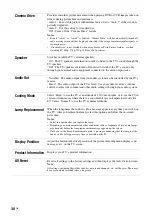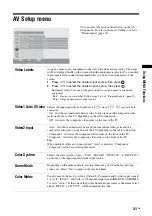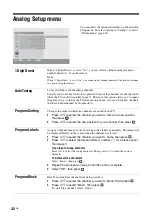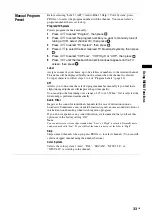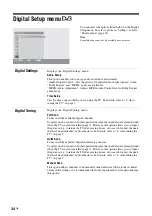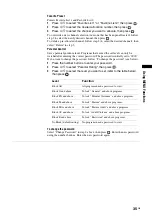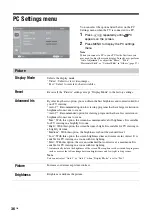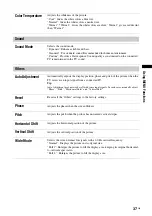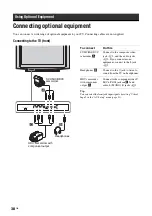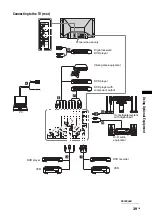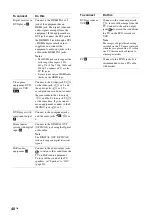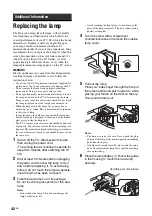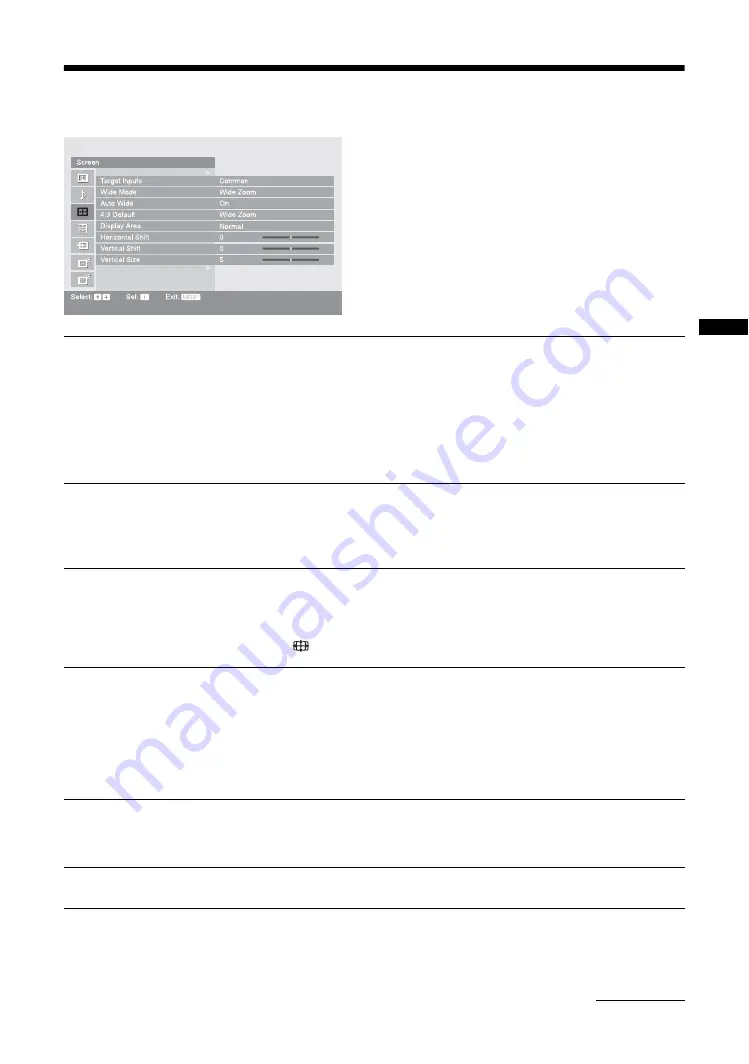
27
GB
Usi
ng MENU F
unct
io
n
s
Screen menu
You can select the options listed below on the Screen
menu. To select options in “Settings”, refer to “Picture
menu” (page 22).
Target Inputs
For the input currently being viewed, select whether to use the common setting or to
set each item separately.
“Common”: Applies common settings whose adjustments are shared with other
inputs in which “Target Inputs” is set to “Common”.
Current input name (e.g. Video 1): Allows you to set each option separately for the
current input.
Tip
Set each input to “Common” if you require the same settings to apply to each input.
Wide Mode
For details about “Wide Mode”, see “To change the screen format manually – Wide
Mode” (page 17).
Tip
This option is not available in digital mode.
Auto Wide
Automatically changes “Wide Mode” according to the input signal from external
equipment. To keep your setting, select “Off”.
Tip
Even if “Auto Wide” is set to “On” or “Off”, you can always modify the format of the screen
by pressing
repeatedly.
4:3 Default
Selects the default screen format for use with 4:3 sources from external input.
“Wide Zoom”: Enlarges the 4:3 picture to fill the 16:9 screen, keeping the original
image as much as possible.
“Normal”: Displays conventional 4:3 sources in the correct proportions.
“Off”: Keeps the current “Wide Mode” setting when the channel or input is changed.
Tip
This option is available only if “Auto Wide” is set to “On”.
Display Area
Adjusts the screen area displaying the picture.
“Normal”: Displays the picture in the original size.
“-1”/“-2”: Enlarges the picture to hide the edge of the picture.
Horizontal Shift
Adjusts the horizontal position of the picture.
Continued
Summary of Contents for Bravia KDS-60R2000
Page 50: ......
Page 51: ......
Page 52: ...Printed in Japan 2691652120 Printed on 100 recycled paper ...