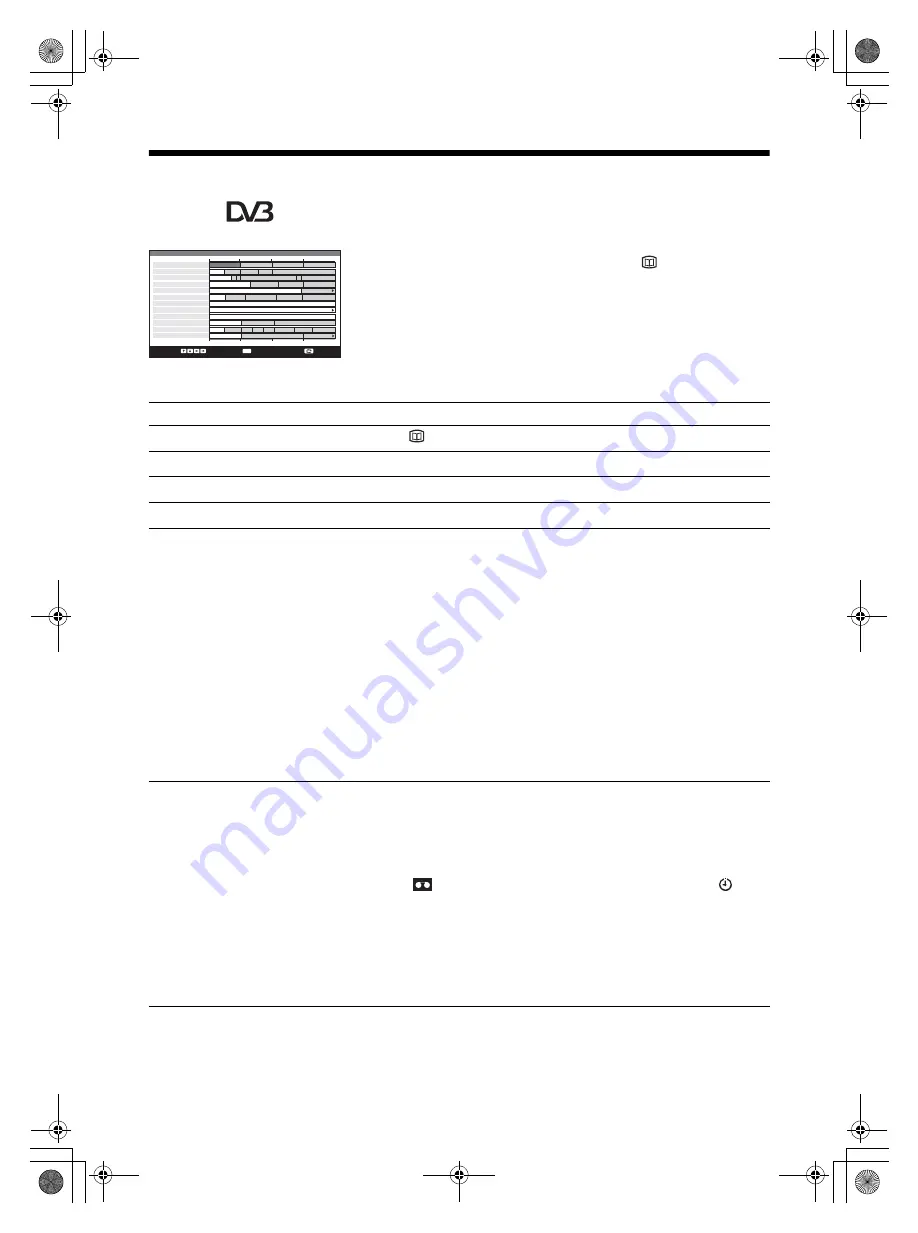
16
KDL-W40A12U
2-629-160-
13
(1)
Checking the Digital Electronic Programme Guide
(EPG)
001
002
003
006
007
008
009
014
024
029
030
040
BBC ONE Wales
BBC 2W
ITV 1 Wales
ITV 2
BBC THREE
Channel 4
Teletext
E4
price-drop.tv
UKTV FOOD
CBBC Channel
BBC NEWS 24
Thu 27 May
All Categories
Select:
Action list:
+/- 1 day on/off:
Thu 27 May 10:31
10:30
11:00
City Hospital Houses Be… Bargain Hu… Cash in the…
The… The… Sch… Sch… The Daily Politics
This M… i i This Morning i This Morning
Sally Jessy Rap… Judge Judy Judge J… Judge J…
This is BBC THREE This is BB…
Self… The Vi… Teen Big B… From Th… News at N…
No Event Information
E4 Preview
No Event Information
Food and D… Ready Stea… No Event Information
Mat… Mat… K… K… K… Look… Look… Zig Zag
BBC News BBC News BBC News
Next
Previous
30 min view Category
11:30
12:00
OK
1
In digital mode, press
to display the
Digital Electronic Programme Guide
(EPG).
2
Perform the desired operation, as shown in
the following table.
Digital Electronic Programme
Guide (EPG)
To
Do this
Turn off the EPG
Press
.
Move through the EPG
Press
M
/
m
/
<
/
,
.
Display the previous or next six channels
Press the red (previous) or green (next) button.
Watch a current programme
Press OK while the current programme is selected.
Sort the programme information by
category – Category list
1
Press the blue button.
2
Press
M
/
m
/
<
/
,
to select a category. The category name is
displayed on the side.
The categories available include:
Favourite
Contains all the channels that have been stored in the Favourite list
(page 18).
All Categories
Contains all available channels.
News
Contains all news channels.
3
Press OK.
The Digital Electronic Programme Guide (EPG) now only displays the
current programmes from the category selected.
Set a programme to be recorded – Timer
REC
1
Press
M
/
m
/
<
/
,
to select the future programme you want to
record.
2
Press OK.
3
Press
M
/
m
to select “Timer REC”.
4
Press OK to set the TV and your VCR timers.
A
symbol appears by that programme’s information. The
indicator on the TV (front) lights up.
Notes
• You can set VCR timer recording on the TV only for Smartlink compatible
VCRs. If your VCR is not Smartlink compatible, a message will be displayed to
remind you to set your VCR timer.
• Once a recording has begun, you can switch the TV to standby mode, but do not
switch off the TV completely or the recording may be cancelled.
01GB-KLV40XUK.book Page 16 Friday, September 9, 2005 6:13 PM






























