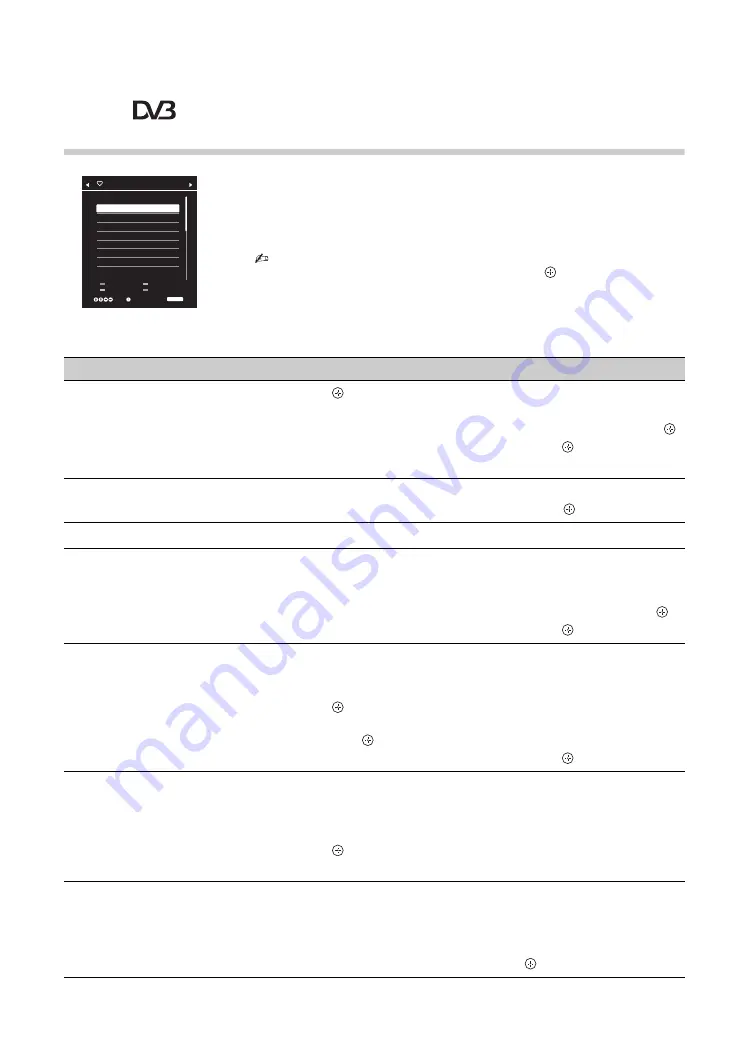
20
Using the Digital Programme
List *
The Favourite feature allows you to specify up to four lists of your favourite
programmes.
1
In digital mode, press
HOME
and select “Digital Programme List”, then
press
G
/
g
to select the Favourite list.
• If Favourite list is already selected before, just press
to access Favourite list.
2
Perform the desired operation as shown in the following table or
displayed on the screen.
* This function may not be available in some countries/regions.
To
Do this
Create your Favourite list for the
first time
1
Press
to select “Yes”.
2
Press the yellow button to select the Favourite list.
3
Press
F
/
f
to select the channel you want to add, then press
.
4
Press
F
/
f
to decide the position and press
to store.
5
Press
RETURN
to finish setting up.
Watch a channel
1
Press
G
/
g
to select the Favourite list.
2
Press
F
/
f
to select the channel, then press
.
Turn off the Favourite list
Press
RETURN
.
Add channels in the currently
edited Favourites list
1
Press the blue button to see Favourite Set-up.
2
Press the yellow button to select the Favourites list you want to
edit.
3
Press
F
/
f
to select the channel you want to add, the press
.
4
Press
F
/
f
to decide the position and press
to store.
Change the order of channels
stored in the Favourites list
1
Press the blue button to see Favourite Set-up.
2
Press the yellow button to select the Favourites list you want to
edit.
3
Press
or
g
to jump to the Favourite list.
4
Press
F
/
f
to select the channel you want to change the position,
then press
.
5
Press
F
/
f
to decide the position and press
to store.
Remove channels in the currently
edited Favourite list
1
Press the blue button to see Favourite Set-up.
2
Press the yellow button to select the Favourite list you want to
edit.
3
Press
g
and
F
/
f
to select the channel you want to remove, then
press .
4
Press the blue button to remove.
Remove all channels from the
current Favourite list
1
Press the blue button to see Favourite Set-up.
2
Press the yellow button to select the Favourite list you want to
edit.
3
Press the blue button.
4
Press
G
/
g
to select “Yes”, then press
to confirm.
Favourites 1
Previous
Select
Next
Tune
Back
RETURN
001 BBC ONE
002 BBC TWO
003 ITV1
004 Channel 4
05 Five
006 BBC Three
007 ITV2
008 ABC
009 BBC NEWS
Set-up
Digital Programme List






























