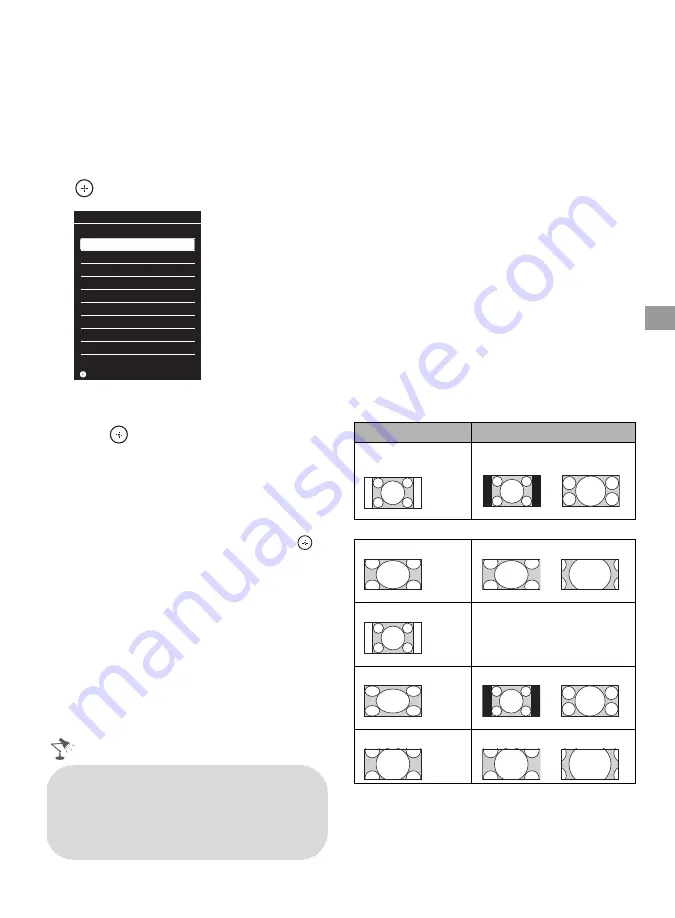
25
Us
ing Fea
tures
Favorites
Your favorite channels and external inputs can
be accessed by pressing the
HOME
button
once they are added to the list.
1
Press
HOME
.
2
Press
V
/
v
to select
Favorites
, then press
.
The favorites list appears.
3
Press
V
/
v
to select a channel or input, then
press .
Adding to Favorites
While tuned to the channel you want to watch
or viewing connected equipment, press
HOME
and select
Favorites
to display the list.
Highlight
Add to Favorites
, then press
.
Your newly added item will be listed at the top
of the list. When you continue to add items
beyond the 10th item, the item listed at the
bottom of the list will be automatically
removed from the list.
Wide Mode
The
Wide Mode
feature allows you to select
the screen display of your preference. Based
on the original signal source, you may see
black bars around the picture or just on the
both sides of the screen. Sometimes you will
see the picture fill the full screen. This is due to
the signals your TV receives.
You can manually select available
Wide
Mode
settings as you watch your TV by
pressing the
WIDE
button on your remote
control or you can set your TV to
Auto Wide
.
To set Auto Wide
Press
HOME
and select
Settings
, then select
the
Screen
settings.
Select
Auto Wide
and set to
On
.
To change the Wide Screen Mode
Press
WIDE
repeatedly to cycle through the
available modes.
Normal
is available with 480i or 480p sources
only.
Favorites
Add to Favorites
Cable 4.61
ABC
Antenna 12
BBCNEWS
Component
DVD
Antenna 24.6
BBO
Cable 34
ESPN
HD
Cable 36.1
STAR
Ch
HDMI 1
BD
HDMI 2
Recorder
Antenna 52.5
NHKHi
Cable 88.6
NHK
BS2
Set
• Favorite channels and external inputs
can also be added using the
OPTIONS
button on the remote control.
• Your
Favorites
list will be cleared each
time you run the
Auto Program
.
4:3 Original source
16:9 Original source
Standard-
definition source
High-definition source
m
m
Wide Zoom
Wide Zoom
Normal
Normal
This mode is not available.
Full
Full
Zoom
Zoom






























