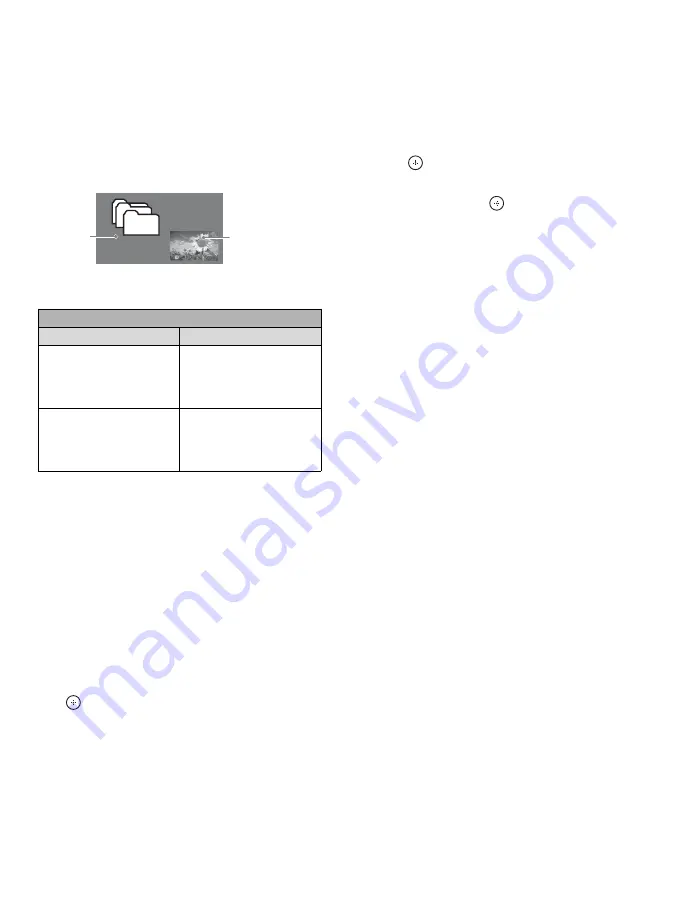
24
Using PIP Feature
PIP
(picture in picture) displays a picture from
a connected PC in full screen, and a TV
program or other external input (see below “To
Enter PIP” table) in an inset window. (
Closed
Captions (CC)
is not available with
PIP
mode.)
To Enter PIP
1
Press
OPTIONS
while in the PC mode.
2
Select
PIP
from the
OPTIONS
menu.
3
The sub window will appear.
To Change Channels
You can change the channel of the sub window
by pressing
CH +/–
or entering the channel
number using the
0-9
numeric buttons.
To Exit from PIP
1
Press
OPTIONS
.
2
Press
V
/
v
to highlight
Exit PIP
and press
to exit to full PC screen.
To Swap Audio
You can swap audio between the main and sub
window.
1
Press
OPTIONS
.
2
Press
V
/
v
to highlight
Audio Swap
and
press .
3
Press
V
/
v
to highlight the window to be
audible, then press
.
PIP Supported Inputs
In main window
In sub window
PC
TV channel
(CABLE/ANTENNA),
VIDEO IN 1/2, HDMI
IN (video timing)
HDMI IN (PC timing)
TV channel
(CABLE/ANTENNA),
VIDEO IN 1/2,
COMPONENT IN
Main
Window
(PC)
Sub Window
(Location of the
Sub Window
can be moved
by pressing
V
/
v
/
B
/
b
.)






























