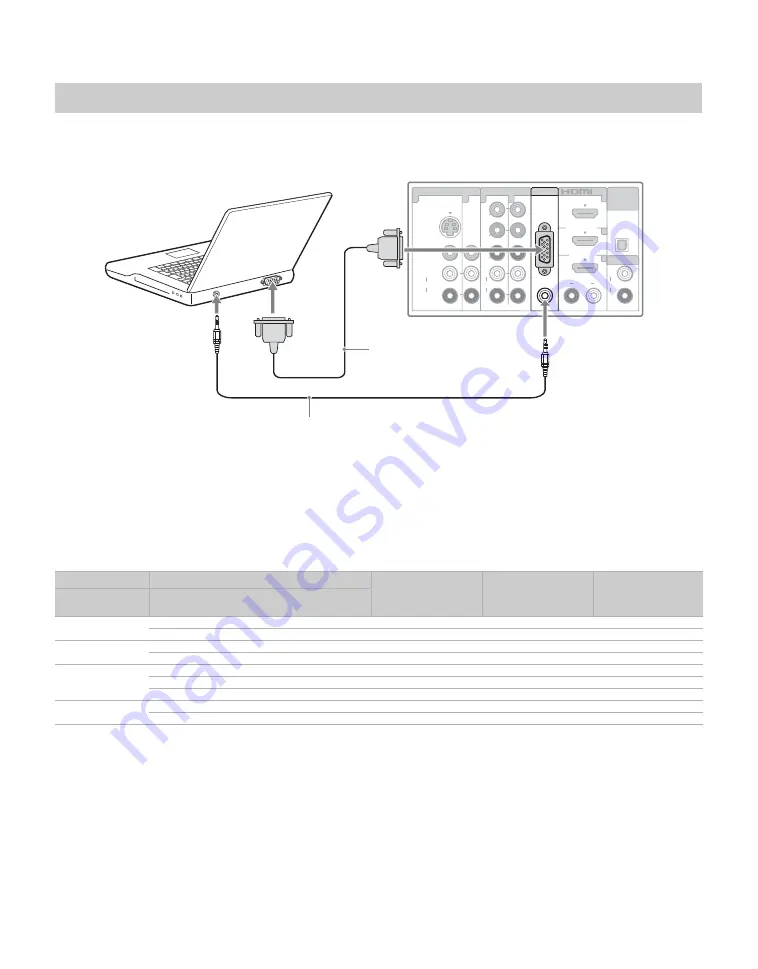
16
Use the TV as a monitor for your PC by connecting an HD15-HD15 cable as shown below. This TV can
also be connected to a PC with a DVI or HDMI output. (Refer to the separate Quick Setup Guide.)
~
• Connect the PC IN jack to the PC using an HD15-HD15 cable with ferrite core (analog RGB) and audio cable
• The PC IN does not support 1080p format.
PC Input Signal Reference Chart
After connecting the PC to the TV, set the output signal from the PC according to the chart below.
~
• This TV’s PC input does not support Sync on Green or Composite Sync.
• This TV’s PC VGA input does not support interlaced signals.
• For the best picture quality, it is recommended to use the signals (boldfaced) in the above chart with a 60 Hz vertical
frequency from a personal computer. In plug and play, signals with a 60 Hz vertical frequency will be detected
automatically. (PC reboot may be necessary.)
• 1080p format can only be supported through HDMI inputs.
PC
Resolution
Horizontal
frequency (kHz)
Vertical
frequency (Hz)
Standard
Signals
Horizontal
(Pixel)
×
Vertical
(Line)
VGA
640
×
480
31.5
60
VGA
640
×
480
37.5
75
VESA
SVGA
800
×
600
37.9
60
VESA Guidelines
800
×
600
46.9
75
VESA
XGA
1,024
×
768
48.4
60
VESA Guidelines
1,024
×
768
56.5
70
VESA
1,024
×
768
60.0
75
VESA
WXGA
1,280
×
768
47.8
60
VESA
1,360
×
768
47.7
60
VESA
4
1
3
1
3
2
IN
VIDEO IN
VIDEO
L
(MONO)
AUDIO
R
S
VIDEO
COMPONENT IN
L
R
P
B
DIGITAL
AUDIO
OUT
(OPTICAL)
AUDIO OUT
(VAR/FIX)
(10
8
0i/720p/4
8
0p/4
8
0i)
1
AUDIO
L
R
AUDIO
AUDIO
R
L
P
R
Y
RGB
PC IN
AUDIO
HD15-HD15 cable
(analog RGB)
Audio cable (stereo mini plugs)
Rear of TV






























