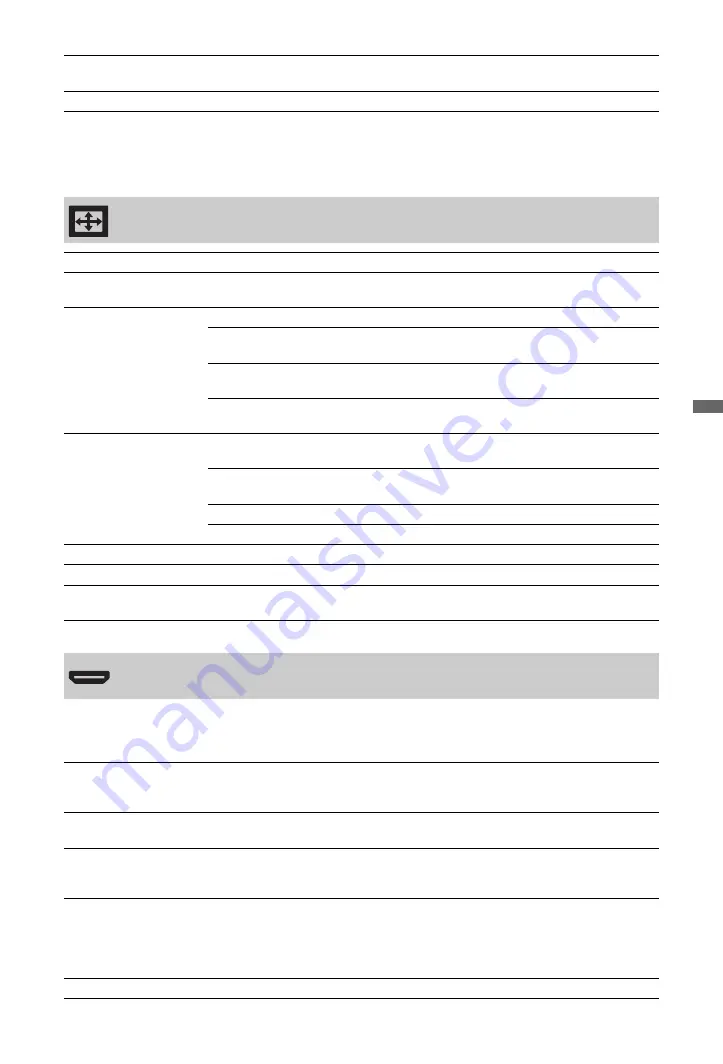
45
GB
Using
MENU F
uncti
ons
~
• Some options are not available when “Speaker” is set to “Audio System” or headphones are connected.
This is used to set the “Control for HDMI” compatible equipment connected to the HDMI sockets.
Note that the interlock setting must also be made on the connected “Control for HDMI” compatible
equipment side.
Auto Volume
Keeps a constant volume level even when volume level gaps occur (e.g., adverts
tend to be louder than programmes).
Volume Offset
Adjusts the volume level of the current input relative to other inputs.
Screen
Screen Format
See “To change the screen format manually” on page 24.
Auto Format
Automatically changes the screen format according to the input signal. To keep
your setting, select “Off.”
4:3 Default
Selects the default screen format for use with 4:3 broadcasts.
Smart
Displays conventional 4:3 broadcasts with an imitation wide
screen effect.
4:3
Displays conventional 4:3 broadcasts in the correct
proportions.
Off
Keeps the current “Screen Format” setting when the channel
or input is changed.
Display Area
Adjusts the picture display area in 1080i/p and 720p sources when “Screen
Format” is set to “Wide.”
Full Pixel
Displays pictures in their original size if the input source is
1080i/p.
Normal
Displays pictures in their recommended size.
-1/-2
Enlarges the picture to hide the edges of the picture.
Horizontal Shift
Adjusts the horizontal position of the picture.
Vertical Shift
Adjusts the vertical position of the picture when “Screen Format” is set to “Zoom.”
Vertical Size
Adjusts the vertical size of the picture when “Screen Format” is set to “Smart” or
“Zoom.”
HDMI Set-up
Control for HDMI
This sets whether to interlock the “Control for HDMI” compatible equipment and
the unit. When set to “On”, the following menu items can be performed. However,
power consumption in standby mode is higher than usual.
Auto Devices Off
When this is set to “On”, the “Control for HDMI” compatible equipment turns off
when you switch the unit to standby mode using the remote.
Auto TV On
When this is set to “On” and if the connected HDMI, control compatible
equipment is turned on, the unit automatically turns on, and the displays the HDMI
input from the connected equipment.
Device List Update
Creates or updates the “HDMI Device List.” Up to 14 “Control for HDMI”
compatible equipment can be connected, and up to 4 equipment can be connected
to a single socket. Be sure to update the “HDMI Device List” when you change the
“Control for HDMI” compatible equipment connections or settings. Select them
manually one by one until getting a correct picture for several seconds.
HDMI Device List
Displays the connected “Control for HDMI” compatible equipment.
















































