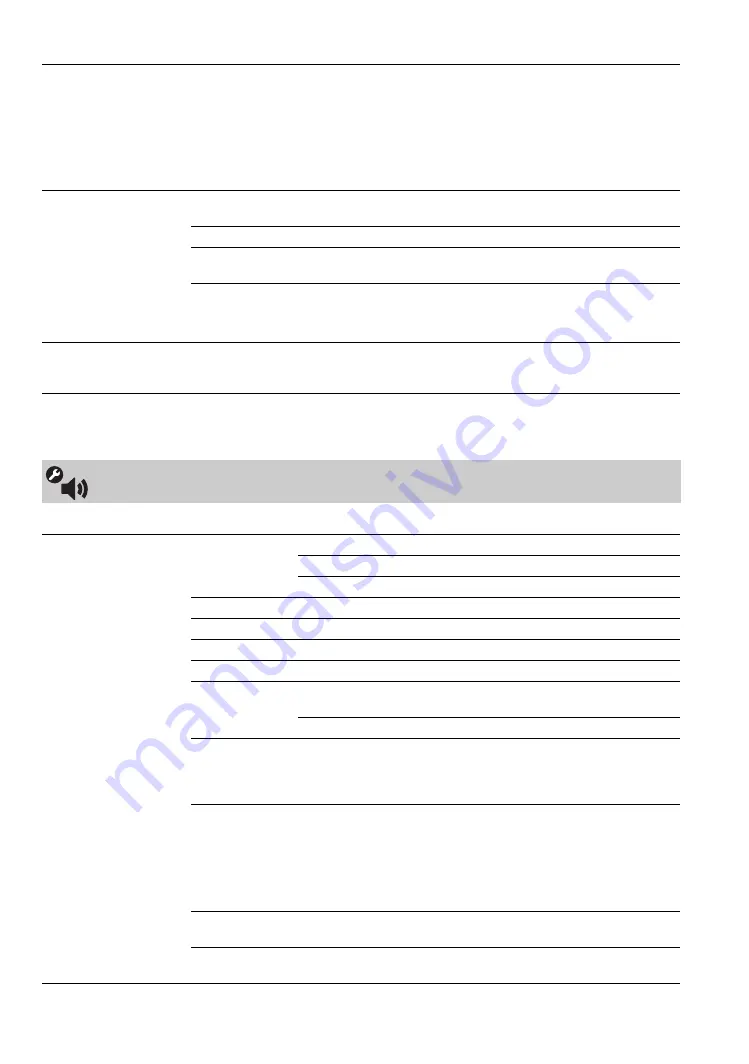
44
Available
Sound
settings depend on the
Speakers
setting.
Photo Color Space
Selects the option (sRGB, sYCC, Adobe RGB) to match the output color space within the
output signal from the equipment connected to the USB (photo), Network (photo), HDMI
or component input jacks.
~
• Select
sYCC
when using the equipment that supports x.v.Color.
• The setting is fixed to
sRGB
when the input signal is HDMI (RGB), even if
sYCC
is selected.
• Select
Auto
to optimize based on signal automatically for USB or Network.
Color Matrix
Allows you to reproduce the color-difference signals. It is recommended that you leave
this at the factory default setting.
Auto
Automatically optimize based on signal.
Custom
If the tone of the picture from the input source is unnatural, select
either
ITU601
or
ITU709
, which normalizes the tone.
~
• When inputting VIDEO 1 to 3,
ITU601
or
ITU709
can be selected instead of
Auto
or
Custom
.
RGB Dynamic Range
Produces natural color by changing the luminance tone reproduction of HDMI input color
signals (RGB). Set to
Auto
for standard use. Change the settings only when the luminance
tone of the display is unnatural.
~
•
Game/Text Mode
and
Video/Photo Optimizer
features are not available when
Theater Mode
is set to
On
.
Sound Settings
Sound Adjustments
Sound Mode
Dynamic
Enhances treble and bass.
Standard
Standard sound optimized for home use.
Clear Voice
Suitable for spoken dialog.
Reset
Resets the current settings to the default values.
Treble
Increases or decreases higher-pitched sounds.
Bass
Increases or decreases lower-pitched sounds.
Balance
Emphasizes left or right speaker balance.
Surround
S-FORCE
Front Surround
Provides a virtual surround sound experience
made possible using just two front speakers.
Off
Select for normal stereo or mono reception.
Voice Zoom
Adjusts the clarity of human voices. For example, if the voice of a
news announcer is indistinct, you can turn up this setting to make the
voice clearer. Conversely, if you are watching a sports program, you
can turn down this setting to soften the voice of the commentator.
Sound Booster
The
Sound Booster
provides a fuller sound with a greater sense of
depth and width, by emphasizing the high and low frequency sounds.
Select
High
,
Low
or
Off
for the amount of boost you desire.
Selecting
Off
will bypass the emphasis.
~
• Only available when in
Standard
mode.
Steady Sound
Select
On
to stabilize the volume across all programs and
commercials. Select
Off
to disable this feature.
Volume Offset
Adjusts the volume level of the current input (TV or video input)
relative to other inputs.






























