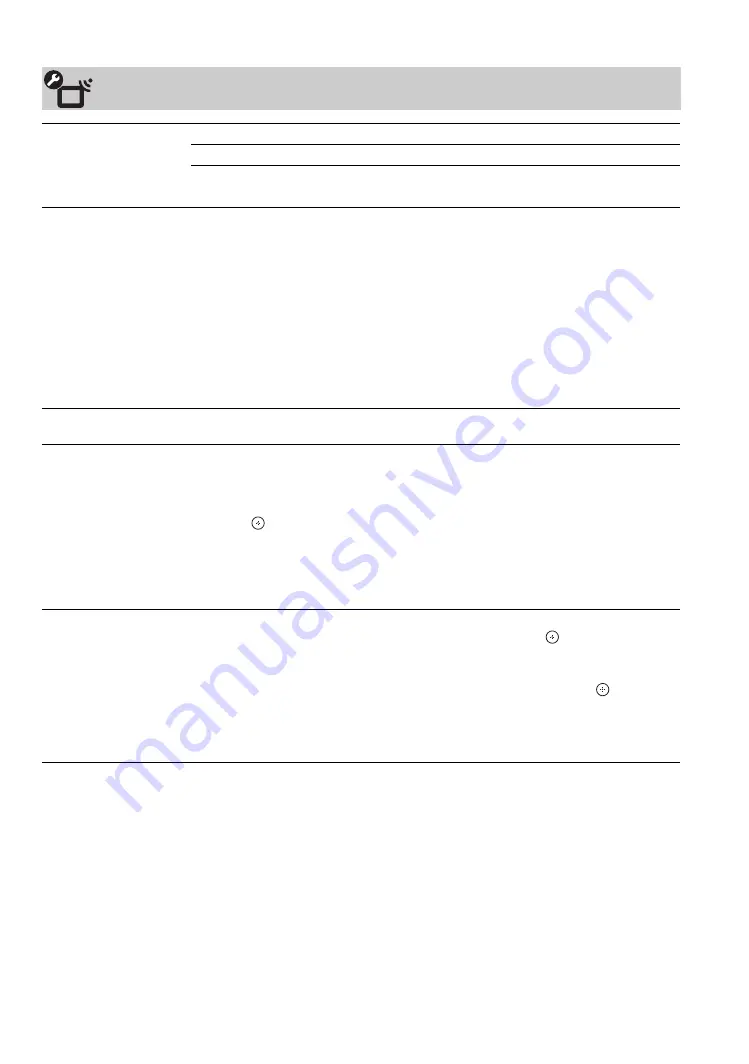
46
Channel Settings
Signal Type
Cable
For receiving cable channels via cable TV provider.
Antenna
For receiving signal via over-the-air antenna.
~
• You should run
Auto Program
after changing the
Signal Type
setting.
Auto Program
Automatically sets the channel list in the TV for all receivable channels. Channel scanning
will be based on the
Signal Type
(
Cable/Antenna
) setting.
1
Select
Auto Program
.
2
Select
OK
to start
Auto Program
. When
Auto Program
is completed, the screen
will display the number of channels found.
3
Press
RETURN
to exit
Auto Program
.
~
• Running
Auto Program
will clear the
Favorites
channel list for the current signal
type.
• If you run
Auto Program
again, previously scanned channels will be overwritten with
the newly scanned channels.
Add Digital Channels
Select to add digital channels. Be sure to have the
Signal Type
option selected
appropriately for the signal source. (Useful for antenna installations.)
Show/Hide Channels
Allows you to show or hide channels when you surf with the
CH +/–
button or in the
TV
channel list on the
XMB
™
.
1
Press
V
/
v
to scroll through the channels until you highlight the channel to show or
hide.
2
Press
to select
Shown
or
Hidden
.
To show or hide more channels, repeat steps 1-2.
~
•
Hidden
channels can be accessed by entering the channel number with
0-9
buttons on
the remote control.
Edit Channel Labels
Assigns labels (such as station call letters) to channel numbers.
1
Press
V
/
v
to scroll through the channel numbers. Then press
to select the channel
number to assign a label.
2
Press
V
/
v
to scroll through the label characters (A-Z, 0-9, etc.). Press
b
to move to
the next character. Repeat to add up to 7 characters to the label. Press
to set it.
To assign labels to more channels, repeat steps 1-2.
~
• This feature is not available when using the TV Guide On Screen system.















































