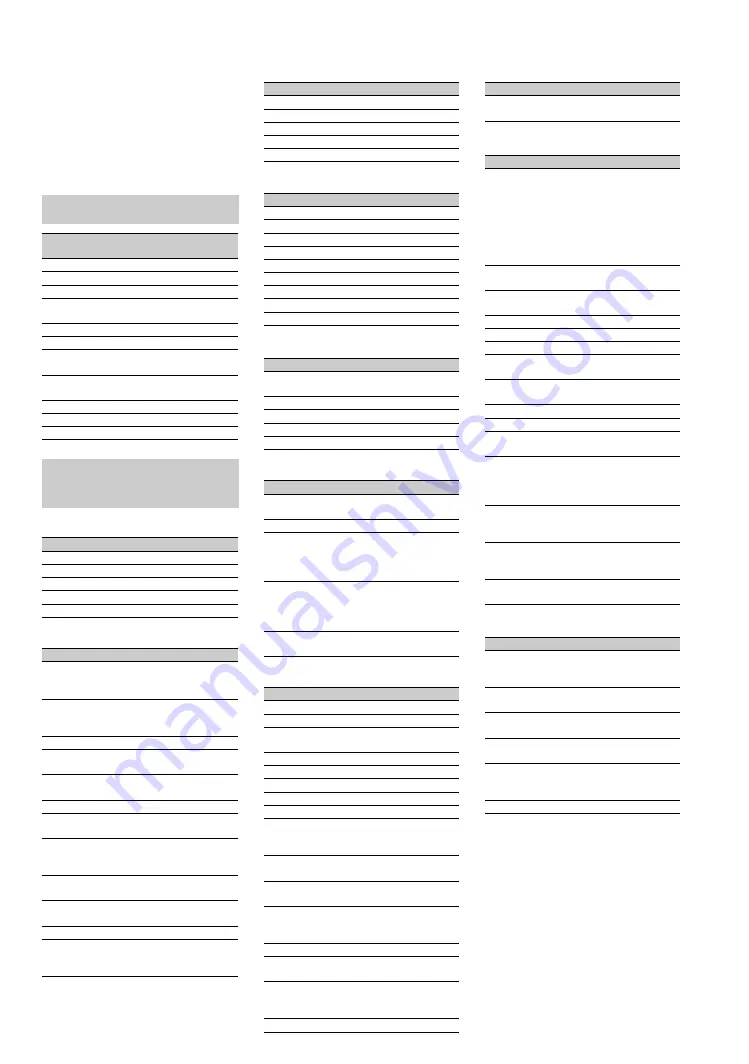
26
Manufacturer’s
Code List
If your equipment’s code is not
listed, visit
http://esupport.sony.com/remotecodes
for a more comprehensive list.
HD Blu-ray Players
DVD Player
DVD Changers
DVD Recorder
DVD/VCR Combo Units
VCR's
A/V Receiver/Home Theater Systems
Digital Video Recorders
Satellite
Cable Box
Sony Equipment Codes
Sony Equipment Programmable
Code Number
AV Receiver
52172
Blu-ray Disc Player
41516, 42178, 42180
Cable –Digital
02177
DVD AV System
51622, 51558, 51658,
51858
DVD Changers
31633
DVD Player
31033, 31069, 31070
DVD/HDD Combo
Player
31033, 31069, 31070
DVD/VCR Combo
Player
30864
DVR /HDD Player
22181, 22182, 22183
Satellite
01639
VCR
21232, 21546, 22184
Other Manufacturer
Equipment Codes
Manufacturer
Code
LG
40741
Panasonic
41641
Philips
42084
Pioneer
40142
Samsung
40199
Manufacturer
Code
Coby
30778, 30852, 31077,
31086, 31107, 31165,
31177, 31351, 31628
Cyberhome
30816, 30874, 31023,
31024, 31117, 31129,
31502, 31537
GPX
30699, 30769
JVC
30558, 30623, 30867,
31164, 31550, 31602
Koss
30651, 30769, 30896,
31061, 31423
Memorex
30695, 30831, 31270
Panasonic
30490, 30503, 30571,
30703, 31762
Philips
30503, 30539, 30646,
30675, 31267, 31354,
32056
RCA
30522, 30571, 30717,
30790, 30822, 31022
Samsung
30490, 30573, 30744,
31044, 31075, 31470
Sylvania
30675, 31268
Toshiba
30503, 30539, 30573,
30695, 31154, 31503,
31588, 31608, 31854
Manufacturer
Code
Sylvania
30675
Techwood
30692
Toshiba
30503, 31154
Yamaha
30497, 30545
Zenith
30741
Manufacturer
Code
Cyberhome
31129, 31502
JVC
31164
LG
30741
Lite-On
31158, 31416, 31440
Panasonic
30490
Philips
30646
Samsung
30490, 31470
Sylvania
30675
Toshiba
31588
Manufacturer
Code
JVC
30867, 31164, 31550,
31602
Broksonic
30695, 31419
Panasonic
31762
Toshiba
30503, 31854
Zenith
30741, 30869
Manufacturer
Code
Daewoo
20037, 20045, 20046,
20278, 21137
JVC
20041, 20067, 21162
Panasonic
20000, 20035, 20162,
20225, 20226, 20614,
20616, 21062, 21162,
21262
Philips
20000, 20035, 20045,
20048, 20081, 20162,
20209, 20616, 20618,
20739, 21081, 21181
Sylvania
20000, 20035, 20043,
20081, 20593, 21593
Manufacturer
Code
Audiovox
30790, 51390
Bose
50674, 51229, 51933
Denon
50121, 51142, 51306,
51360, 52857
Emerson
50531
JVC
50331, 51495
Koss
30651
LG
51293
Onkyo
51298, 51320, 51805
Panasonic
50308, 51288, 51308,
51316, 51548, 51633,
51763, 51764
Philips
31267, 51189, 51266,
51269
Pioneer
50150, 50531, 50630,
50823, 51023, 51384
RCA
30790, 50531, 50823,
51023, 51254, 51390,
51511, 51609
Samsung
51295, 51500
Sherwood
31077, 51077, 51517,
51653
Yamaha
30497, 50176, 50354,
51023, 51276, 51331,
51376, 51815
Zenith
51293
Manufacturer
Code
TiVo
01442, 01443, 01444,
20618, 20636, 20739
Manufacturer
Code
DirecTV
00099, 00247, 00392,
00566, 00639, 00749,
00819, 01076, 01108,
01109, 01142, 01377,
01392, 01414, 01442,
01442, 01443, 01444,
01609, 01639, 01640,
01749, 01856, 20739
Dish Network
System
00775, 01170, 01505,
01775
Echostar
00775, 01170, 01505,
01775
Funai
01377
GE
00392, 00566
Hitachi
00749, 00819, 01250
Hughes
00749, 01142, 01443,
01444, 01749, 20739
Humax
01790, 20739, 21797,
21988
JVC
00775, 01170, 01775
LG
01226, 01414, 22010
Panasonic
00247, 00701, 20614,
20616
Philips
00099, 00722, 00749,
00775, 00819, 01076,
01142, 01749, 20618,
20739
RCA
00143, 00392, 00566,
00775, 00855, 01142,
01392, 01442, 20880
Samsung
01108, 01109, 01142,
01276, 01377, 01442,
01609, 20739
TiVo
01442, 01443, 01444,
20618, 20636, 20739
Manufacturer
Code
Jerrold/
General Inst./
Motorola
00003, 00276, 00476,
00810, 01187, 01254,
01376
Pace
00008, 00237, 00877,
01877
Panasonic
00000, 00008, 00107,
00144
Pioneer
00144, 00533, 00877,
01877
Scientific Atlanta
00000, 00003, 00008,
00237, 00477, 00877,
01877
Zenith
00000, 00525, 00899
















































