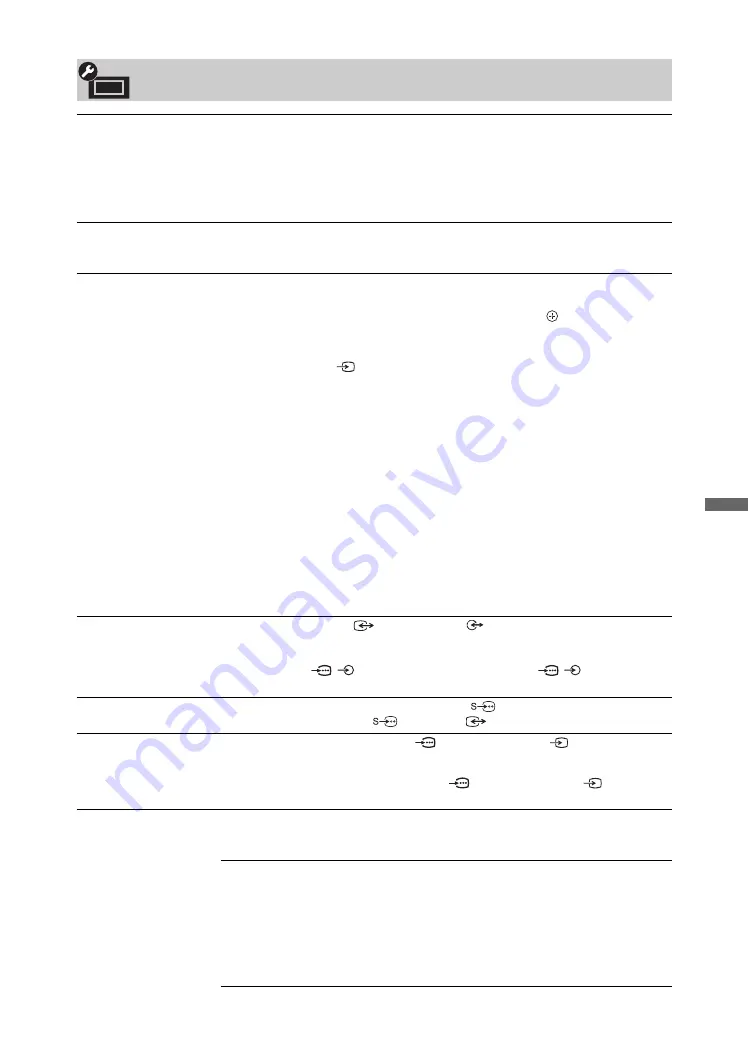
37
GB
Us
ing M
e
n
u
Fu
nctio
n
s
Set-up
USB Auto Start
Automatically starts photo playback when the TV is turned on and a digital still
camera or other device storing photo files is connected to the USB port then turned
on.
~
• Playback does not start automatically if the TV is turned on after connecting the
digital still camera or other device to the USB port.
Quick Start
The TV turns on faster than usual by turning on the power using the remote.
However, power consumption in standby mode is approximately 16 watts higher
than usual. Up to 3 out of 5 time zones can be set.
Video Labels
Assigns an icon or name to equipment connected to the side and rear sockets/jacks.
The icon and name appear briefly on the screen when you select the equipment.
1
Press
F
/
f
to select the desired input source, then press
.
Skip Inputs
For each input, sets whether or not to display on the Home
Menu or in a list of inputs that will appear when you press
.
Auto
Displays the icon and name only when the equipment is
connected.
Always Display
Always displays the icon and name regardless of whether or
not the equipment is connected.
Skip
Does not display the icon and name even if the equipment is
connected.
2
Press
g
to assign an icon and name.
Label Inputs
Uses preset labels to assign a name to connected equipment.
Allows you to create your own label when you select “Edit.”
Edit
Allows you to edit the name in the edit screen and choose the
appropriate icon.
Video 1 Input/Output
Switches the video jack
1 and audio jack
1 between input and output
modes.
When set to “Output,” outputs whatever is being viewed on the screen (except
signals from the
/
1 or 2, HDMI IN1, 2, 3, or 4, and
/
PC IN sockets/
jacks).
Auto S Video
Sets the input signal from S video socket/jack
Video 1 when you have
equipment connected to the
Video 1 and
Video 1 sockets/jacks.
Video 3/Component 1
Input
Switches the component video jack
1 and the video jack
3.
~
You cannot use the component video jack
1 and the video jack
3 at the
same time.
HDMI Set-up
Allows the TV to communicate with equipment that is compatible with the control
for HDMI function, and connected to the HDMI sockets/jacks of the TV. Note that
communication settings must also be made on the connected equipment.
Control for HDMI
Sets whether or not to link the operations of the TV and the
connected equipment that is compatible with control for
HDMI. When set to “On,” the following functions are
available.
If the specific Sony equipment that is compatible with control
for HDMI is connected, this setting is applied to the
connected equipment automatically when the “Control for
HDMI” is set to “On” using the TV.
(Continued)
















































