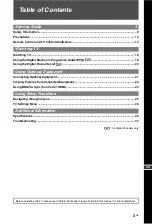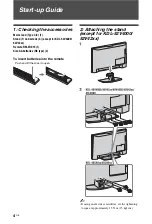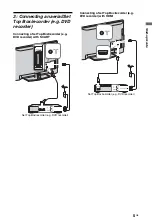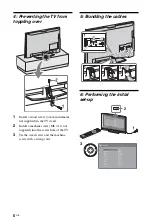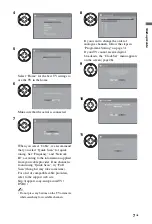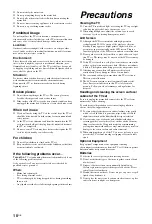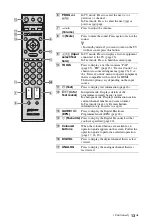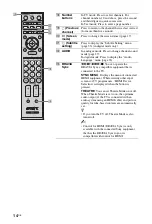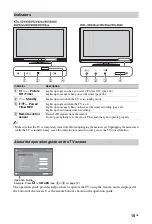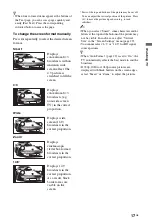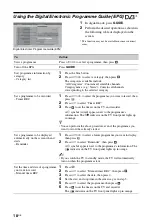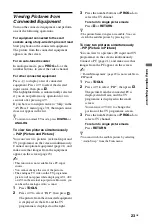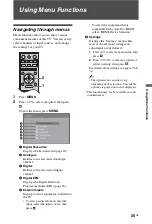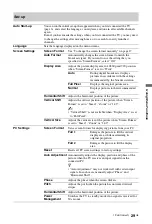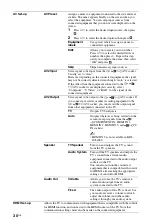17
GB
Wa
tc
hi
n
g
TV
z
• When four coloured items appear at the bottom of
the Text page, you can access pages quickly and
easily (Fast Text). Press the corresponding
coloured button to access the page.
To change the screen format manually
Press
repeatedly to select the desired screen
format.
* Parts of the top and bottom of the picture may be cut off.
You can adjust the vertical position of the picture. Press
F
/
f
to move the picture up or down (e.g. to read
subtitles).
~
• When you select “Smart”, some characters and/or
letters at the top and the bottom of the picture may
not be visible. In such a case, adjust “Vertical
Size” in the “Screen Settings” menu (page 29).
• You cannot select “4:3” or “14:9” for HD signal
source pictures.
z
• When “Auto Format” (page 29) is set to “On”, the
TV automatically selects the best mode to suit the
broadcast.
• If 720p, 1080i or 1080p source pictures are
displayed with black borders on the screen edges,
select “Smart” or “Zoom” to adjust the pictures.
Smart
*
Displays
conventional 4:3
broadcasts with an
imitation wide
screen effect. The
4:3 picture is
stretched to fill the
screen.
4:3
Displays
conventional 4:3
broadcasts (e.g.
non-wide screen
TV) in the correct
proportion.
Wide
Displays wide
screen (16:9)
broadcasts in the
correct proportion.
Zoom
*
Displays
cinemascopic
(letter box format)
broadcasts in the
correct proportion.
14:9
*
Displays 14:9
broadcasts in the
correct proportion.
As a result, black
border areas are
visible on the
screen.
Summary of Contents for Bravia KDL-40S40 Series
Page 77: ...39FI Lisätietoja ...
Page 191: ...39GB Additional Information ...
Page 278: ......
Page 279: ......