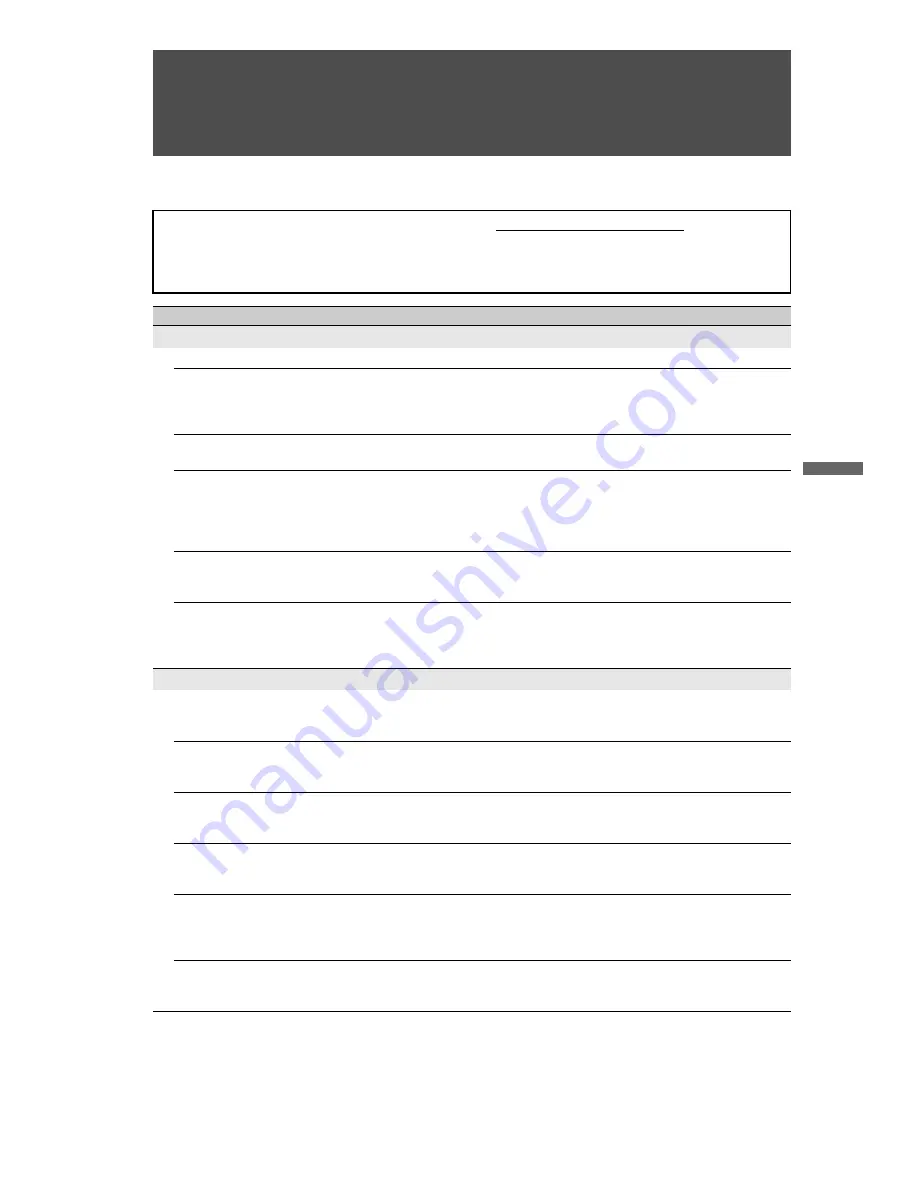
F:\Worker\SONY WAX3 D-series EN
121\3212313121(052907)\070OTH.fm
masterpage:First Right
41
O
th
e
r Info
rm
a
tio
n
KDL-32XBR4/KDL-40D3000
Other Information
Troubleshooting
If you have questions, service needs, or require
technical assistance related to the use of your
Sony TV, please visit our website or call one of
the following numbers:
http://www.sony.com/tvsupport
1-800-222-SONY(7669) for US Support
1-877-899-SONY(7669) for Canadian Support
Condition
Explanation/Solution
No picture
No picture
• Check the
Power Saving
settings (see page 40).
Cannot receive any channels
• Make sure the power cord is connected securely.
• Turn on the power of the TV.
• Check antenna/cable connections.
• Make sure the
Cable
setting is correct for your TV signal source.
TV is locked to one channel
• Perform
Auto Program
to add receivable channels that are not present in the
TV’s memory (see pages 21 and 35).
Cannot receive or select
channels
• Perform
Auto Program
to add receivable channels that are not present in the
TV’s memory (see pages 21 and 35).
• To receive or select cable channels, make sure that
Cable
in the
Channel
settings is set to
On
(see page 35). To receive or select UHF channels over an
antenna, make sure
Cable
is set to
Off
.
The TV turns off
automatically
• Check if
Sleep Timer
is activated, or confirm the
Duration
setting of
Timer
(see page 30).
• Check
PC Power Management
in
General
Settings (see page 40).
No picture from some video
sources
• Check the connection between the optional video equipment and the TV.
• Press
INPUT
on the remote control (see page 25).
• Press
HOME
on the remote control. Select your desired input from the
External Inputs
list.
Poor picture
The quality of the images is
not as good as what I saw at
the store
• Picture quality depends on the signal content. See Quick Setup Guide
(supplied) to display the best possible picture for that signal.
Double images or ghosts
• Check antenna/cable connections.
• Check the antenna location and direction.
• Set the
Motion Enhancer
to
Standard
or
Off
(see page 34).
Only snow and noise appear
on the screen
• Check if the antenna is broken or bent.
• Check if the antenna has reached the end of its serviceable life. (3-5 years in
normal use, 1-2 years at the seaside.)
Dotted lines or stripes
• Keep the TV away from noise sources such as cars, motorcycles, or hair-dryers.
• If using 300 ohm twin lead, move the excess lead away from the TV or try using
75 ohm coaxial cable instead.
No color/Dark picture/Color is
not correct/The picture is too
bright
• Press
PICTURE
to select the desired
Picture Mode
(see page 23).
• Adjust the
Picture Mode
options in the
Picture
settings (see page 30).
• If you set the
Power Saving
mode to
Low
or
High
, it will enhance the black
level (see page 40).
Noisy picture
• Make sure that the antenna is connected using a 75-ohm coaxial cable.
• Keep the antenna cable away from other connecting cords.
• To avoid TV interference, make sure to use an undamaged antenna cable.
(Continued)
Summary of Contents for BRAVIA KDL-32XBR4
Page 10: ......








































