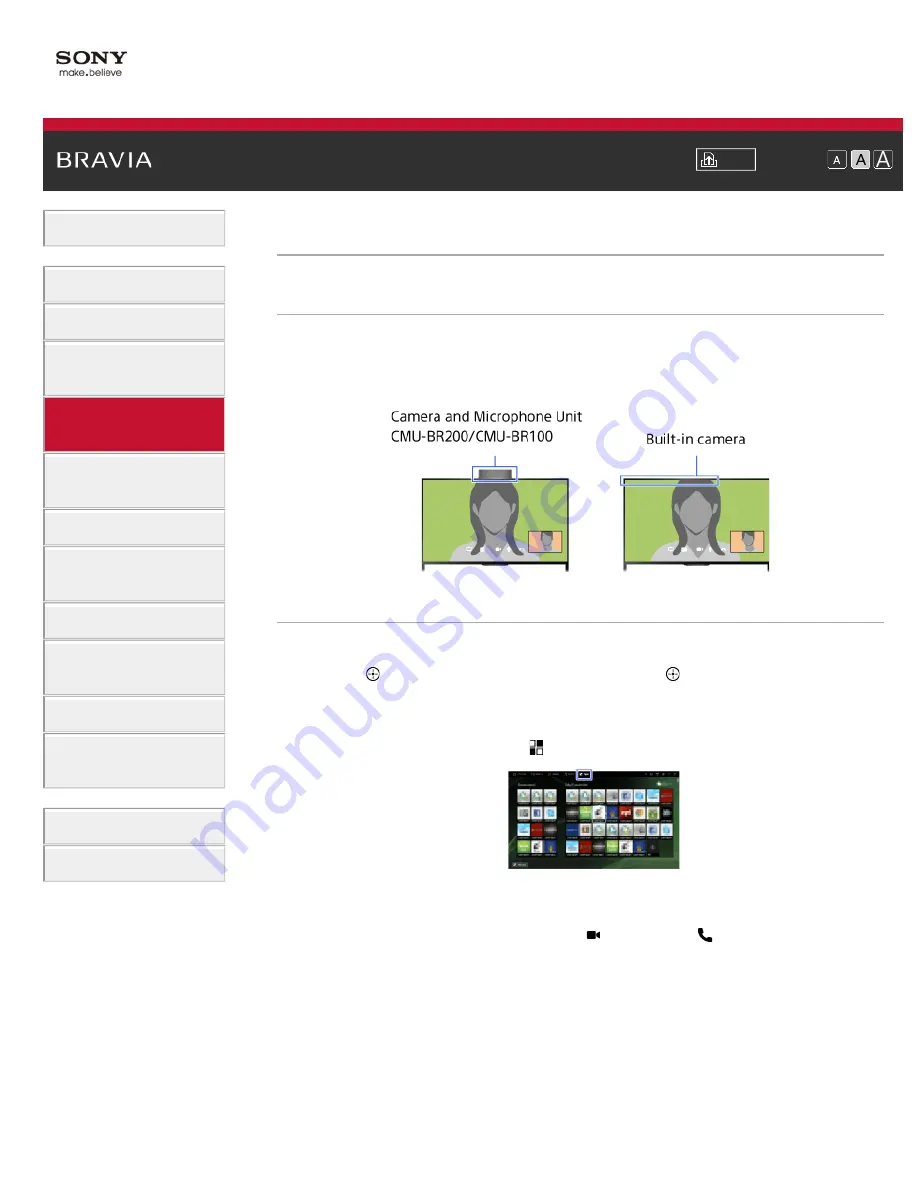
Font Size
Using Internet Services
and Applications
Watching TV with Friends
Far and Near
Using Internet Services and Applications
Making a call
Overview
You can make free video and voice calls to friends and family anywhere in the world from the
comfort of your living room. If you want to call a friend who is not on Skype, you can call them on
their landline or mobile using Skype. CMU-BR200/CMU-BR100 (not supplied) cannot be used
with a built-in camera model.
Steps
1.
Connect to a broadband Internet connection.
Press the button to jump to the title list. Then, press the button again to go to
“Connecting to the Internet” for details.
(When using the Touchpad Remote Control, press the touchpad. Then, press the touchpad
again to go to “Connecting to the Internet” for details.)
2.
Press the HOME button, then select [Apps].
3.
Select [All Apps] → [Skype] → [Contacts] or [History].
Select [Contacts] to use your Skype contact list. Select [History] to use the call history list.
4.
Select the contact or phone number to call → (Video Call) or (Voice Call).
To return to the last viewed source, press the HOME button twice.
About the status icons in the contact list
A status icon is displayed next to your contacts, so you know if they are available to have a
conversation.
83






























