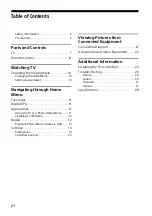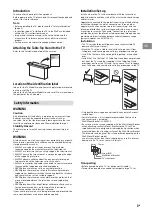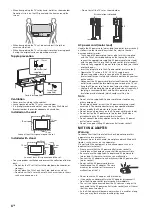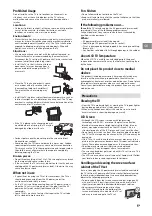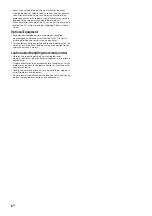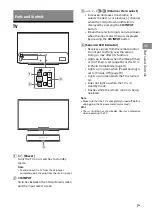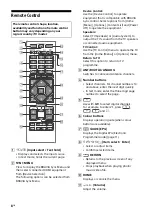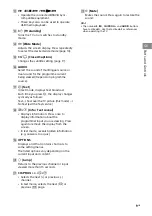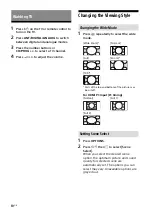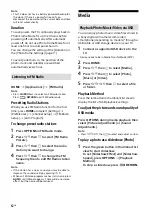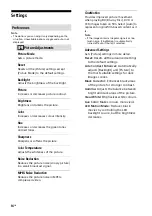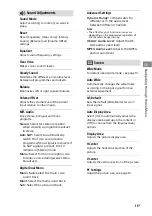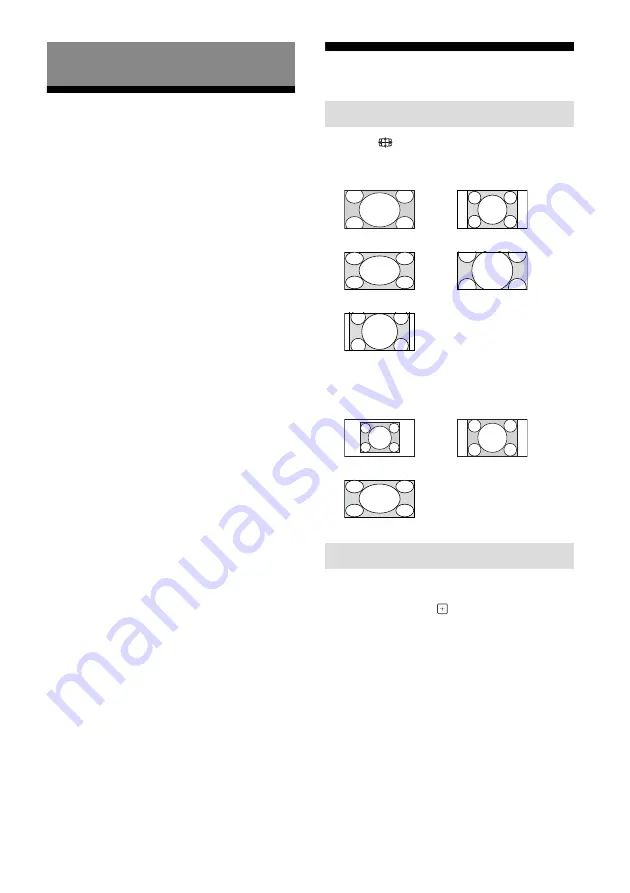
10
GB
1
Press
/
on the TV or remote control to
turn on the TV.
2
Press
ANT/DIGITAL/ANALOG
to switch
between digital and analogue modes.
3
Press the number buttons or
CH/PROG +/–
to select a TV channel.
4
Press
+/–
to adjust the volume.
Changing the Viewing Style
1
Press
repeatedly to select the wide
mode.
For HDMI PC Input (PC timing)
1
Press
OPTIONS
.
2
Press
/
then
to select [Scene
Select].
When you select the desired scene
option, the optimum picture and sound
quality for selected scene are
automatically set. The options you can
select may vary. Unavailable options are
greyed out.
Watching TV
Changing the Wide Mode
[Wide Zoom]*
[Normal]
[Full]
[Zoom]*
[14:9]*
* Parts of the top and bottom of the picture may
be cut off.
[Normal]
[Full 1]
[Full 2]
Setting Scene Select