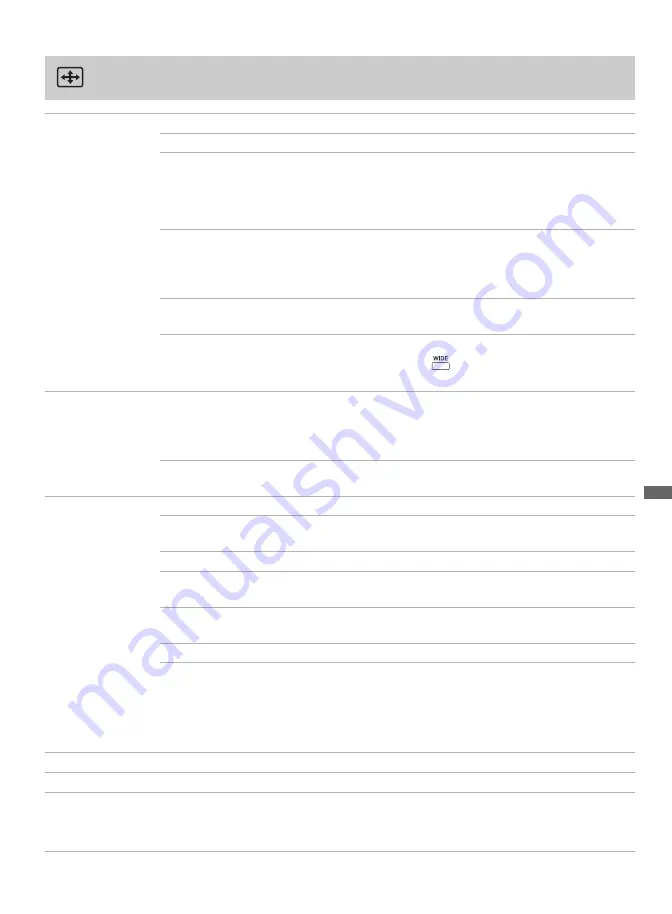
Usi
n
g TV Men
u
s
33
Using the Screen Menu
Wide Mode
These options allow you to change the aspect ratio of the screen.
Wide Zoom
Fills the screen with minimum distortion.
Normal
Select to display 4:3 pictures in original aspect ratio when the original
source is 4:3.
~
•
Normal
is available with 480i or 480p sources only.
Full
Select to enlarge the picture horizontally to fill the screen when the
original source is 4:3 (standard-definition source). When the original
source is 16:9 (high-definition source), select this mode to display
16:9 picture in original size.
Zoom
Select to enlarge the original picture horizontally and vertically to fill
the screen while maintaining the aspect ratio.
~
•
Wide Mode
can also be accessed by pressing
on the remote control.
• See
WIDE
button description on page 25 for accessing the
Wide Mode
.
Auto Wide
On
Select to have the screen automatically change to the screen mode
based upon program’s content. Typically this requires a special setup
on the DVD equipment’s menu. If frequent screen changes disturb
you, select
Off
.
Off
Select to turn off the
Auto Wide
option. Choose a screen mode from
the
Wide Mode
option.
4:3 Default
Select the default screen mode to use for 4:3 sources.
Wide Zoom
Select to enlarge the 4:3 picture to fill the 16:9 screen, keeping as
much of the original image as possible with minimal distortion.
Normal
Select to display the 4:3 picture in its original size.
Full
Select to enlarge the picture horizontally to fill the screen when the
original source is 4:3 (standard-definition source).
Zoom
Select to enlarge the original picture without distorting the aspect
ratio.
Off
To adjust size automatically for 4:3 sources.
~
• If
4:3 Default
is set to anything but
Off
, the
Wide Mode
setting applies only to the
current channel. When changing channels (or inputs),
Wide Mode
is automatically
replaced by
4:3 Default
for 4:3 sources. In order to keep the current
Wide Mode
setting when you change channels or inputs, set
4:3 Default
in
Off
.
Vertical Center
Allows you to move the position of the picture up and down.
Vertical Size
Allows you to adjust the vertical size of the picture.
Phase
Adjust to fine tune overall sharpness.
~
•
Phase
is disabled when the TV is receiving a different video input than the PC.






























