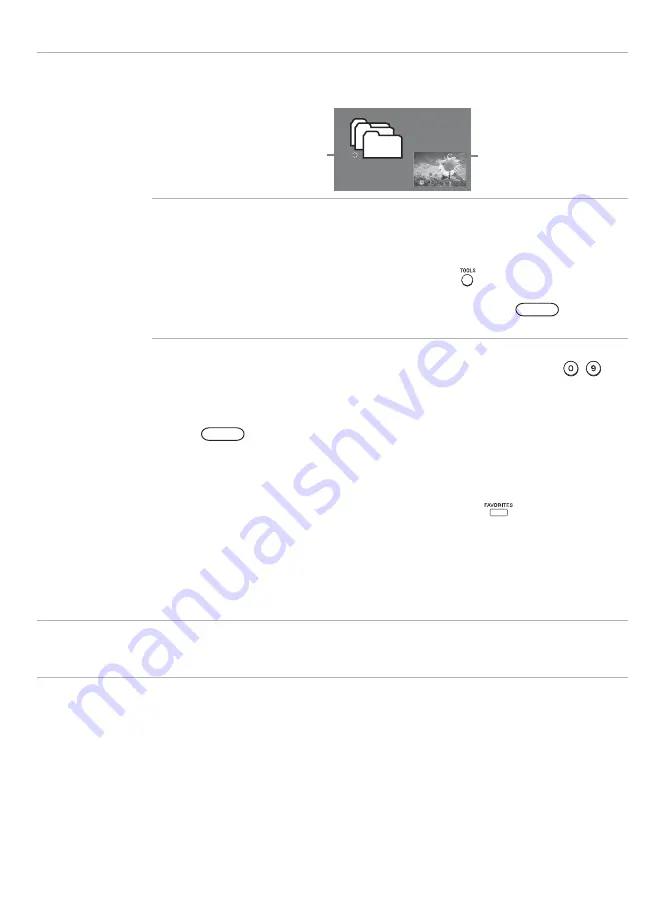
30
PC-PIP
The
PIP feature
(picture in picture) allows you to view two pictures simultaneously on
the TV by displaying the PC input signal in the Main Window and a TV channel in the
Sub Window.
~
• You need a PC input signal to use
PC-PIP
function.
•
PIP
window is only supported for the PC resolutions described on the
PC Input
Signal Reference Chart
• To turn on or off the sub window on the screen, press
from the remote control
while using the PC input.
• You can also select
PC
input from the
External Inputs
list. Press
, select
External Inputs
, then select
PC
input from the list.
To change channels in the Sub Window
Press
CH +/–
to change the channels or enter the channel number using the
-
numeric buttons.
To Exit from PC-PIP (PC input)
1
Press
and select
External Inputs
on the
Shortcuts
menu.
2
From
External Inputs
list, select
TV
input to return to TV channels.
~
• To exit
PC-PIP
, you can also select from the
Shortcuts
menu the list of favorite
channels and select the channel you wish to tune; or press
to see the list of
your favorite channels and select your desired option.
• If you select the PC input signal while the Sub Window is active, you will only see
TV channels, other external inputs are not available for this view (like VCR/DVD).
•
Closed Captions (CC)
is not available in the Sub Window.
•
Parental Lock
feature will work in the Sub Window; a padlock will appear on the
blocked channels.
~
• The
Shortcuts
menu and the
External Inputs
will be automatically tuned to the last selected option. If
you wish to set the order of your options select
No
in
Auto Sort Control
Main Window
(PC)
Sub Window
(TV Channel)
MENU
MENU






























