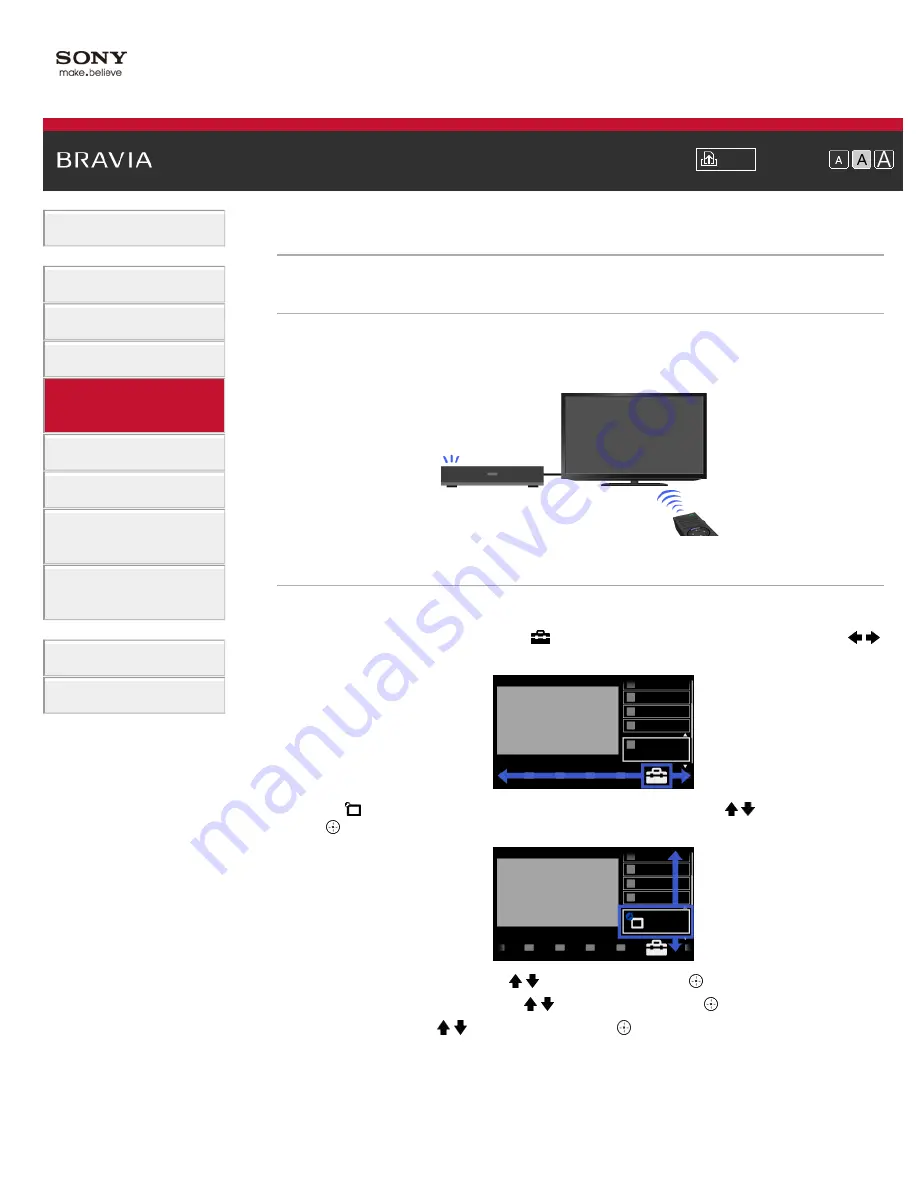
Font Size
> Setting “BRAVIA” Sync
Setting “BRAVIA” Sync
Overview
If the device (e.g. BD player, AV amplifier) connected with an HDMI cable supports “Control for
HDMI,” the “BRAVIA” Sync function on this TV allows you to control the device with the TV’s
remote control.
Steps
1.
Turn on the connected device.
2.
Press the HOME button, then select
[Settings] at the bottom of the screen using the
/
buttons.
3.
Select
[Channels & Inputs]/[Channels, Inputs & Ginga] using the / buttons, then press
the button.
4.
Select [HDMI Settings] using the / buttons, then press the
button.
5.
Select [Control for HDMI] using the / buttons, then press the
button.
6.
Select [On] using the / buttons, then press the
button.
7.
Activate “Control for HDMI” on the connected device.
When a specific Sony device compatible with “Control for HDMI” (“BRAVIA” Sync) is
connected and powered on, and [Control for HDMI] is set to [On], “BRAVIA” Sync is
automatically activated on that device.
For details, refer to the instruction manual of the connected device.
68
Summary of Contents for BRAVIA KDL-32EX550
Page 21: ...Trademark Information List of Contents 2012 Sony Corporation 21 ...
Page 24: ...Trademark Information List of Contents 2012 Sony Corporation 24 ...
Page 31: ...Trademark Information List of Contents 2012 Sony Corporation Top of Page 31 ...
Page 64: ...64 ...
Page 84: ...Trademark Information List of Contents 2012 Sony Corporation 84 ...
Page 86: ...Trademark Information List of Contents 2012 Sony Corporation 86 ...
Page 88: ...Trademark Information List of Contents 2012 Sony Corporation 88 ...
Page 92: ...Trademark Information List of Contents 2012 Sony Corporation Top of Page 92 ...
Page 96: ...Trademark Information List of Contents 2012 Sony Corporation 96 ...
Page 170: ...Trademark Information List of Contents 2012 Sony Corporation 170 ...






























