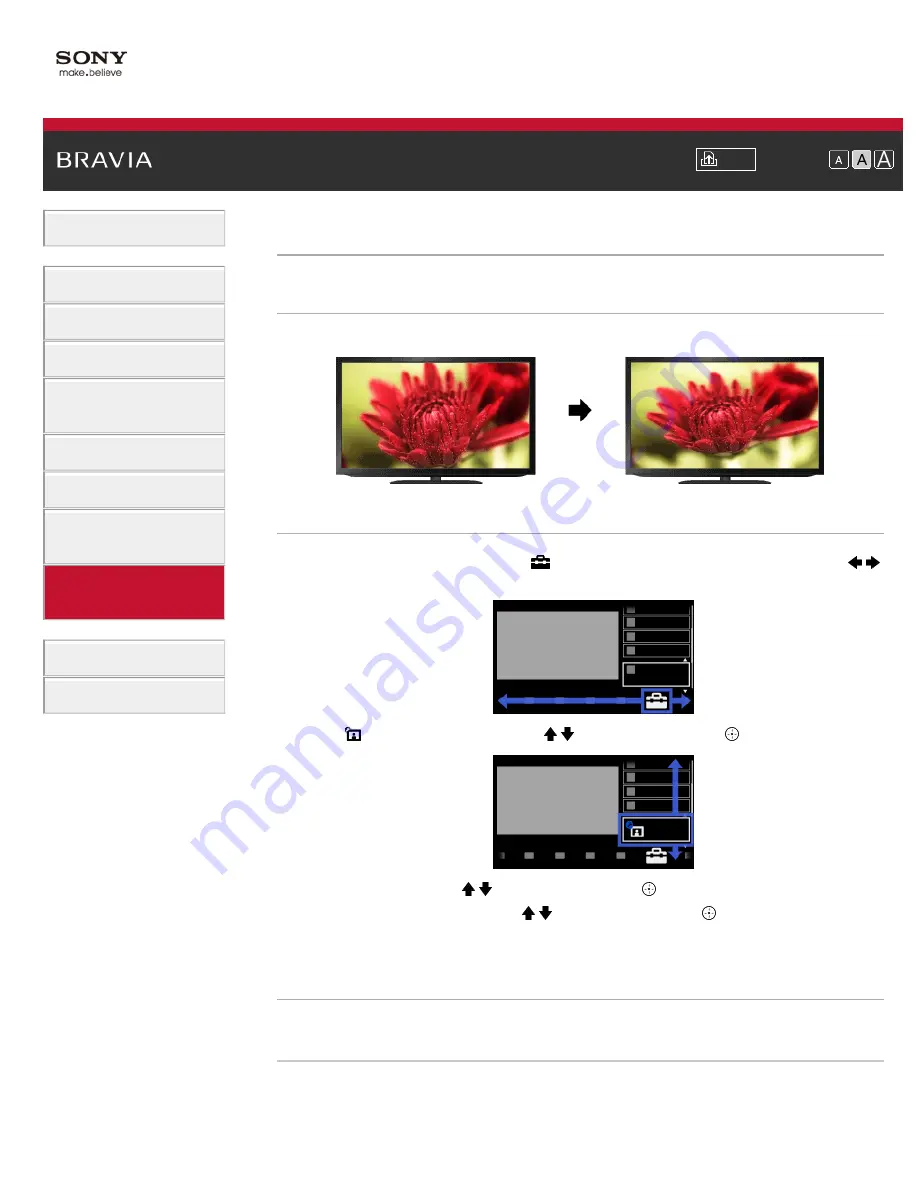
> Setting screen size/position
Setting screen size/position
Overview
You can set the screen size and position according to your preference.
Steps
1.
Press the HOME button, then select [Settings] at the bottom of the screen using the /
buttons.
2.
Select [Picture & Display] using the / buttons, then press the button.
3.
Select [Screen] using the / buttons, then press the button.
4.
Select the desired option using the / buttons, then press the button.
To return to the last viewed source, press the HOME button twice.
Available Options (for inputs other than a PC)
[Setting Memory]
Applies custom screen settings to the current input or to common memory shared by other inputs.
[Wide Mode]
[Wide Zoom]: Enlarges the picture, preserving the original picture as much as possible.
[Normal]: For 4:3 original source, displays a 4:3 picture in its original size, with side bars to fill the
135
Summary of Contents for BRAVIA KDL-26EX555
Page 15: ...Trademark Information List of Contents 2012 Sony Corporation Top of Page 15 ...
Page 23: ...Trademark Information List of Contents 2012 Sony Corporation 23 ...
Page 30: ...Trademark Information List of Contents 2012 Sony Corporation Top of Page 30 ...
Page 57: ...Trademark Information List of Contents 2012 Sony Corporation 57 ...
Page 66: ...66 ...
Page 88: ...Trademark Information List of Contents 2012 Sony Corporation 88 ...
Page 90: ...Trademark Information List of Contents 2012 Sony Corporation 90 ...
Page 94: ...Trademark Information List of Contents 2012 Sony Corporation Top of Page 94 ...
Page 98: ...Trademark Information List of Contents 2012 Sony Corporation 98 ...
Page 174: ...Trademark Information List of Contents 2012 Sony Corporation 174 ...






























