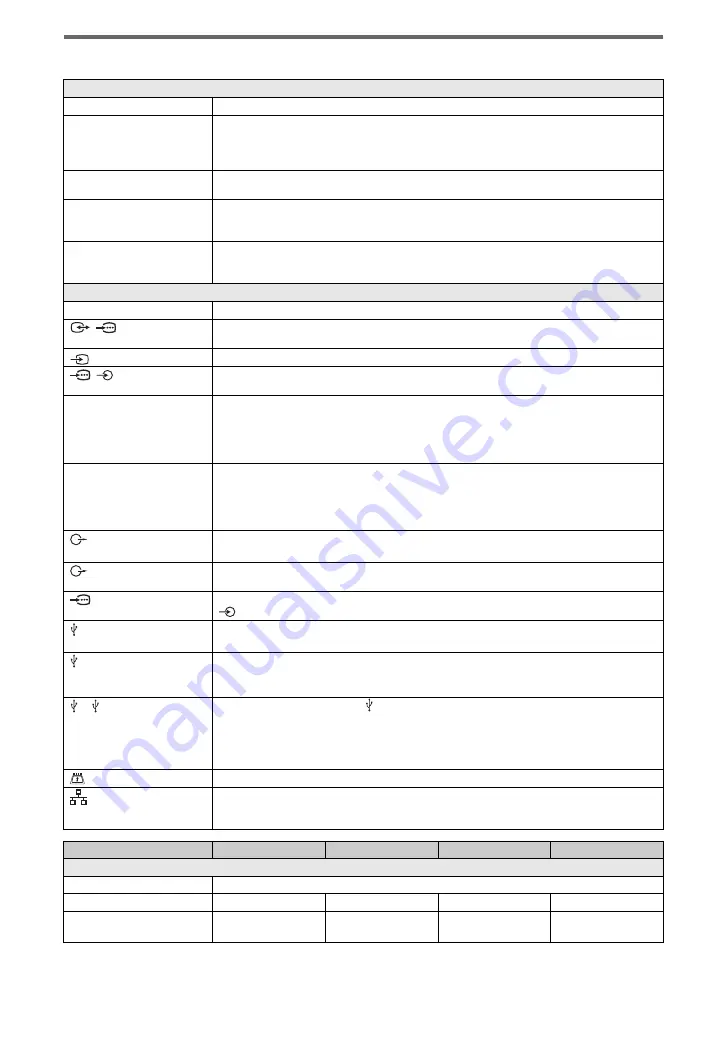
24
GB
Specifications
System
Panel system
LCD (Liquid Crystal Display) Panel
TV system
Analogue: Depending on your country/area selection: B/G/H, D/K, L, I, M
Digital: DVB-T2 (KDL-55EX723/46EX724/46EX723/46EX524/40EX724/40EX723/40EX524/
40EX523/40CX523/32EX724/32EX723/32EX524/32EX523/32EX424/32CX523 only)
DVB-T/DVB-C
Colour/video system
Analogue: PAL, PAL60 (only video input), SECAM, NTSC3.58, NTSC4.43 (only video input)
Digital: MPEG-2 MP@ML/HL, H.264/MPEG-4 AVC MP/HP@L4
Channel coverage
Analogue: VHF: E2–E12/UHF: E21–E69/CATV: S1–S20/HYPER: S21–S41
D/K: R1–R12, R21–R69/L: F2–F10, B–Q, F21–F69/I: UHF B21–B69/M: A2-A13, A14-A79
Digital: VHF/UHF
Sound output
10 W + 10 W (KDL-55/46/40/37/32EX72x, KDL-46/40/32EX52x, KDL-46/40/32CX52x,
KDL-32EX42x)
8 W + 8 W (KDL-26/24/22EX32x)
Input/Output jacks
Antenna (aerial) cable
75 ohm external terminal for VHF/UHF
/
AV1
21-pin scart connector (CENELEC standard) including audio/video input, RGB input and TV audio/video
output.
AV2
Video input (phono jack)
/
COMPONENT IN
Supported formats: 1080p, 1080i, 720p, 576p, 576i, 480p, 480i
Audio input (phono jacks)
HDMI IN1, 2, 3, 4
(except KDL-26/24/
22EX32x)
Video: 1080/24p/30p, 1080p, 1080i, 720/24p/30p, 720p, 576p, 576i, 480p, 480i
Audio: Two channel linear PCM: 32, 44.1 and 48 kHz, 16, 20 and 24 bits, Dolby Digital
Analogue audio input (minijack) (HDMI IN4 only)
PC Input
ARC (Audio Return Channel) (HDMI IN1 only)
HDMI IN1, 2
(KDL-26/24/22EX32x only)
Video: 1080/24p/30p, 1080p, 1080i, 720/24p/30p, 720p, 576p, 576i, 480p, 480i
Audio: Two channel linear PCM: 32, 44.1 and 48 kHz, 16, 20 and 24 bits, Dolby Digital
Analogue audio input (minijack) (HDMI IN2 only)
PC Input
ARC (Audio Return Channel) (HDMI IN1 only)
DIGITAL AUDIO OUT
(OPTICAL)
Digital optical jack (Two channel linear PCM, Dolby Digital)
AUDIO OUT /
i
Audio output (phono jacks)
Headphones jack
PC IN
PC Input (Mini D-sub 15-pin)
PC audio input (minijack)
(KDL-26/24/22EX32x only)
USB port (support HDD Rec)
1, 2
(KDL-46/40/32EX520,
KDL-40/32EX523 only)
USB port
1, 2
(HDD
REC)
(except KDL-46/40/
32EX520, KDL-40/
32EX523, KDL-26/24/
22EX32x)
USB port, USB HDD device port (
2 only)
CAM (Conditional Access Module) slot
LAN
10BASE-T/100BASE-TX connector (Depending on the operating environment of the network,
connection speed may differ. 10BASE-T/100BASE-TX communication rate and communication quality
are not guaranteed for this TV.)
Model name KDL-
55EX72x
46EX72x
46EX52x
46CX52x
Power and others
Power requirements
220 V – 240 V AC, 50 Hz
Energy Efficiency Class
A
A
A
C
Screen size (measured
diagonally)
Approx. 138.8 cm/
55 inches
Approx. 116.8 cm/
46 inches
Approx. 116.8 cm/
46 inches
Approx. 116.8 cm/
46 inches
Summary of Contents for Bravia KDL-22EX32 Series
Page 5: ...5 GB ...
Page 35: ......
Page 36: ... 2011 Sony Corporation 4 269 995 12 1 For useful information about Sony products ...













































