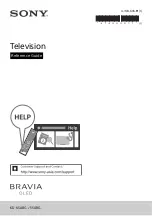9
GB
/
VIDEO IN
• For a composite connection, use an
Analogue Extension Cable (not supplied).
•
AUDIO OUT
/
• Supports 3-pole stereo mini jack only.
• To listen to the TV's sound through the
connected equipment, press
HOME
.
Select [Settings]
[Sound]
[Headphone/Audio out] and then select
the desired item.
IR BLASTER*
• Use your Sony remote control to control
your External Box (cable/satellite box).
Connect the IR Blaster Cable* to the IR
Blaster port on your TV. Place one or both
of the other two ends as shown below.
• To perform IR Blaster setup, press
HOME
and select [Settings]
[External inputs]
[IR Blaster setup].
USB 1/2,
USB 3
• Connecting a large USB device may
interfere with other connected devices
beside it.
• When connecting a large USB device,
connect to the USB 1 port.
HDMI IN 1/2/3/4
• HDMI interface can transfer the digital
video and audio on a single cable.
•
•
HDMI IN 2/3
To enjoy high quality 4K 50p/60p
contents, connect a Premium High Speed
HDMI cable to the HDMI IN 2/3 and set the
[HDMI signal format] to [Enhanced
format].
For details of supported formats, refer to
the “Specifications“ in this manual (page
13-14).
•
HDMI IN 3 ARC (Audio Return Channel)
Connect your audio system to the
HDMI IN 3 to route TV audio to your audio
system. An audio system that supports
HDMI ARC can send video to the TV, and
receive audio from the TV via the same
HDMI cable. If your audio system does not
support HDMI ARC, an additional
connection with DIGITAL AUDIO OUT
(OPTICAL) is necessary.
* Only on limited region/country/TV model.
3.5 mm
1 2 3 4
1: L
2: Video
3: Ground
4: R
< 12 mm
< 21 mm
Summary of Contents for BRAVIA KD Series
Page 1: ...4 748 606 11 1 Television Reference Guide KD 65A8G 55A8G ...
Page 16: ......