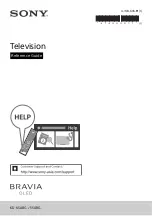11
GB
Installing the TV to the Wall
To Customers:
For product protection and safety reasons, Sony strongly recommends that installation of your TV be
performed by Sony dealers or licensed contractors. Do not attempt to install it yourself.
To Sony Dealers and Contractors:
Provide full attention to safety during the installation, periodic maintenance and examination of this
product.
Wall-Mount Bracket Installation Information
This TV’s instruction manual only provides the steps to prepare the TV for Wall-Mount installation
before it is installed on the wall.
For instructions on Wall-Mount Bracket installation, see the Installation Information (Wall-Mount
Bracket) on the product page for your TV model.
http://www.sony-asia.com/support
Preparing for Wall-Mount Installation
Use the Wall-Mount Bracket SU-WL850* (not supplied) or SU-WL450 (not supplied) to install the TV to
the wall.
Make sure to attach the Table-Top Stand before installing the TV to the wall by referring to the Setup
Guide.
• Prepare the TV for the Wall-Mount Bracket before making cable connections.
• Follow the instruction guide provided with the Wall-Mount Bracket for your model. Sufficient
expertise is required in installing this TV, especially to determine the strength of the wall for
withstanding the TV’s weight.
• Be sure to entrust the attachment of this product to the wall to Sony dealers or licensed contractors
and pay adequate attention to safety during the installation. Sony is not liable for any damage or
injury caused by mishandling or improper installation.
• The screws for Wall-Mount Bracket are not supplied.
• Be sure to store the unused screws and Table-Top Stand in a safe place until you are ready to attach
the Table-Top Stand. Keep the screws away from small children.
* Only on limited region/country/TV model.
Remove the screws from the rear of the TV.
Using the optional Wall-Mount Bracket (SU-WL850 or SU-WL450)
Summary of Contents for BRAVIA KD Series
Page 1: ...4 748 606 11 1 Television Reference Guide KD 65A8G 55A8G ...
Page 16: ......