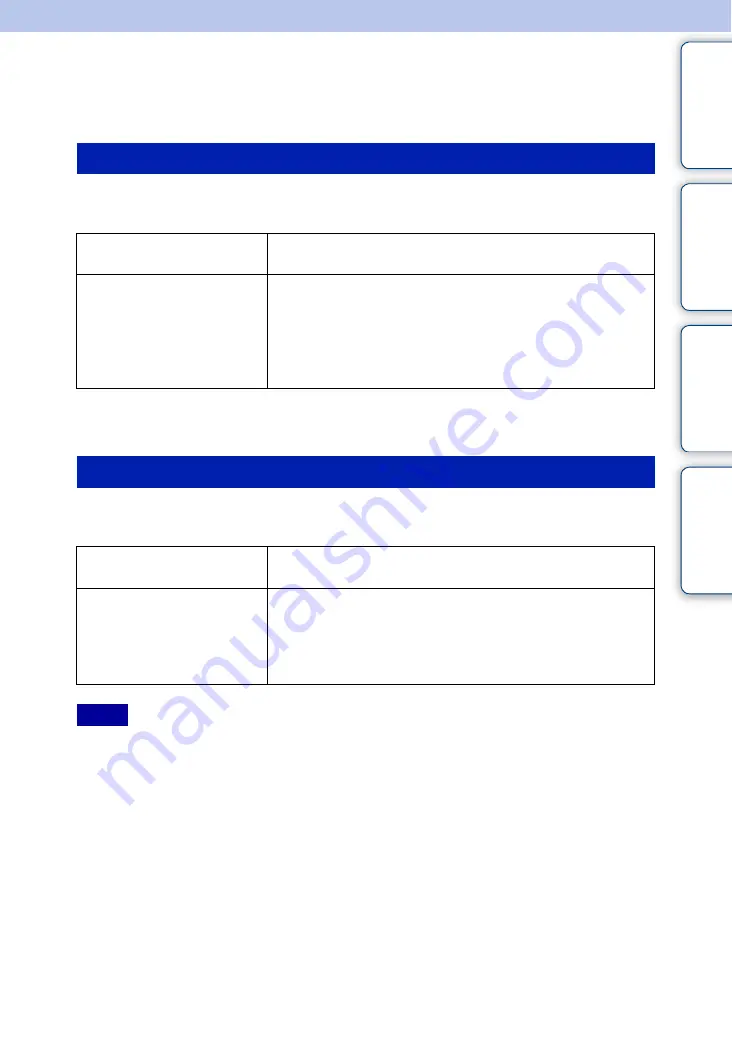
45
GB
Ta
bl
O
Men
Inde
Recommended computer
environment
The following computer environment is recommended when using the Bloggie Software, and
importing images via a USB connection.
*
1
Windows XP 64-bit editions and Starter (Edition) are not supported.
*
2
Starter (Edition) is not supported.
The following computer environment is recommended when using the Bloggie Software or
importing images via a USB connection.
• Operation is not assured in an environment based on an upgrade of the operating systems described
above or in a multi-boot environment.
• If you connect two or more USB devices to a single computer at the same time, some devices, including
the camera, may not operate, depending on the types of USB devices you are using.
• Connecting the camera using a USB interface that is compatible with Hi-Speed USB (USB 2.0
compliant) allows advanced transfer (high speed transfer), as the camera is compatible with Hi-Speed
USB (USB 2.0 compliant).
• When your computer resumes activity from suspend or sleep mode, communication between the camera
and your computer may not recover at the same time.
Windows
OS (pre-installed)
Microsoft Windows XP*
1
SP3/Windows Vista*
2
SP1/
Windows 7
Others
CPU:
Intel Core Duo 1.66 GHz or faster, Intel Core 2 Duo
1.20 GHz or faster
Memory:
1 GB or more
Hard Disk:
Disk space required for installation:
approximately 200 MB
Display:
1,024 × 768 dots or more
Macintosh
OS (pre-installed)
USB Connection:
Mac OS X (v10.3 to v10.6)
The Bloggie Software:
Mac OS X (v10.5 to v10.6)
Others
CPU:
Intel Core 2 Duo 1.6 GHz or faster (PowerPC is not
supported.)
Memory:
1 GB or more
Application:
QuickTime 7 (The latest version is
recommended.)
Notes
















































