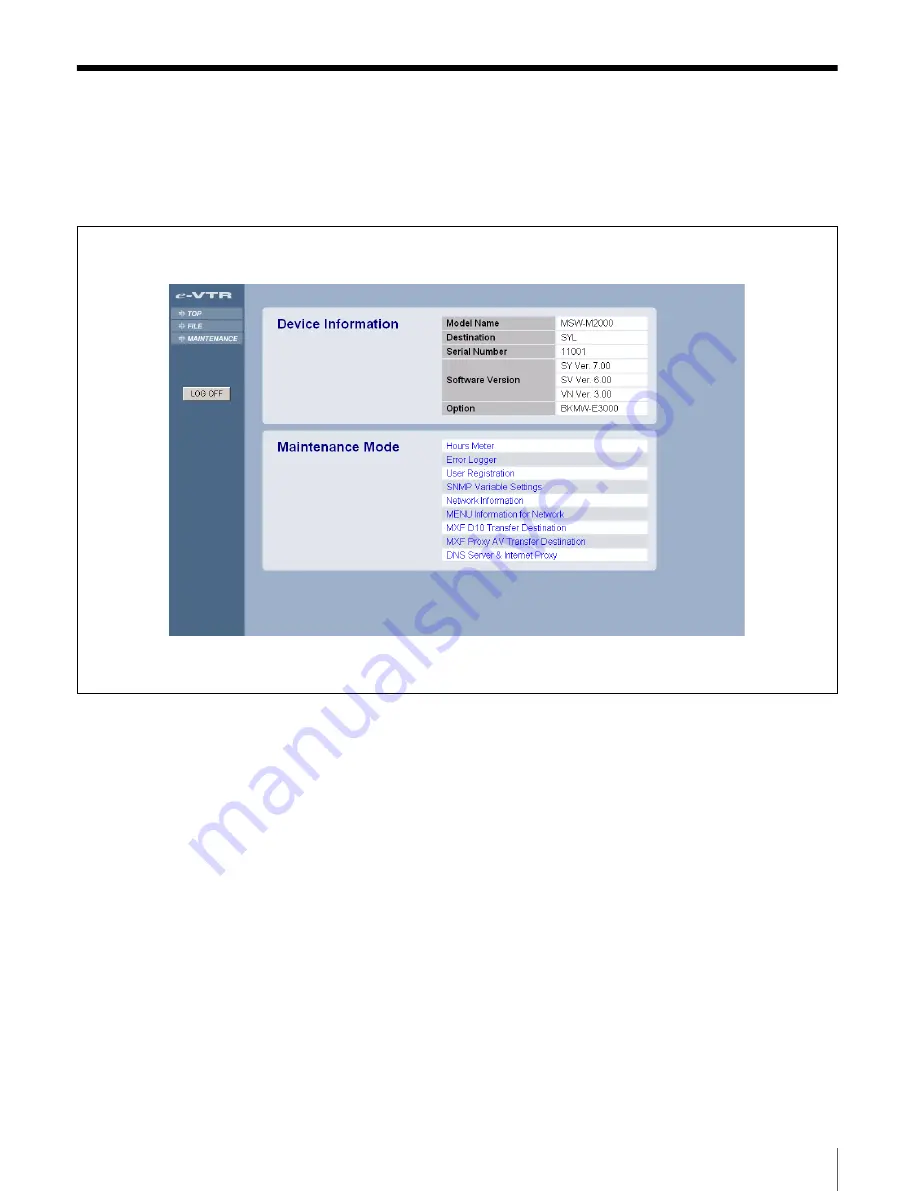
39
Maintenance Page Operations
Maintenance Page Operations
Click on the MAINTENANCE page selection button to
display the maintenance page of the Web application on
the right side of the screen.
This page allows you to check e-VTR product information
(Device Information) and to call maintenance functions
from the Maintenance Mode list.
Device Information
Model Name:
e-VTR model name
Destination:
e-VTR product destination
Serial Number:
e-VTR serial number
Software Version:
e-VTR firmware version
Option:
Option boards installed in e-VTR
Maintenance Mode (pages accessible from
the Maintenance Mode list)
Hours Meter:
Click to display the Hours Meter page
(
Error Logger:
Click to display the Error Logger page
(
User Registration:
Click to display the User Registration
page (
SNMP Variable Settings:
Click to display the SNMP
Variable Settings page (
).
Network Information:
Click to display the Network
Information page (
).
MENU Information for Network:
Click to display the
Menu Information page
.
MXF D10 Transfer Destination:
Click to display the
MXF D10 Transfer Destination page (
MXF Proxy AV Transfer Destination:
Click to display
the MXF Proxy AV Transfer Destination page (
).
DNS Server & HTTP Proxy: Server
Click to display the
DNS Server & HTTP Proxy Server page (


























