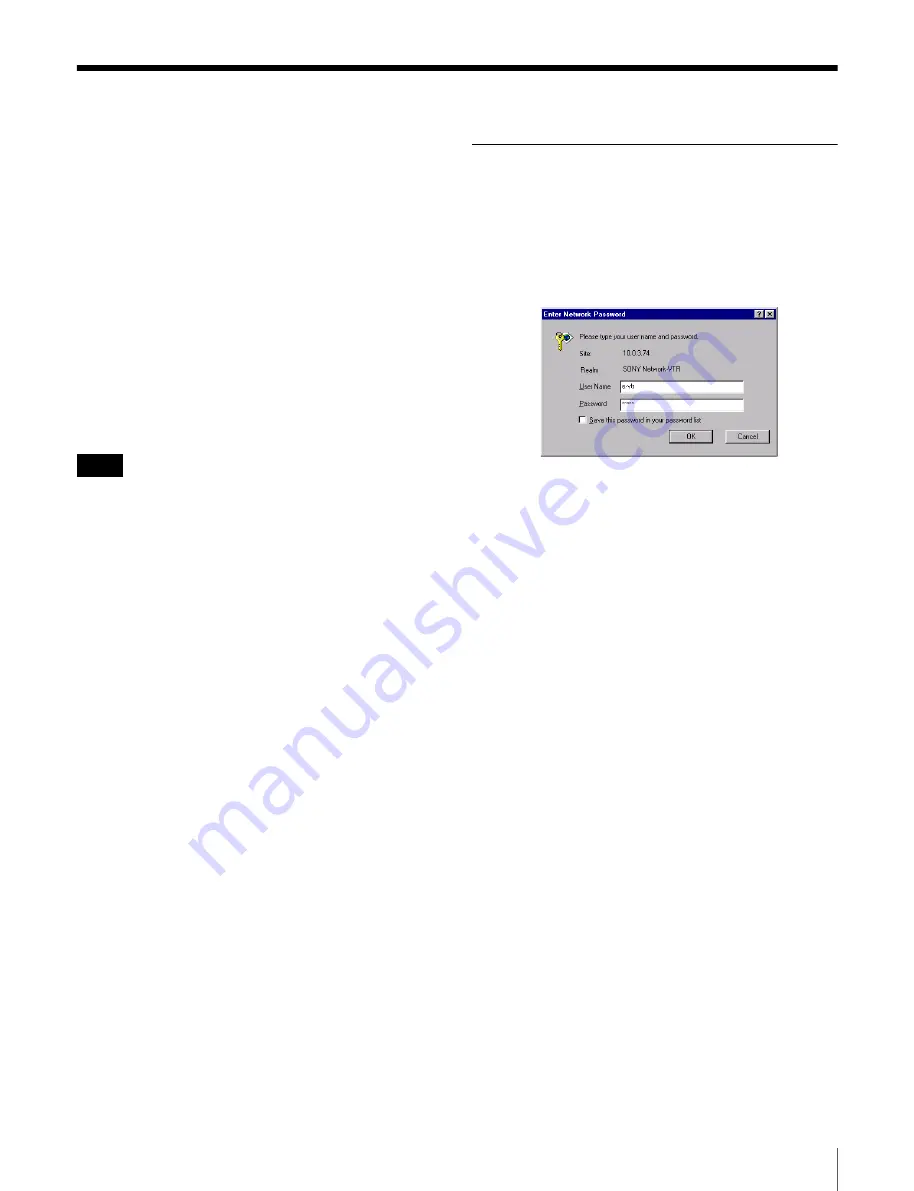
35
Web Application Operations
Web Application Operations
By accessing the Web server built into e-VTRs from
Internet Explorer and Netscape Navigator, you can make
e-VTR settings and perform file operations through the
Web application.
The following operations can be performed from the Web
application.
• Displaying e-VTR specifications (model name,
destination, serial number, etc.) and network information
(IP address, subnet mask, default gateway)
• Adding, modifying, and deleting files
• Registering e-VTR users
• Setting the SNMP parameters
• Displaying the menus regarding network operations
• Setting the destination servers for file transmission using
the control panal
• Setting the DNS server and internet proxy
• To access the Web server, specify the e-VTR’s IP address
directly as the URL (example: 192.168.0.1).
• Do not use a proxy server.
If your browser is set up to use a proxy server, proceed
as follows to cancel the setting.
Internet Explorer:
Select Internet Options from the
Tools menu. In the Connections tab of the Internet
Options dialog, click LAN settings. In the Local Area
Network (LAN) Settings dialog, clear the check from
the Use proxy server check box.
Netscape Navigator:
Select Settings from the Edit
menu, and select Proxy from the Advanced category of
the Settings dialog. In the Proxy Settings screen, select
Connect to Internet directly.
Supported Web browsers
Use either Internet Explorer or Netscape Navigator. The
browser version should be at least as high as those listed
below. Web pages may not display correctly if viewed with
an earlier version of either browser.
Internet Explorer:
Version 5 or higher
Netscape Navigator:
Version 6 or higher
Displaying the Web Application
Proceed as follows to display the Web application.
1
In the Web browser address field, enter the IP address
of the e-VTR you want to access.
The Enter Network Password window appears.
2
Enter your user name and password and click on the
OK button.
The user name and password to be entered are the
same as those for file and VTR operations (
If the user name and password are correct, the Web
application starts.
The top page
(see next page)
is displayed when the Web
application starts.
Notes






























