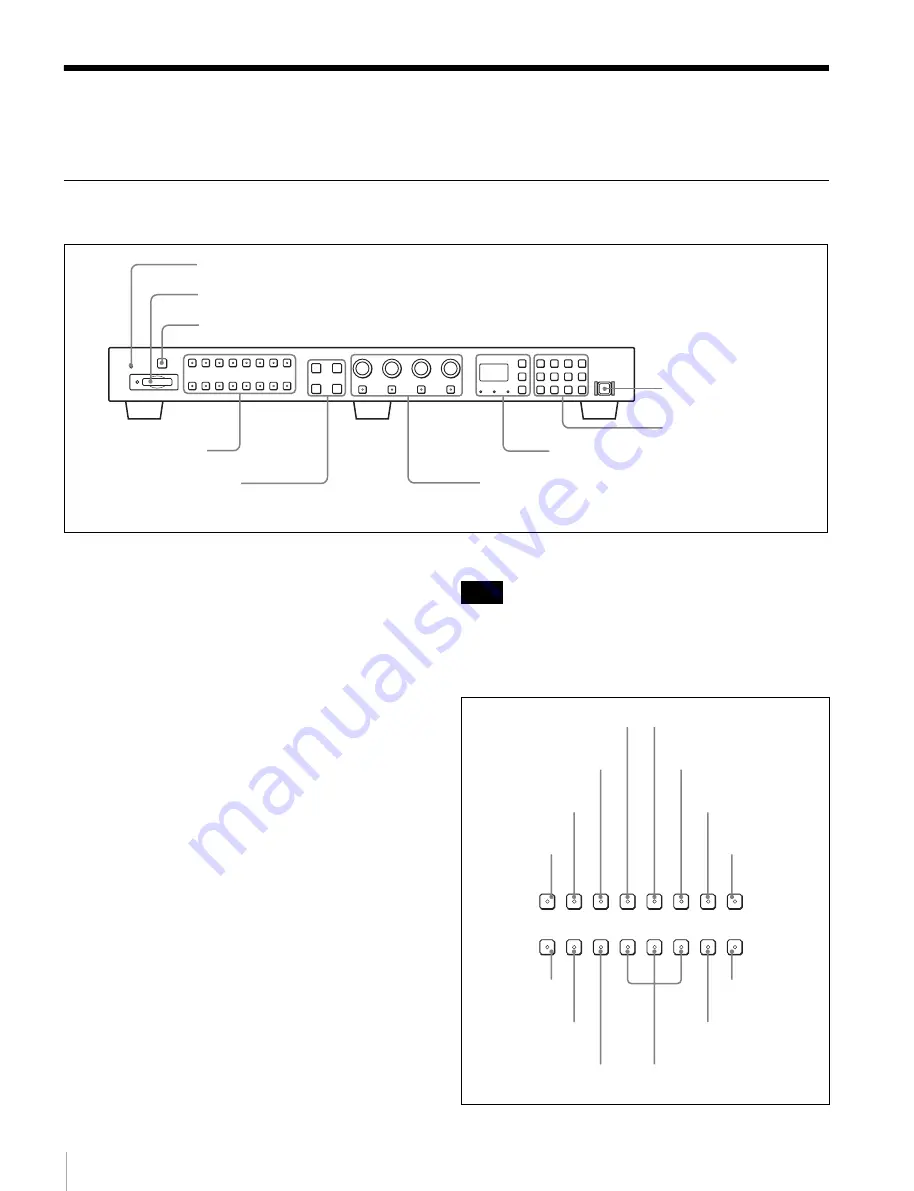
6
Location and Function of Parts
Location and Function of Parts
For functions available with your monitor, see page 5.
Front Panel
a
OPERATE lamp
The lamp lights when the unit is turned on.
b
Memory Stick insertion slot
The standard and duo type “Memory Stick” is available.
Insert the “Memory Stick” (optional).
When you use a “Memory Stick Micro”, do so after
attaching the M2 adaptor (optional).
For inserting/ejecting the “Memory Stick”, see page 10.
The setting and adjustment data saved in the “Memory
Stick” are only compatible with monitors of the same
series.
It is not possible to load the data stored in the “Memory
Stick” inserted in this slot to a monitor that does not
support the “Memory Stick,” or save the setting/adjustment
data in the “Memory Stick” inserted in this slot to such a
monitor.
c
CAPTURE button
Press to capture the 3G/HD-SDI input signal as the still
picture in frame.
d
Function buttons
Press to change the operation conditions for the monitor.
Each time the button is pressed, the LED on the button
turns on and turns off, and the operation conditions are
changed. (The LED may not turn on depending on the
function.)
You can assign other functions to the F1 to F16 buttons.
The button may not function due to the input signal. For
the limitations with each type of signal, refer to the manual
of your monitor.
Factory preset setting
2
Memory Stick insertion slot
4
Function buttons
5
Menu operation buttons
6
MONITOR I/
1
switch
7
Numeric keypad
8
Monitor selection buttons and lamps
9
MANUAL adjustment buttons and knobs
1
OPERATE lamp
3
CAPTURE button
Note
APT
COMB
CHAR
OFF
COL
TEMP
16 : 9
NATIVE
SCAN
BLUE
ONLY
R OFF
G OFF
B OFF MARKER
F4
F5
F6
F7
CHROMA
UP
F2
F3
F8
F12
F13
F14
F15
F10
F11
F16
MONO
H DELAY V DELAY
SCAN
F9
F1
SCAN button
MONO button
APT button
COMB button
CHAR OFF button
COL TEMP button
R, G, B OFF buttons
MARKER button
CHROMA UP
button
BLUE ONLY button
NATIVE SCAN button
16:9 button
H DELAY button
V DELAY button

















